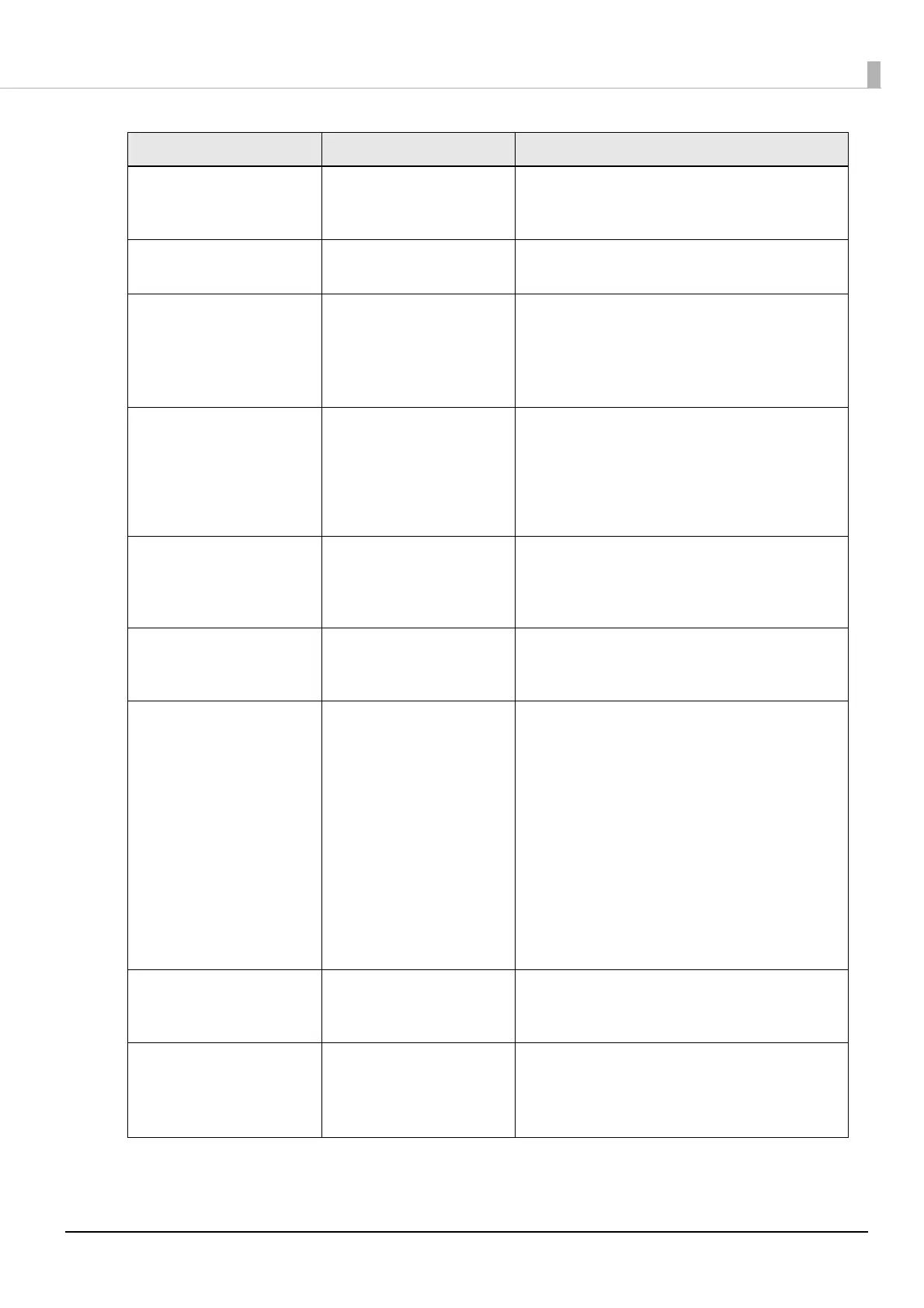186
Chapter3 Handling
Information
The fanfold pap
er is not
loaded.
The fanfold paper is not
loaded.
Load fanfold paper.
("Loading Paper" on page 45)
In
form
ation
Paper jam.
A paper jam has occurred. Remove the jammed paper and then load paper.
("Paper is jammed" on page 197)
Information
The paper is not loaded cor-
rectly. Reload the paper.
The paper has not been
loaded correctly.
Remove the paper, and then load the paper again.
See "How to Remove Paper (For the Auto Cutter
Model)"
on page 59 or "How to Remove Paper (For the
Peeler Mo
del)" on page 60, and
"Loading Paper" on page 45
Information
C
alibration failed.
Press the OK button. Then
reload or replace the paper.
Calibration is failed. Make sure that the paper loaded in the printer
matches the paper detection method (gap or black
mark), and reset the paper. ("Loading Paper" on page
45)
I
f the error still occurs, the detector cannot handle the
paper. Replace the paper.
Information
The paper has already been
cut and cannot be cut.
The printer failed to cut the
paper.
This error occurs when you press the Cut button at the
position where the paper is already cut.
Feed the paper by printing or pressing the Feed but-
ton to enable the Cut button.
Maintenance Error
The ink cartridge is not
installed correctly.
An ink cartridge is not
installed.
Install an ink cartridge with a sufficient amount of ink
remaining.
("Replacing the Ink Cartridges" on page 37)
(
On the
home screen, an
exclamation mark on the ink
levels)
The ink level is low. Prepare a new ink cartridge to be replaced with the
low-ink-level cartridge.
If you continue to use the low-ink-level cartridge, you
may be required to replace it during printing.
If you replace the cartridge during printing, you may
see a difference in color between colors printed by the
old cartridge and colors printed by the new one due to
a difference in ink drying status.
If it is not acceptable for you, replace the ink cartridge
with a new one before starting printing. ("Replacing
the I
nk Cartridges" on page 37)
The removed ink
cartridge can be installed again and
used until you are prompted to replace it.
Information
You need to replace Ink Car-
tridge(s).
The printer cannot print
because the ink cartridge is
expended.
Install an ink cartridge with a sufficient amount of ink
remaining.
("Replacing the Ink Cartridges" on page 37)
Maintenanc
e Erro
r
Cannot recognize the ink car-
tridge.
Select "Next" to clear the error.
The ink cartridge information
cannot be read.
Reinstall the ink cartridge.
If the error reoccurs, replace the ink cartridge with a
new one.
("Replacing the Ink Cartridges" on page 37)
Message Meaning Solution
