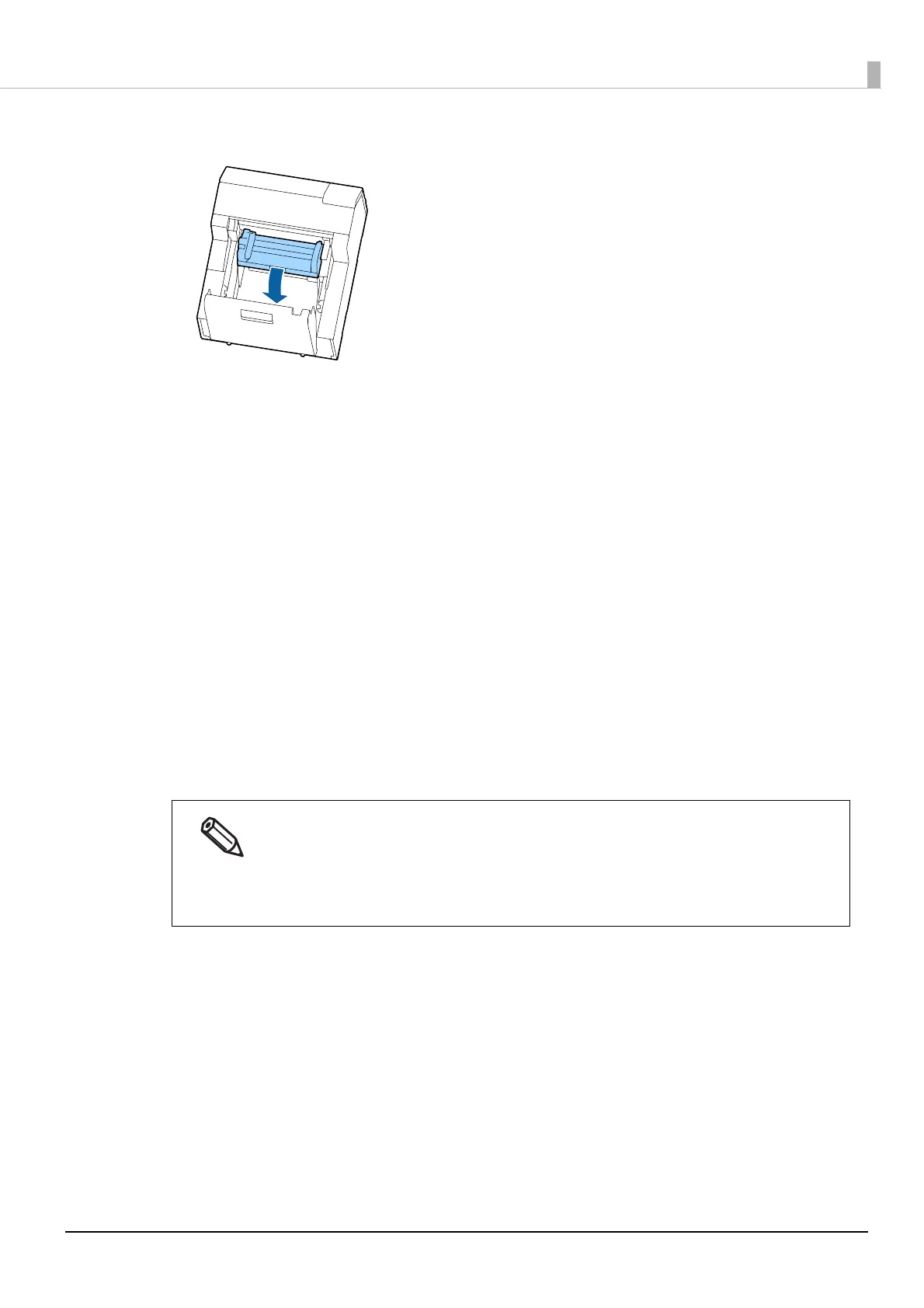203
Chapter3 Handling
12
Raise the paper guide unit, and then remove any jammed paper from the inside.
13
Close the paper guide unit.
14
Lower the release lever.
15
Close the paper cover.
16
Close the front cover.
17
Close the peeler cover.
18
Press the [Pause] button.
The paper jam error will be cleared.
To resume printing, load the paper again.
("How to Load Paper (Peeler Model - Supply from Inside)" on page 54)
After removing jammed paper, make sure that there is no labels or adhesive left inside the
printer.
If you use the printer without removing them, it leads to frequent paper jams, or may cause poor
print quality.
If paper jam occurs frequently, clean the inside of the printer.
("Cleaning the Printer" on page 168)
