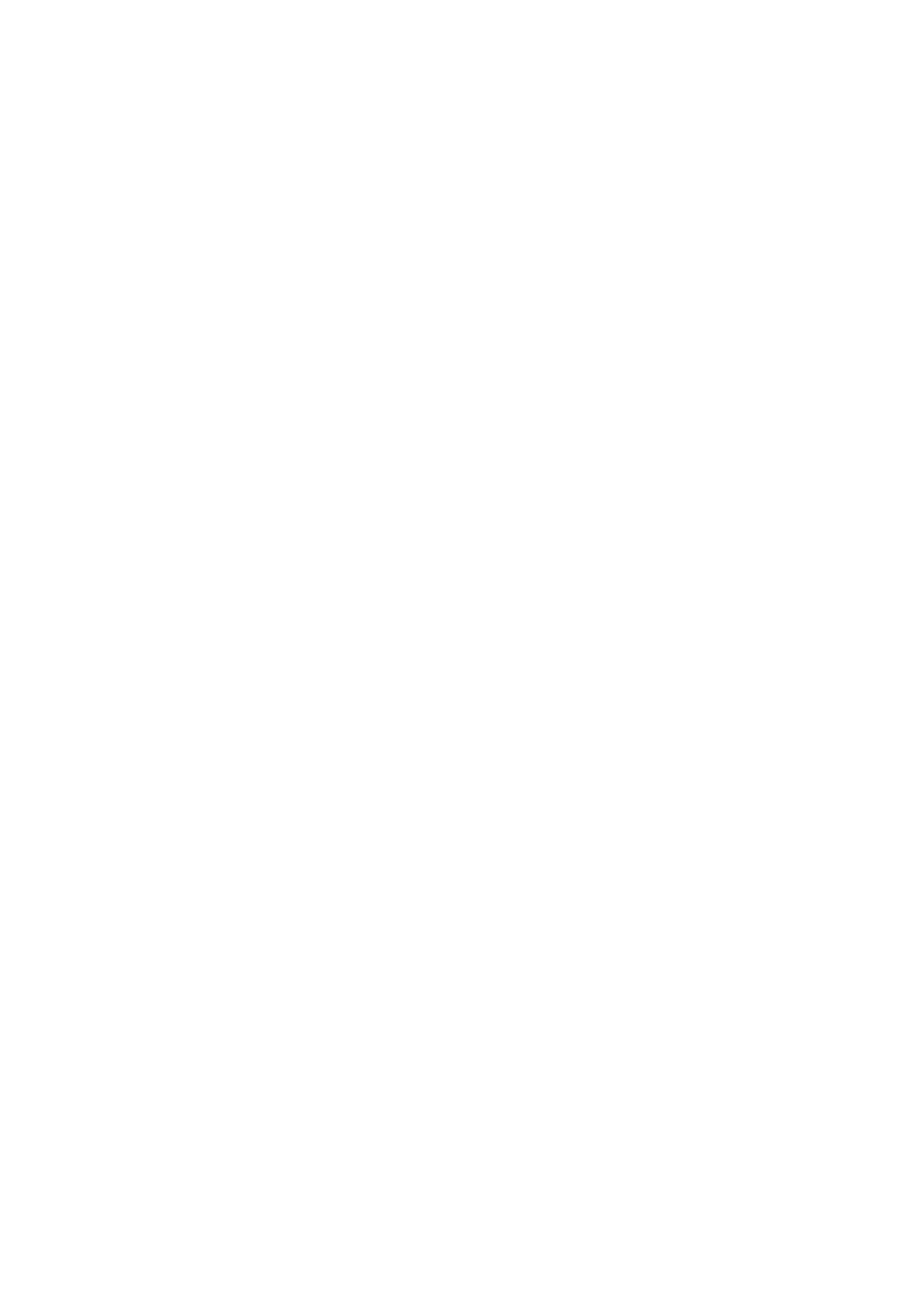& “Saving Received Faxes in the Inbox or the Condential Box (Conditional Save/Forward)” on page 79
& “Saving Received Faxes in an External Memory Device (Unconditional Save/Forward)” on page 76
& “Saving Received Faxes in an External Memory Device (Conditional Save/Forward)” on page 81
& “Forwarding Received Faxes (Unconditional Save/Forward)” on page 76
& “Forwarding Received Faxes (Conditional Save/Forward)” on page 82
& “Checking the Received Faxes on the LCD Screen (Unconditional Save/Forward)” on page 75
& “Checking the Received Faxes on the LCD Screen (Conditional Save/Forward)” on page 80
& “Checking Fax Jobs in Progress” on page 99
Checking Fax Jobs in Progress
You can perform the following operations.
❏ Check the status of fax jobs
❏ Check or resend documents that have failed to send (If you have enabled Save Failure Data)
❏ Print received documents that have not been printed yet
1. Tap Job/Status on the home screen.
2. Tap the Job Status tab, and then tap Active.
3. Select the job you want to check, resend, or print, and then follow the on-screen instructions.
Checking the Fax Job History, or Reprinting Received Documents
You can check the history of sent or received fax jobs. You can reprint received documents from the logs of printed
fax jobs. You cannot print or resend sent documents from the sent log.
1. Tap Job/Status on the home screen.
2. Tap the Job Status tab, and then tap Log.
3. Tap All at the top-right of the screen.
❏ If you select Send or Receive, the log for sent or received fax jobs is displayed. Select the job you want to
check to display the details.
❏ Tap Print, and then select the Print Received Fax you want to reprint. Tap Recipient to reprint the
documents.
Note:
All the printed received documents are stored in the printer's memory so that you can reprint them, but they are deleted
in chronological order when the printer runs out of memory.
User's Guide
Faxing
99
