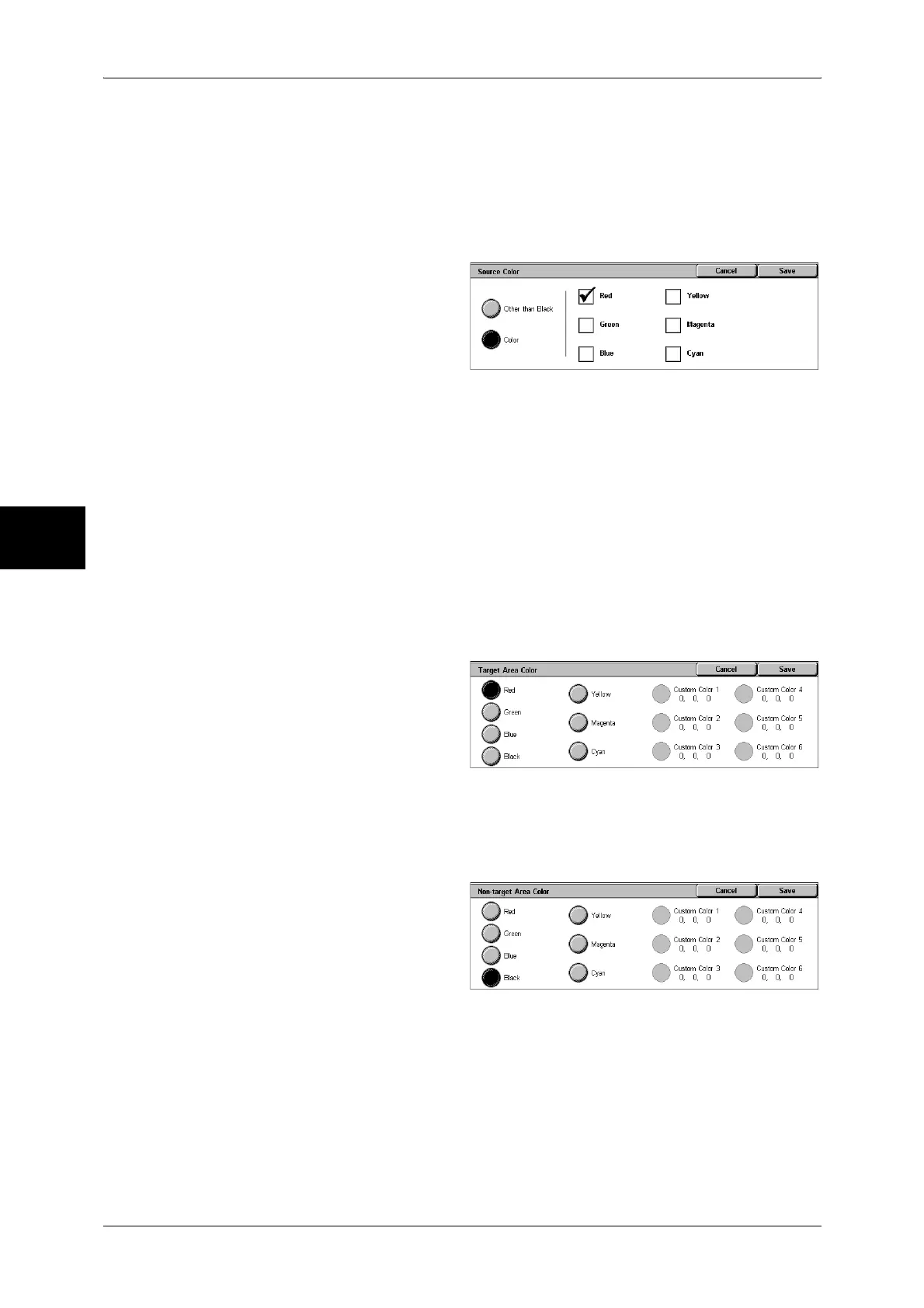3 Copy
62
Copy
3
Single Color
The [Color] screen is displayed.
Refer to "[Color] Screen" (P.62).
[Source Color] Screen
Select the color to scan (extract) from the document.
1 Select [Dual Color].
2 Select [Source Color].
3 Select [Other than Black] or [Color].
4 If you selected [Color], select the
color to scan.
Other than Black
Colors other than black are scanned.
Color
From 6 predetermined colors, you can specify single or multiple colors to scan.
[Target Area Color] Screen
You can change the color that was extracted by [Source Color] to one of the 7
predetermined colors and 6 custom colors. From the displayed [Target Area Color]
screen, select a color.
For information about how to set custom colors, refer to "Custom Colors" (P.299).
1 Select [Dual Color].
2 Select [Target Area Color].
3 Select a color.
[Non-target Area Color] Screen
You can change a color that was not extracted to one of the 7 fixed colors and 6 custom
colors. From the displayed [Non-target Area Color] screen, select one color.
For information about how to set custom colors, refer to "Custom Colors" (P.299).
1 Select [Dual Color].
2 Select [Non-target Area Color].
3 Select a color.
[Color] Screen
The machine makes copies in the single specified color regardless of the colors in the
document.
You can select a color from 6 predetermined colors and 6 custom colors. From the
displayed [Color] screen, select a color.
For information about how to set custom colors, refer to "Custom Colors" (P.299).