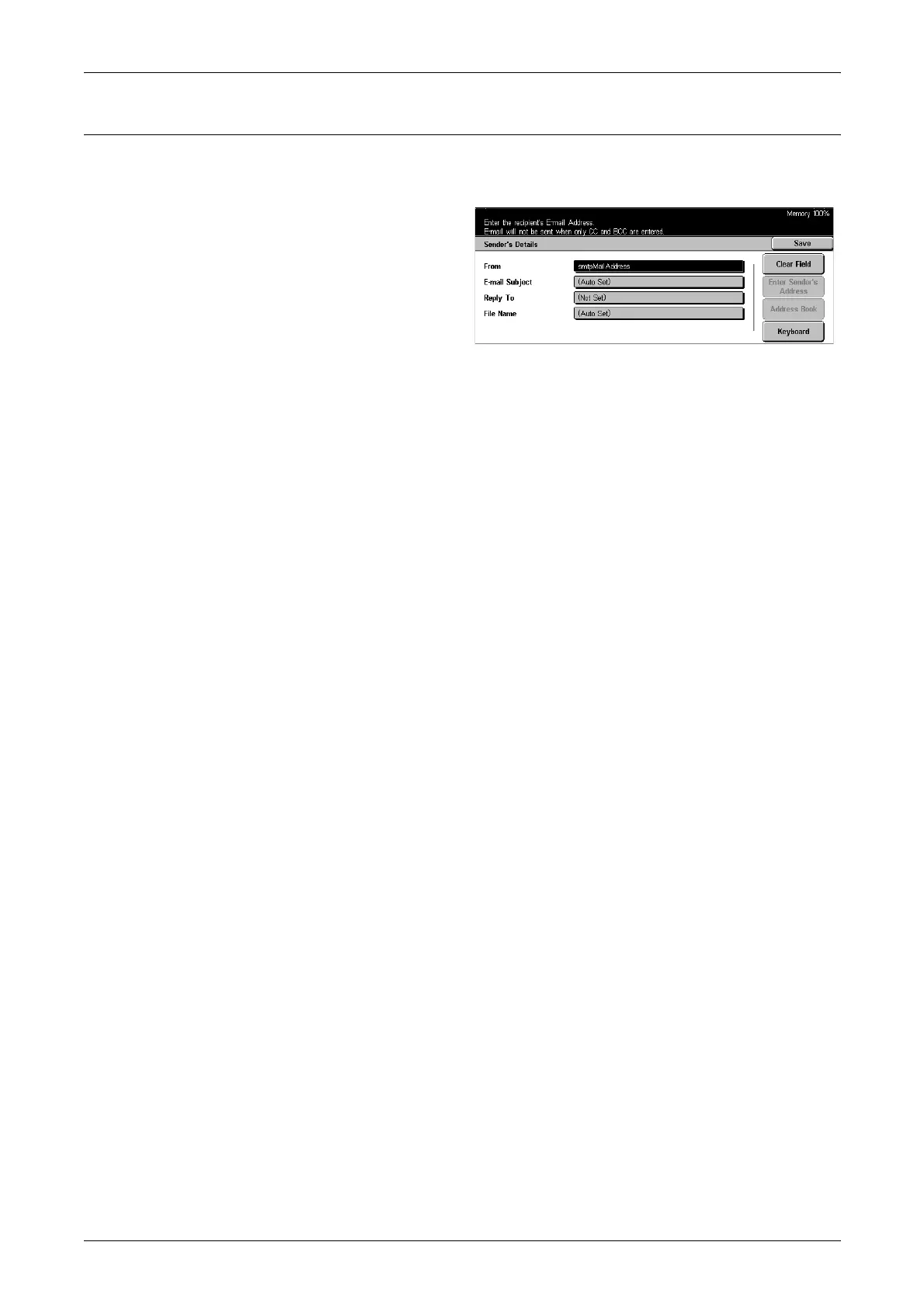5 Scan/E-mail
106
Sender’s Details
Use this feature to add information in the message header: sender’s address, subject,
reply-to-address, and file name.
1. Select [Sender’s Details] on the
[E-mail] screen.
2. Perform the necessary
operations.
3. Select [Save].
From
Displays the preset sender’s address. To change the address, select this entry field,
and then select [Keyboard] or [Address Book].
E-mail Subject
To change the subject automatically assigned, select this entry field, and then select
[Keyboard].
Reply To
Enter a reply-to address. After selecting this field, select [Enter Sender’s Address] or
[Address Book]. If you select [Enter Sender’s Address], the sender’s address is used
for this field.
File Name
Enter a file name to be assigned to the scanned data. After selecting this field, select
[Keyboard].
Clear Field
Clears the currently selected entry field.
Enter Sender’s Address
Adds the sender’s address as the reply-to-address.
Address Book
Displays the list of e-mail addresses registered in the address book. Use the address
book to select the sender’s e-mail address or reply-to-address.
Keyboard
Displays the screen keyboard. Use the keyboard to enter the sender’s address,
subject, reply-to-address, or file name. For more information on keyboard entry, refer
to Keyboard in the Fax/Internet Fax chapter on page 77.
