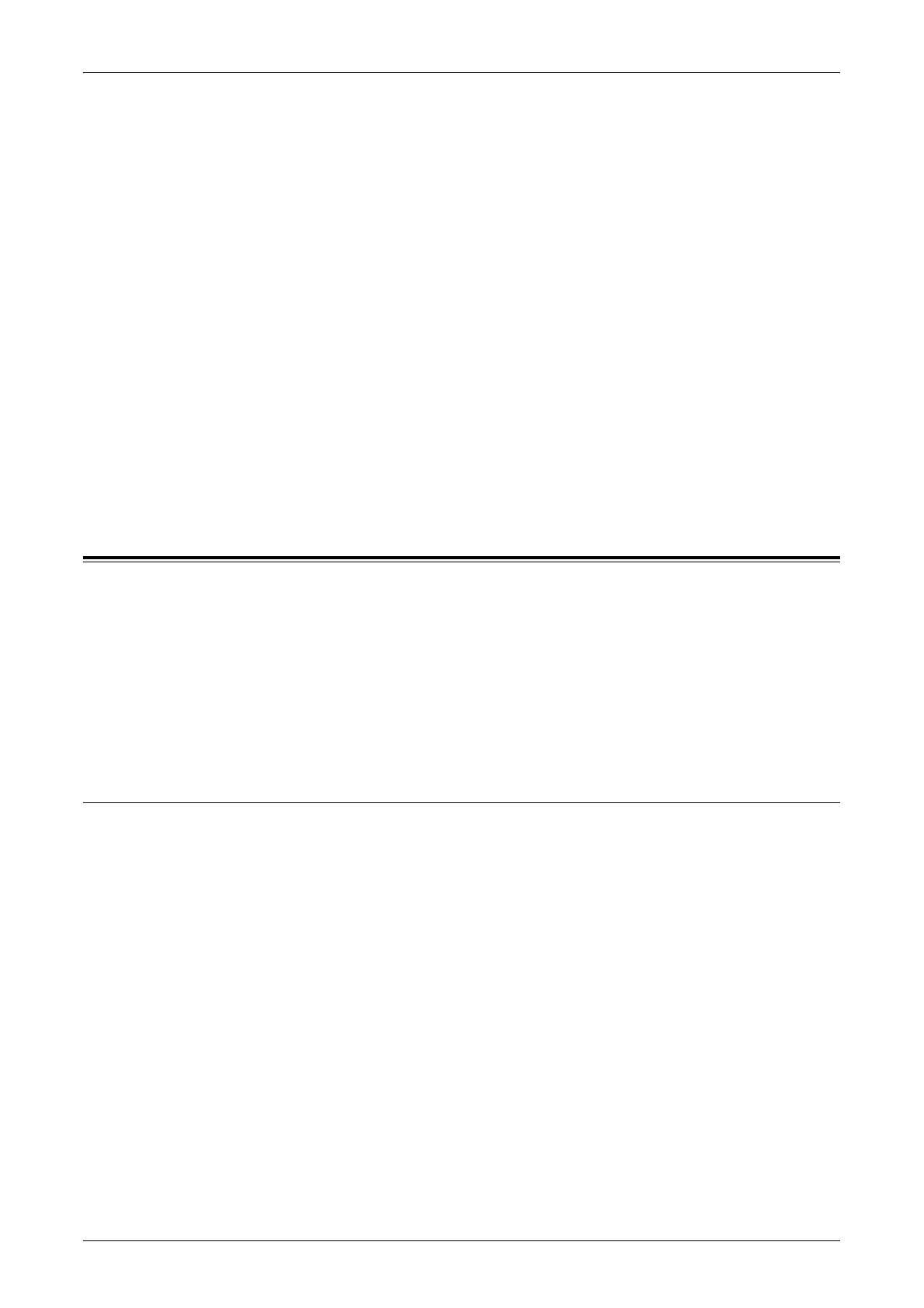Services
141
the [Properties] page. The [Apply New Settings] is located below these details on the
[Properties] page. Click [Apply New Settings] to update the machine status. The display
here corresponds to the display when [General] is selected on the [Status] page.
You will find a collapsible menu that links to different items on the left side of the
[Services], [Jobs], [Status], [Properties], [Maintenance], and [Support] pages.
Main Panel
Displays buttons that link to [Services], [Jobs], [Status], [Properties], [Maintenance],
and [Support] pages. Click the buttons to go to the required pages. [Refresh Status] is
also displayed on most pages.
For more information about each function, refer to the following.
Services – page 141
Jobs – page 146
Status – page 148
Properties – page 149
Maintenance – page 166
Support – page 167
Services
This page allows you to send jobs to the machine for printing or create/change job
templates to be saved on the machine from this screen.
Follow the steps below to select the features available on the [Jobs] tab.
1. Click [Services] on the Main Panel of the home page.
2. On the collapsible menu of the Menu Panel, click [Job Submission] to print jobs or
click [Job Templates] to display the list of job templates on the machine.
Job Submission
Allows you to print documents stored in your computer. Specify the following settings,
and click [Start] to submit the job.
Paper Tray
Allows you to select the paper tray from the drop down menu.
Quantity
Enter the number of sets to print. You can enter a number between 1 to 999.
Collated
Specify whether to collate printouts or not.
File Name
Allows you to specify the file to print. Clicking the [Browse] button next to the File Name
edit box opens the Choose File dialog box where you can select the file to print.
You can print only files with the following extensions: .pdf, .tif, .prn, .pcl, .ps and .txt.
