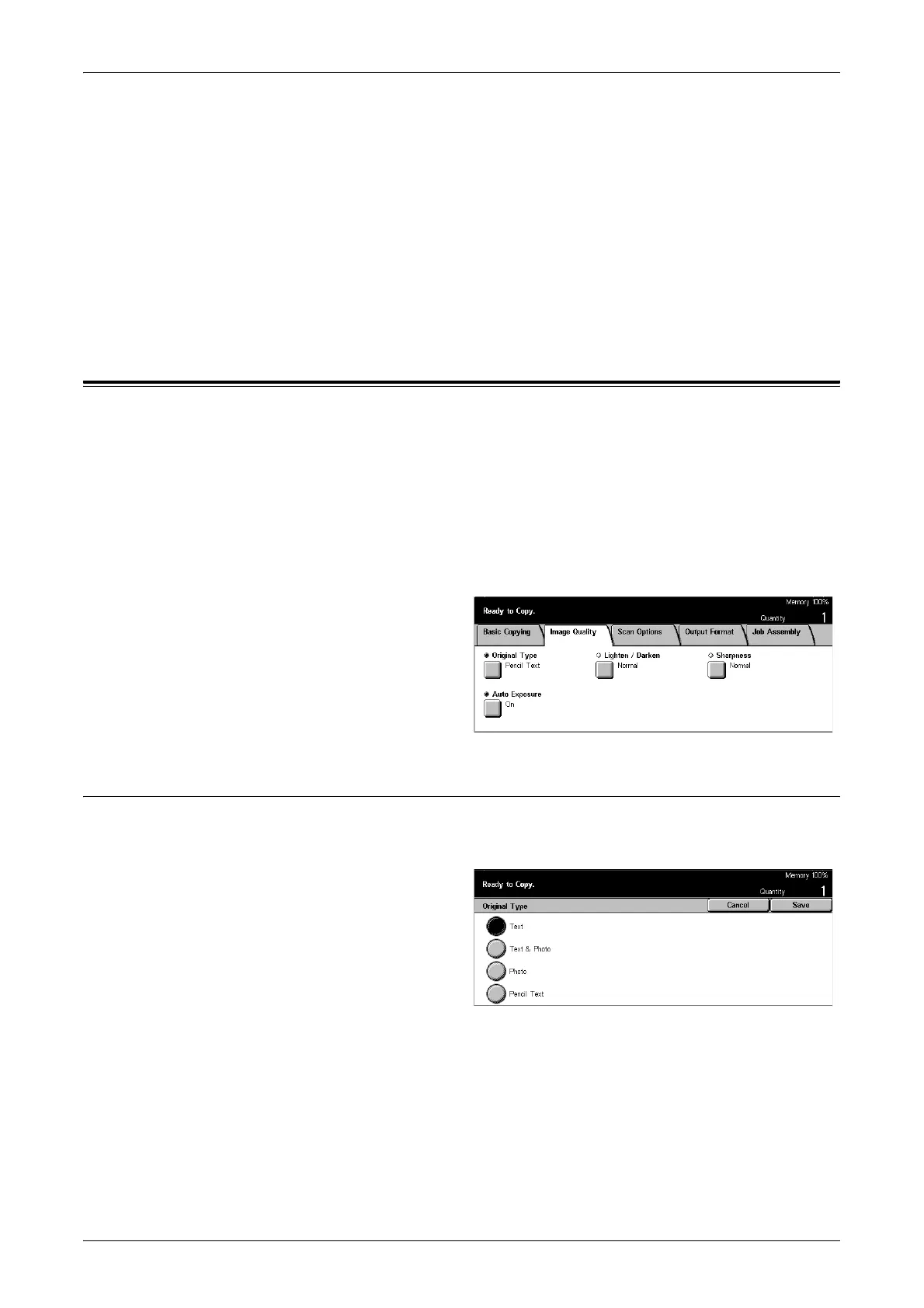Image Quality - Copy
49
[Copy Output/Stapling] Screen
Allows you to select a staple position.
1. Select [Stapling] on the [Copy Output/Stapling] screen.
2. Select the required option.
3. Select [Save].
Staple Position
Select one of the five staple positions.
Image Quality - Copy
This section describes the features used to adjust the quality of the output image using
the Image Quality options. For more information on the features available, refer to the
following.
Original Type – page 49
Lighten/Darken – page 50
Sharpness – page 50
Auto Exposure – page 50
1. Press the <All Services> button
on the control panel.
2. Select [Copy] on the touch
screen.
3. Select the [Image Quality] tab.
4. Select the required option.
Original Type
This feature allows you to copy at optimum image quality by selecting the type of the
original documents.
1. Select [Original Type] on the
[Image Quality] screen.
2. Select the required option.
3. Select [Save].
Text
Use this option to copy documents that contain text only. Select this option when text
must be clearly copied.
Text & Photo
Use this option to copy documents that contain both text and photographs. Text and
photographs are automatically identified and an appropriate quality mode is selected
for individual areas.
