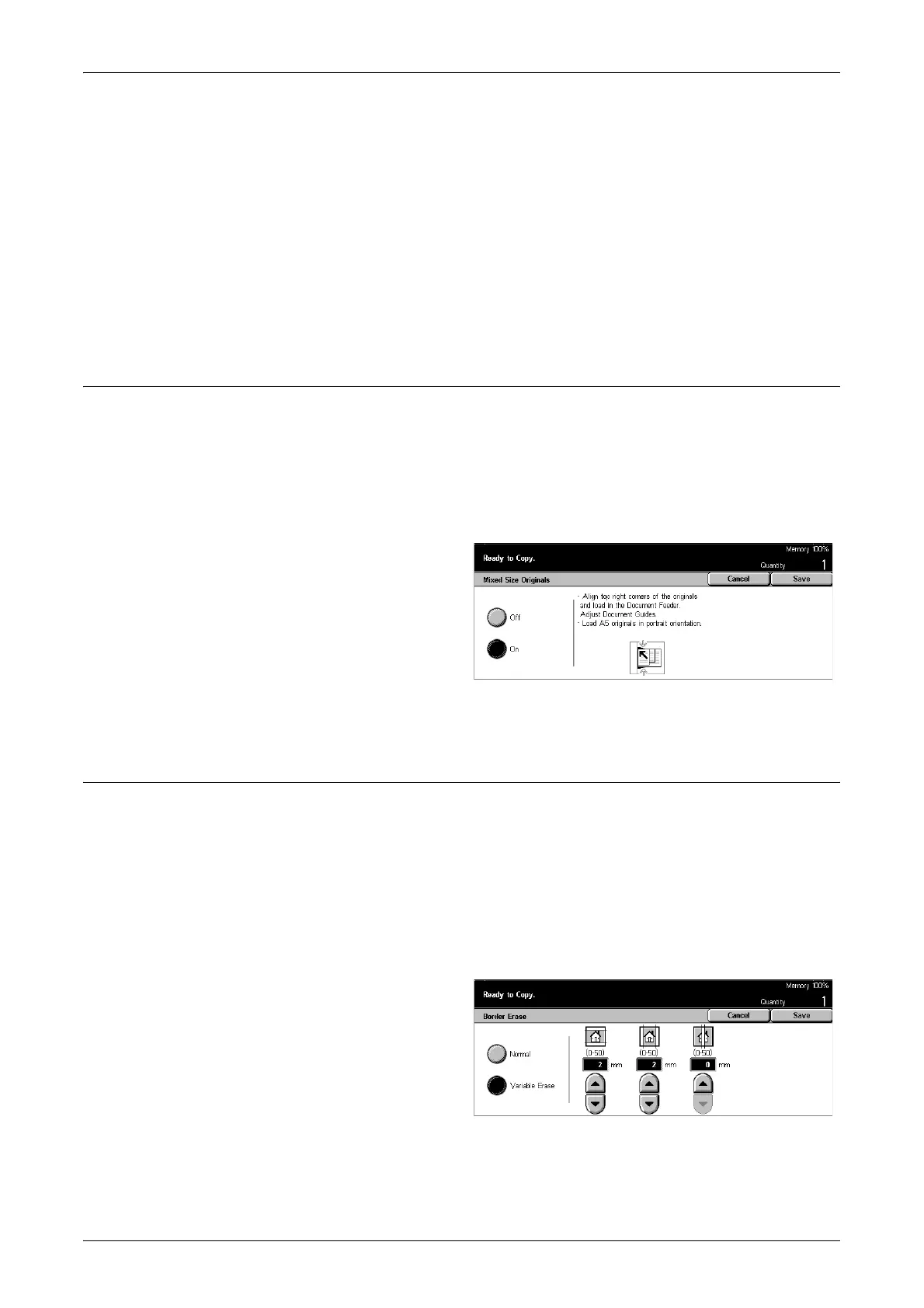Scan Options - Copy
55
Auto Size Detect
Automatically detects the size of standard sized documents.
Presets
Select from the 11 preset standard sizes in portrait or landscape orientations. The
presets are set up by the System Administrator.
Custom
Specify the document size manually using scroll buttons within the ranges of 15–297
mm for width and 15–432 mm for length.
Mixed Size Originals
This feature allows you to load different size documents in the document feeder at the
same time.
NOTE: To enable the feature, select [Auto Size Detect] on the [Original Size] screen.
NOTE: To use this feature, the document orientation must be specified to indicate top
of the document for [Original Orientation] on the [Scan Options] screen.
1. Select [Mixed Size Originals] on
the [Scan Options] screen.
2. Select [On] to enable the
feature.
3. Select [Save].
NOTE: If you disable this feature and make copies of the mixed sized originals, the
size of first page will be the size for all the copies.
Border Erase
This feature allows you to erase black shadows or unwanted marks such as hole punch
marks from each edge or the center of the copy.
NOTE: If you do not use this feature when copying bound documents or copying
documents with the cover open, black shadows may appear around the edge or in the
center of the copies.
NOTE: To use this feature, the document orientation must be specified to indicate top
of the document for [Original Orientation] on the [Scan Options] screen.
1. Select [Border Erase] on the
[Scan Options] screen.
2. Perform the necessary
operations.
3. Select [Save].
Normal
Use the preset values to select the amount to be erased from the edge or center of the
documents. Presets are set up by the System Administrator. If you do not want to erase
any edge and/or center width, select [Variable Erase] and select 0.0 using the scroll
buttons.