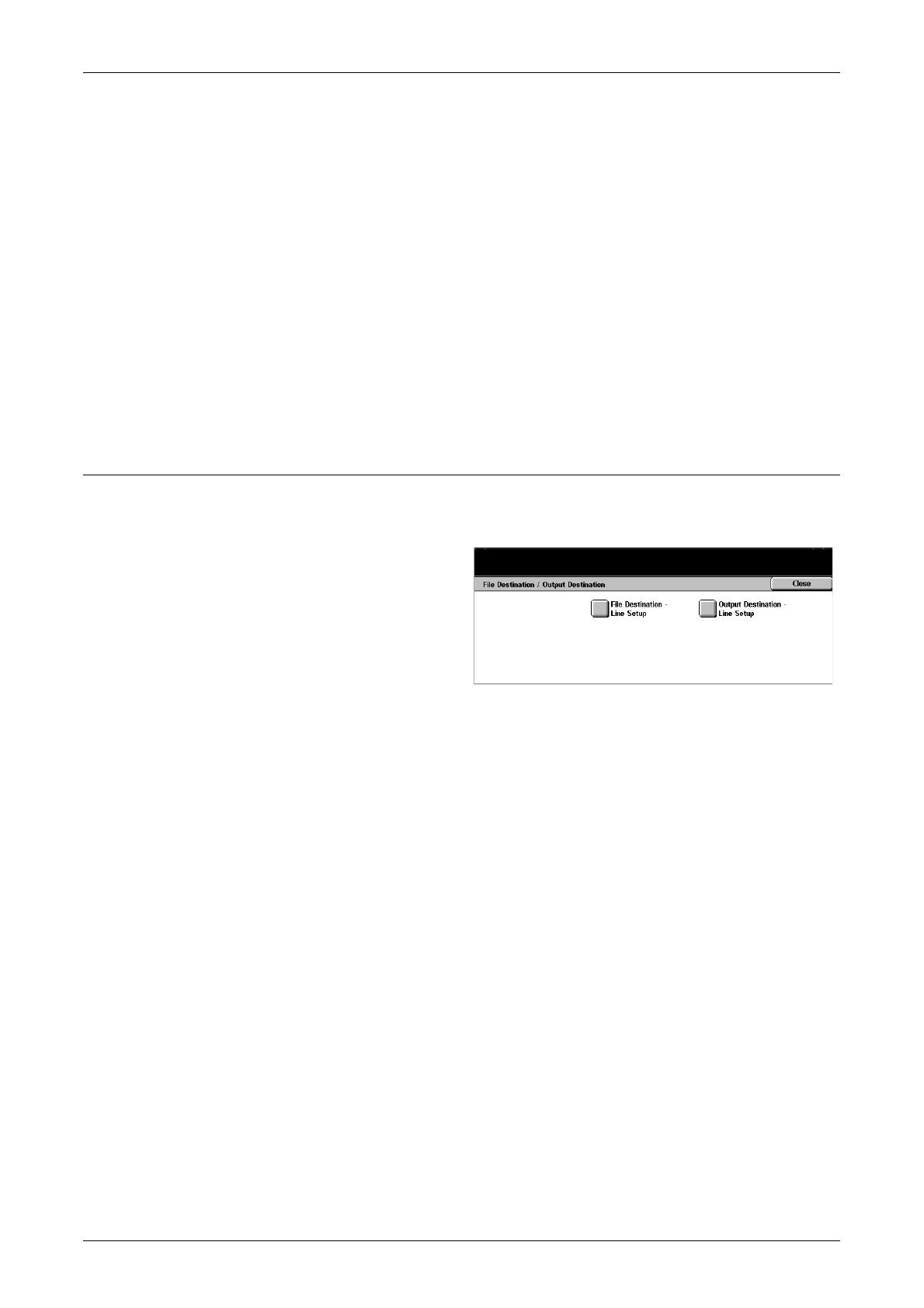Fax Mode Settings
219
Memory Full Procedure
If the hard disk becomes full while reading documents, a message asking how to
process the data read up to that point is displayed. You can predefine the method of
the data processing to be performed after the specified period elapses in keeping the
message displayed. If you select [Cancel Job], the data will be discarded. If you select
[Run Job], the data will be effective and processed as completely accumulated data.
Maximum Stored Pages
Sets the maximum number of pages that can be stored in memory when you scan
documents for fax transmission. The maximum number can be set to 999 using the
scroll buttons or the numeric keypad on the control panel.
Mailbox Receive Display Priority 1–3
Sets the attribute and priority to the fax documents in the mailboxes.
File Destination/Output Destination
Use these features to sort received documents by telephone number or by incoming
line, and specify the output trays for received documents by incoming line.
1. Select [File Destination/Output
Destination] on the [Fax Mode
Settings] screen.
2. Use the scroll buttons to switch
between screens.
3. Perform the necessary
operations.
4. Select [Close].
File Destination - Line Setup
You can specify the mailbox for storing received documents from this screen. By
selecting an item and [Change Settings], you can enter the following screens. Up to 200
mailboxes can be registered.
NOTE: Before using this feature, select [Enable] in the [Box Selector - Line Setup]
feature on the [Fax Control] screen.
Line 1, 2, 4
Allows you to enter the mailbox number and its password to specify the mailbox. Select
[On] to display the [Mailbox Number].
Output Destination - Line Setup
You can specify the output trays by incoming line from this screen. The output tray for
[Mailbox Printed Documents] can also be set. By selecting an item and [Change
Settings], you can enter the following screens.
Line 1, 2, 4
Allows you to select the output tray.
