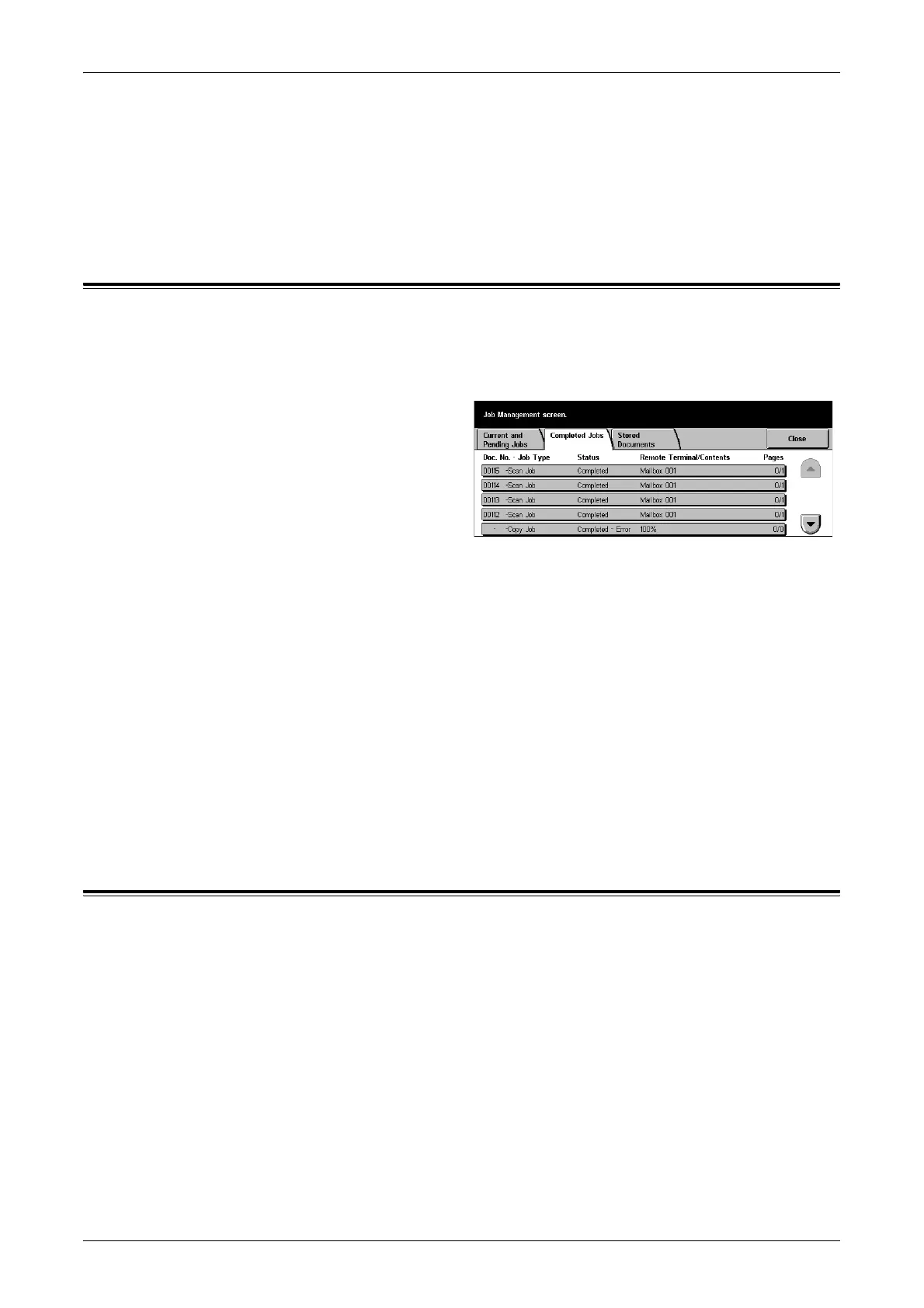Completed Jobs
249
Start
Starts scanning the next document or prints a job being held on the machine.
Print Waiting Jobs
Select this option to print the jobs waiting in the incomplete jobs queue.
Completed Jobs
This feature allows you to view the finished jobs in the machine. To see the job
attributes, select a job in the list to display detailed information on the next screen. The
contents of each screen may differ depending on the type or status of the job.
1. Press the <Job Status> button
on the control panel.
2. Select the [Completed Jobs] tab.
3. Use the scroll buttons to switch
between screens.
Doc. No. - Job Type
Identifies each job by job number and type.
Status
Displays the status of the job, such as completed, cancelled, shutdown, etc.
Remote Terminal/Contents
Displays the name of the recipient for a fax job, the paper size for a copy job, or the box
number for a scan job, etc.
Status
Displays the number of printed, scanned, sent, or received pages. For cancelled jobs,
the status will be blank.
Stored Documents
This feature allows you to check locally stored documents in [Charge Print], [Secure
Print], [Sample Print], [Delayed Print], and [Public Mailbox]. User actions are required
for outputting or deleting these documents.
NOTE: The jobs displayed in [Charge Print], [Secure Print], [Sample Print], and
[Delayed Print] are sent from a PC using the print driver. For more information, refer to
PCL Driver On-line Help.
For more information, refer to the following.
Charge Print – page 250
Secure Print – page 251
Sample Print – page 251
Delayed Print – page 252
Public Mailbox – page 252
