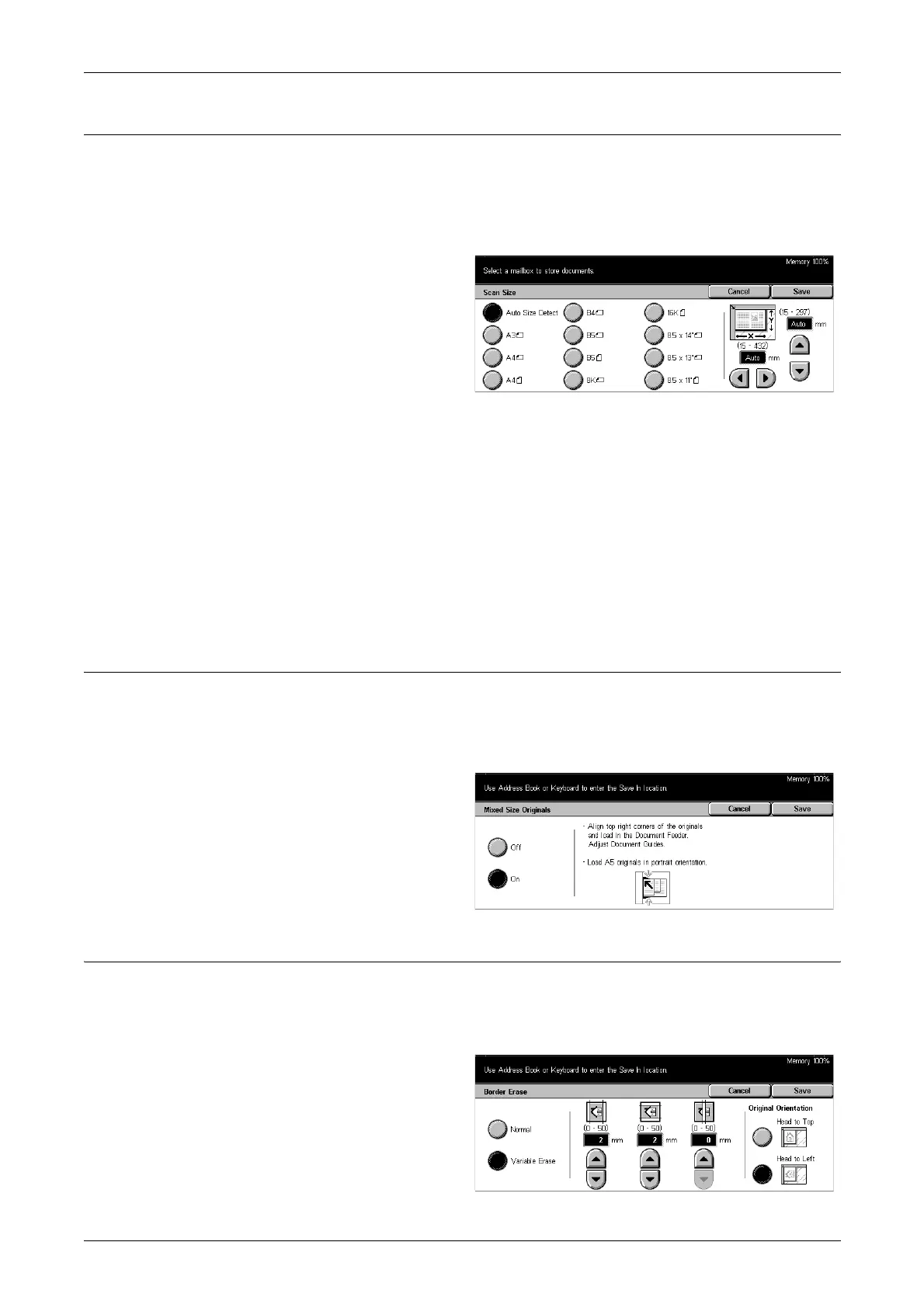5 Scan/E-mail
118
Scan Size
Using this feature, the size of the document can be automatically detected, selected
from a list of preset sizes, or manually specified using the custom option.
If [Custom] is used, documents will be scanned according to the specified size
regardless of their actual size.
1. Select [Scan Size] on the [Scan
Options] screen.
2. Perform the necessary
operations.
3. Select [Save].
Auto Size Detect
Automatically detects the size of standard sized documents.
Presets
Allows you to select from the 11 preset standard sizes in Portrait or Landscape
orientations. The presets are set up by the System Administrator.
Custom
Allows you to specify the document size manually using scroll buttons within the ranges
of 15–297 mm for width, and 15–432 mm for length.
Mixed Size Originals
This feature allows you to scan mixed sizes of documents using the document feeder
at the same time and save them in a single file.
NOTE: To enable the feature, select [Auto Size Detect] on the [Scan Size] screen.
1. Select [Mixed Size Originals] on
the [Scan Options] screen.
2. Select [On] to enable the
feature.
3. Select [Save].
Border Erase
When scanning bound documents or scanning with the document feeder or document
glass cover open, black marks may appear around the edges or on the center binding
area of the output. These marks can be erased using this feature.
1. Select [Border Erase] on the
[Scan Options] screen.
2. Perform the necessary
operations.
3. Select [Save].
