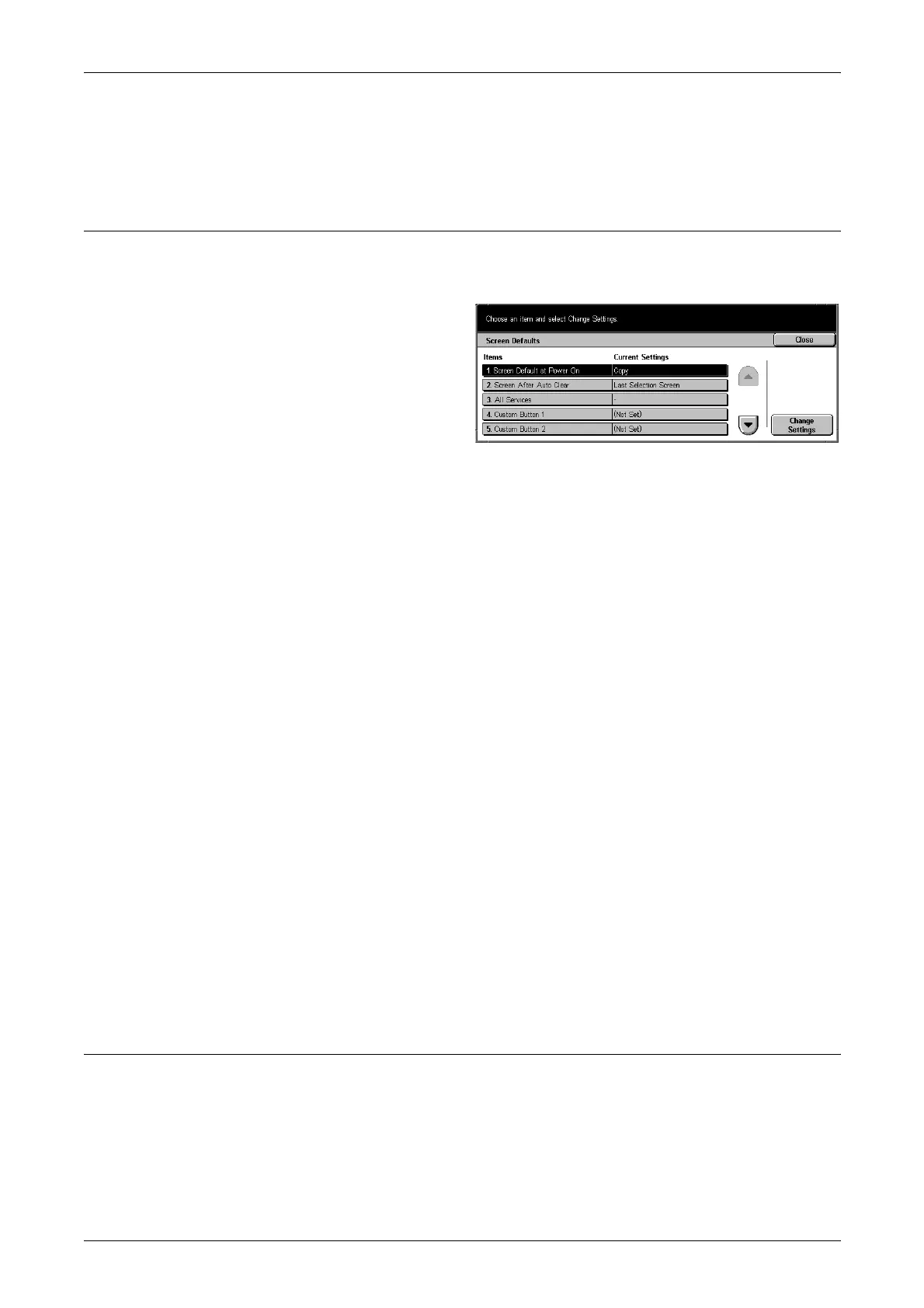12 Setups
182
Base Tone
Select the volume level of the base tone generated when you toggle settings. The
machine emits a base tone when it exits the interrupted mode.
Screen Defaults
This feature allows you to customize the initial screen and select the initial language to
be displayed on the touch screen.
1. Select [Screen Defaults] on the
[Common Settings] screen.
2. Perform the necessary
operations.
3. Select [Close].
4. Use the scroll buttons to switch
between screens.
Screen Default at Power On
Set the features displayed when turning the machine on or canceling the Power Saver
mode.
Screen After Auto Clear
Set the screen displayed after the machine performs auto clear.
All Services
Select the buttons for the services and features displayed on the initial screen when the
<All Services> button is pressed.
Custom Button 1–3
Allows you to allocate the features of your choice to the Custom buttons 1–3 on the
control panel.
Job Type on Job Status screen
Select the job types to be displayed when you select [Completed Jobs] on the [Job
Management] screen.
Default Language
Select the initial language to be displayed on the touch screen. By selecting [Language]
on the [All Services] screen, you can change the initial language as required.
Paper Tray Attributes
This screen allows you to configure various settings for trays, and for paper to be
loaded in the trays.
