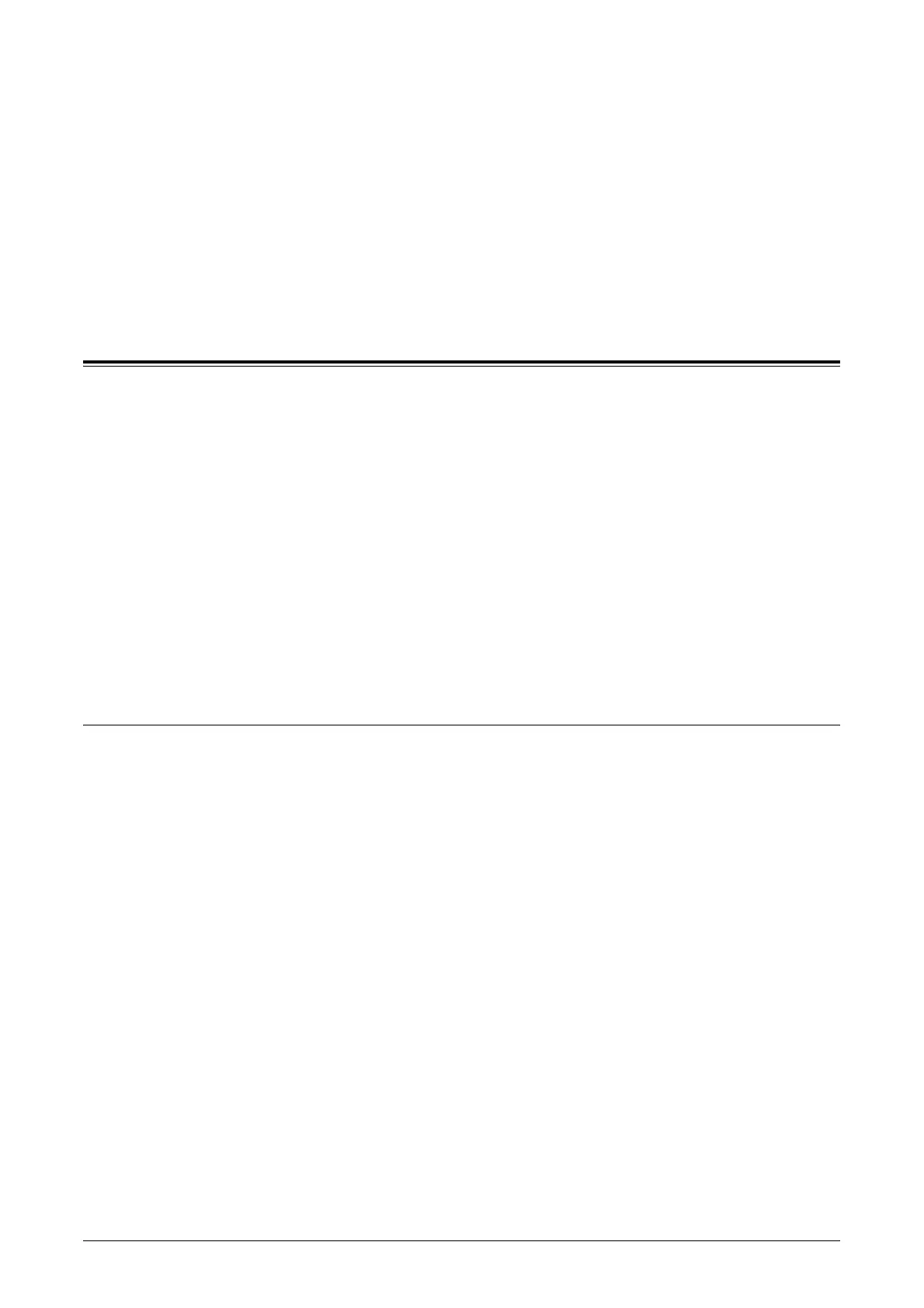39
3 Copy
This chapter contains information on the copy screens and the features available.
NOTE: Some of the features described in this chapter are optional and may not apply
to your machine configuration.
Copying Procedure
This section describes the basic copy procedure. Before making copies on the
machine, confirm what is to be copied and the number of copies required. Follow the
steps below.
1. Load the Documents – page 39
2. Select the Features – page 41
3. Enter the Quantity – page 42
4. Start the Copy Job – page 42
5. Confirm the Copy Job in the Job Status – page 42
Stop the Copy Job – page 43
NOTE: If the Authentication feature is enabled, you may need an account number
before using the machine. To get an account number or for further information, contact
the System Administrator.
1. Load the Documents
Document input areas are as follows.
• Document feeder for single or multiple documents
• Document glass for single documents or bound originals
NOTE: The document glass cover will be fitted in the non-document feeder
configuration.
NOTE: The machine automatically detects standard document sizes. The sizes that
can be detected vary depending on the paper size table specified by the System
Administrator. For more information on setting the paper size table, refer to Paper Size
Settings in the Setups chapter on page 188. If the document is of a non-standard size
or not identified as a standard size, the machine will prompt you to check the
document or manually enter the document size. For information on how to manually
enter the document size, refer to Original Size on page 54.
Document Feeder
The document feeder can hold up to 75 sheets of plain paper (38–80 g/m
2
) or 50 sheets
of plain paper (81–128 g/m
2
). The document can be any size of 140–297 mm for width
and 210–432 mm for length, and the standard sizes of A5–A3 SEF. Make sure the
documents are in good condition and remove all staples or paper clips before loading.
The document feeder senses standard sizes or you can manually enter a size using
the [Scan Options] tab.
