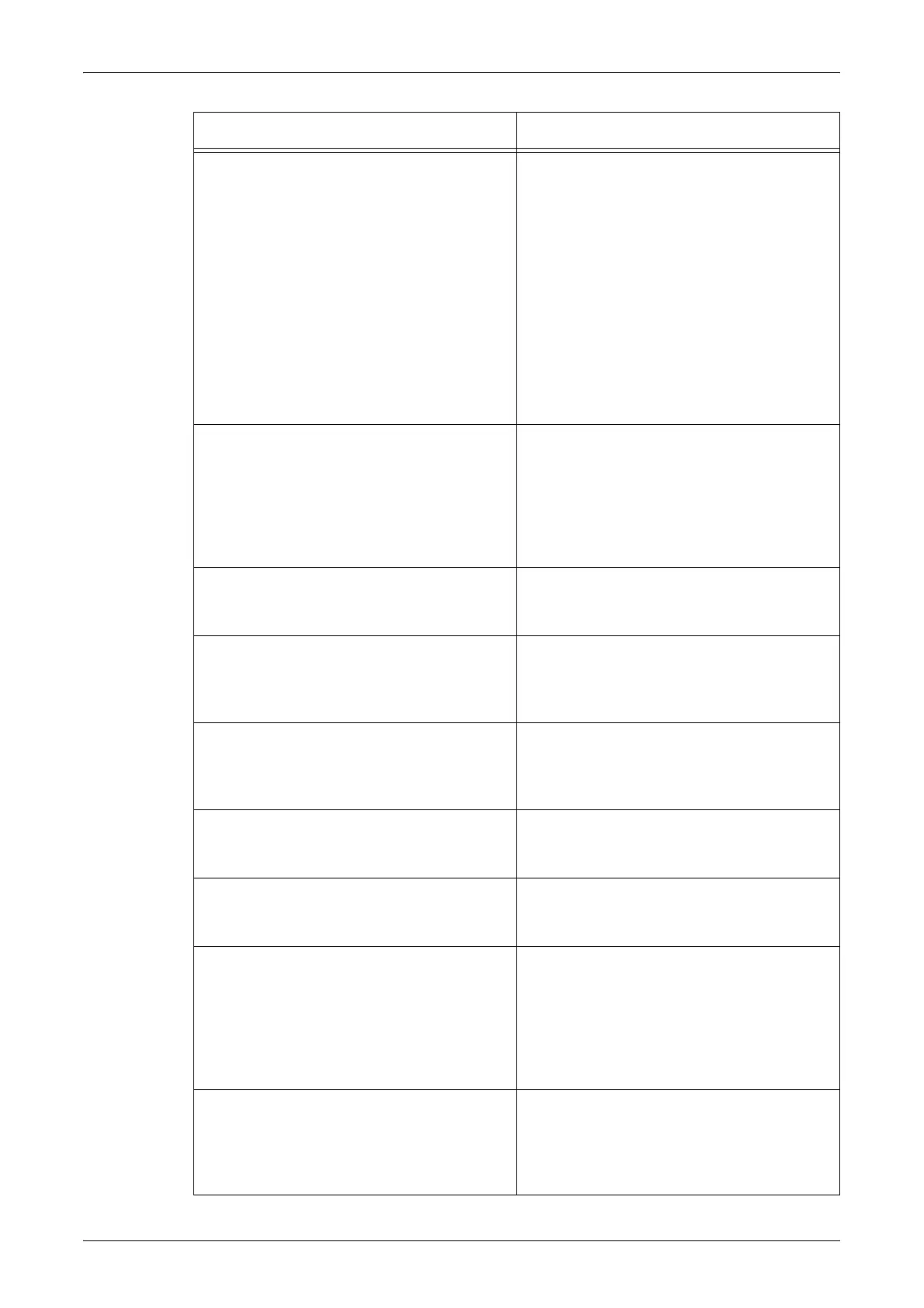Troubleshooting Tables
305
Streaks, solid or dotted lines, or spots • Clean the document glass, the CVT glass,
the areas under the platen cover, the
document feeder, and the paper guides.
• If the machine has been idle for an
extended period of time, or if the toner or
drum cartridge is new, begin the job again.
• Run the job using the document glass.
• Reinstall the drum cartridge.
• Check the quality of the document. Use
[Border Erase] to remove lines and marks
from the edges of the document.
• Load fresh paper.
• Check the humidity of the machine
location.
Output is too light or too dark. • Load fresh paper.
• Check the quality of the document.
• Select [Lighten/Darken] on the touch
screen.
• Run off more prints until the copy quality
improves.
• Replace the drum cartridge.
Uneven print • Replace the drum cartridge.
• Replace the toner cartridge if the screen
message for replacement is displayed.
Blurred images • Load fresh paper.
• Replace the drum cartridge.
• Replace the toner cartridge if the screen
message for replacement is displayed.
Missing characters • Load fresh paper.
• Reinstall the drum cartridge.
• Replace the toner cartridge if the screen
message for replacement is displayed.
Gloss variations (coining) • Check the quality of the documents.
• If the document has large areas of solid
density, adjust the contrast.
Light copies when scanning glossy, shiny, or
coated documents through the document
feeder
• Use the document glass instead of the
document feeder.
Ghosting • Check the quality of the documents.
• If transparencies are used, select
[Transparency] in [Paper Type]. The
machine automatically adjusts the quality
for transparencies.
• Feed the document SEF.
• Replace the drum cartridge.
Washout • Check the quality of the documents.
• If the image is lighter near the borders,
select a darker image quality setting on the
touch screen.
• Replace the drum cartridge.
Symptom Recommendation
