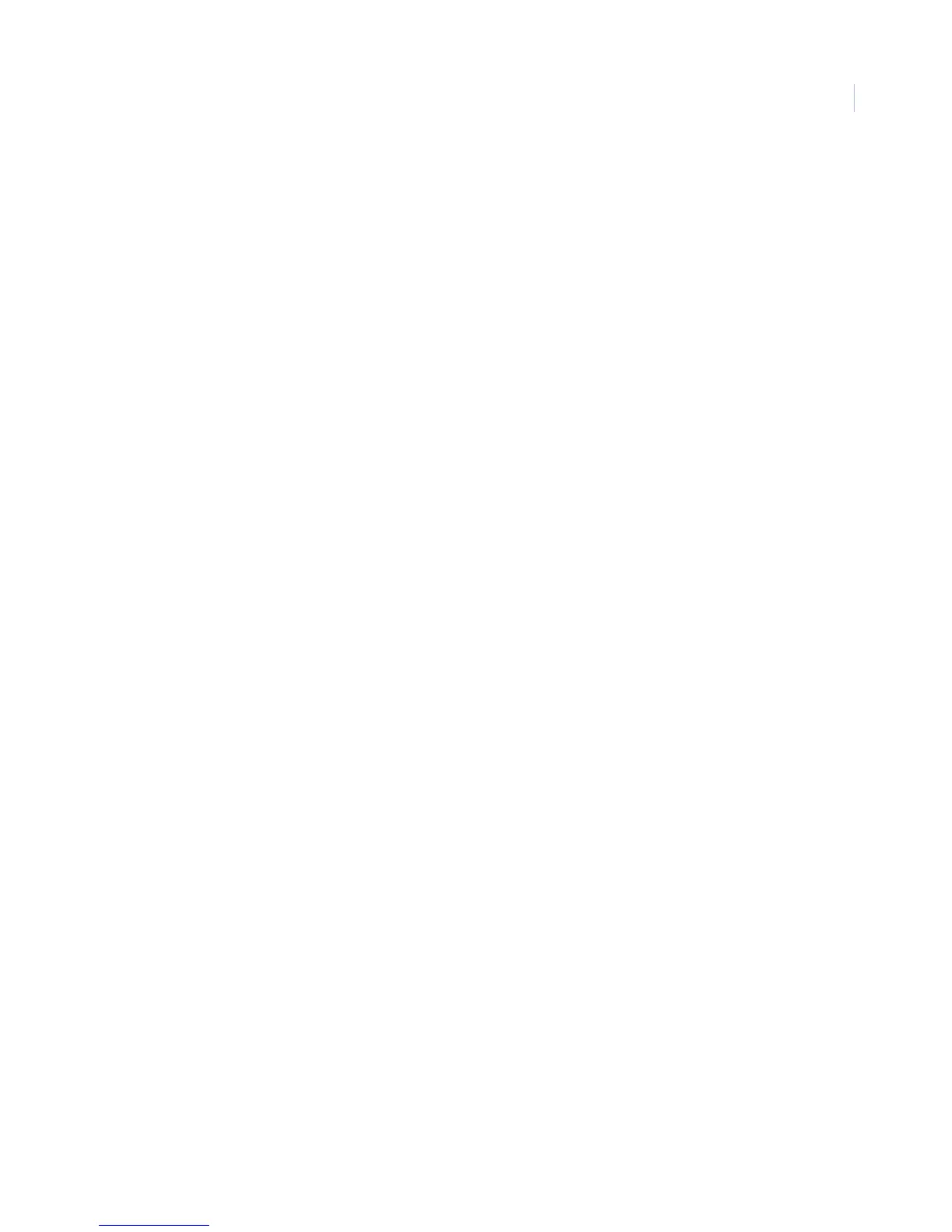Chapter 3
Programming
87
Sensor text (081)
Default setting is None.
Use the following guidelines to name zone and sensor locations:
• Use the item numbers that appear in Table 26 on page 164 for characters and words listed there.
• If a desired word does not appear in Table 26 on page 164 create it using the characters (custom text).
• When using words from Table 26 on page 164 spaces between them appear automatically. When using
characters from the table to create words, you must reserve an item number for a ‘space’ after the
word.
• Each character or word uses one item number. For example, a word from the list counts as one item
number.
• Only 16 item numbers are allowed for each zone or sensor name, so plan ahead before programming
sensor text. You may need to abbreviate words to avoid running out of item numbers.
To program sensor text, do the following:
1. Press A or B until the display shows SENSOR TEXT.
2. Press # and the display shows TEXT FOR SN 01.
3. Press A or B until the display shows the desired sensor number (or enter the desired sensor number and
press #).
4. Press # and the display shows: SN 1 ITEM 0 0 - ________. Where ITEM 0 is the first
character/word location and 0 is the character/word number.
5. Enter the number of the character or word, or scroll through the numbers by pressing B (forward) or A
(backward). If you make a mistake, enter the correct number or continue scrolling through choices.
6. Press # to accept the displayed choice and the display shows: SN 1 ITEM 1 0 -.
7. Repeat the process as needed to complete the zone or sensor name.
8. Press * after entering the last character or word number. The display shows the complete text name.
For example: TEXT FOR SN 01 FRONT ENTRY DOOR.
Delete sensors (082)
Default setting is None.
Note: Deleting sensors does not delete sensor text associated with the deleted sensor number. To delete sensor text, enter the
Sensor text setting and enter
000 (nulls) for each item number.
To remove hardwired zone and wireless sensor numbers from panel memory, do the following:
1. Press A or B until the display shows DELETE SENSORS.
2. Press # and the display shows DELETE SENSOR nn (lowest zone/sensor number in panel memory).
3. Press # to delete the displayed sensor or, enter the desired sensor number, then press #.
4. Repeat the process until all desired sensors are deleted.
