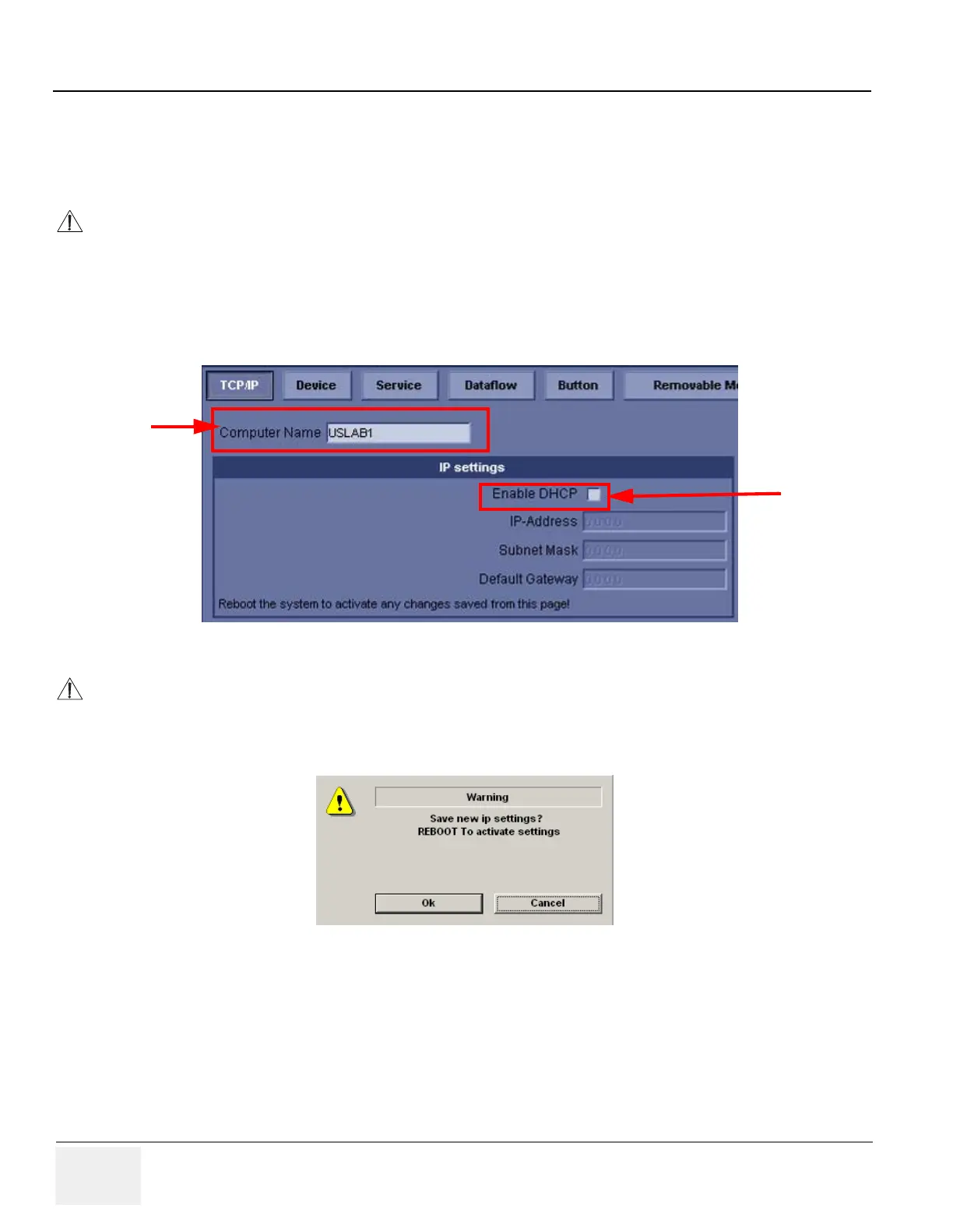GE HEALTHCARE
DIRECTION 2286865, REVISION 14 LOGIQ™ 7 SERVICE MANUAL
8-36 Section 8-2 - Software Loading Procedures for BT09 (R8.x.x or later)
8-2-10-3 Computer Name and Connection Settings
1.) Touch Utility > Connectivity.
2.) Click on TCP/IP.
3.) Type Computer Name.
4.) Verify that Enable DHCP has no check mark. If checked, remove the mark.
5.) Check if Computer name, IP Address, Subnet Mask, and Default Gateway are proper ones
which you wrote down in section 8-2-6-4, Saving Connectivity.
6.) Click on OK for confirmation dialog box.
NOTICE
The computer name is unique. Check the scanner serial Number printed on the label located at the rear
lower side of the scanner. When 123456YM1 (for example) is printed, L7-123456YM1 must be entered
as a computer name.
Figure 8-94 TCP/IP
NOTICE
If the “Save settings” is NOT performed, you can NOT enter the new patient screen!!
Figure 8-95 OK
