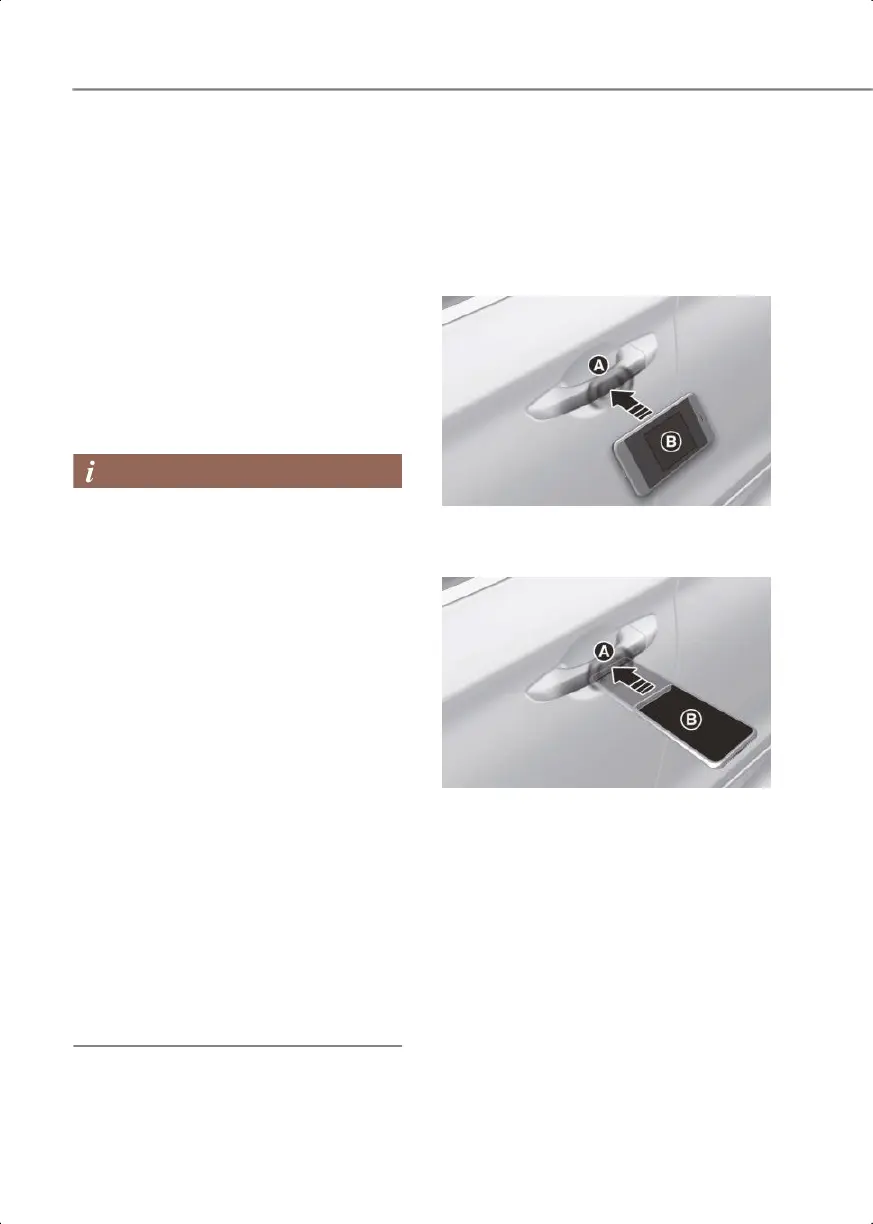5-14
Convenience features
1. Turn off the vehicle, and then turn on
the vehicle with a smart key and have
your smart key with you in the vehicle.
2. Put the gear in P (Park), and then select
Setup > Vehicle > Digital Key >
Smartphone Key > My Smartphone
Key and press the Save button from the
Settings menu in the infotainment
system.
3. Place your smartphone on the vehicle
authentication pad (wireless charging
pad) with the screen facing up.
• When the digital key (smartphone) is
saved, a message appears on the
infotainment system.
• If you want to register a different digital
key (smartphone), refer to the "Deleting
your digital key (smartphone)" and
delete the digital key (smartphone)
before re-registering. An active Digital
Key can be shared through the Genesis
Digital Key App with a different
smartphone.
• During the digital key saving process,
the process may cancel when:
- The smartphone is removed from the
vehicle authentication pad (wireless
charging pad)
- The infotainment system is changed
- The engine is turned off
- The gear is shifted
• The registering process does not start if
a smart key is not in the vehicle.
• Some smartphones may not start the
registering process depending on the
internal structure. Move the
smartphone to the left or right on the
vehicle authentication pad (wireless
charger pad) and try registering the
smartphone.
Using the digital key (smartphone)
The driver can lock or unlock the door by
placing the smartphone on the outside
door handle, and the vehicle can be
started by placing the smartphone on the
vehicle authentication pad (wireless
charging pad).
Samsung & Google Pixel smartphone
OIKSB053098
[A] Door handle authentication pad
[B] NFC Antenna
Apple iPhone
OIK053334
[A] Door handle authentication pad
[B] NFC Antenna
0_IK_PE_en_US.book Page 14
