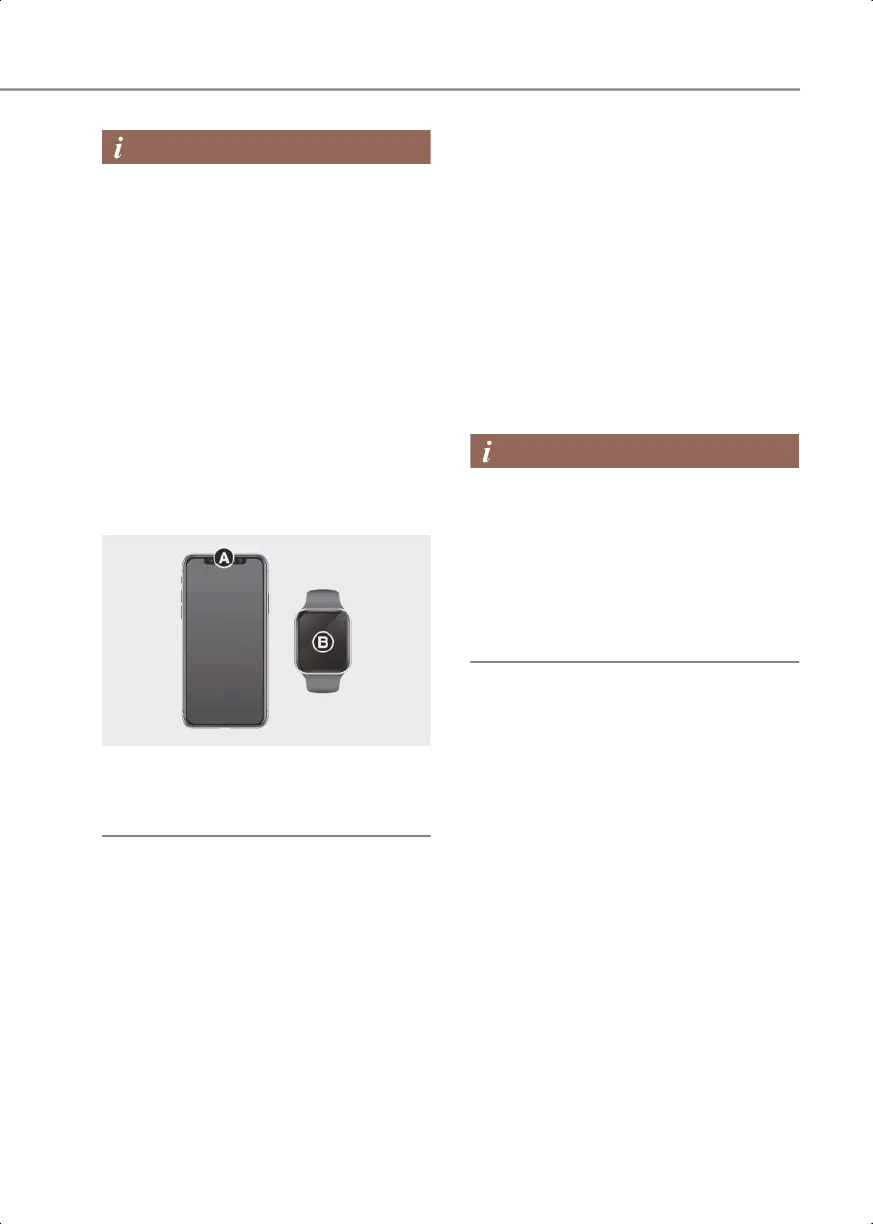5
5-15
• The location of the NFC Antenna on the
smartphone may vary by phone model,
so please contact the smartphone
manufacturer for details.
• The NFC Antenna position on Samsung
device can be found in the following
path: Setup > Connections > NFC and
contactless payments.
• The NFC Antenna position on Google
Pixel phone can be found in the
following path: Setup > Connected
devices > Connection preference >
NFC.
• The NFC Antenna position on Apple
iPhone is located at the top of the rear
[A] and Apple WATCH is located at the
center of the screen [B].
2C_SmartPhoneSample
• Touch the door handle NFC Antenna
position with the back of your
smartphone.
Locking/Unlocking the doors
• If the driver places the digital key
(smartphone) NFC antenna to the
driver's or passenger's door handle
authentication pad for more than 2
seconds, the door locks or unlocks.
• After unlocking the doors, the doors are
automatically re-lock after 30 seconds
unless a door is opened.
• If the smartphone digital key does not
operate, try again after moving the
smartphone away from the door handle
authentication pad (more than 4 in. (0.1
m)).
You cannot lock your vehicle using the
digital key (smartphone) if any of the
following occurs:
• The smart key is in the vehicle.
• The Engine Start/Stop button is in the
ACC or ON position.
• Any of the doors, hood, or trunk are
open.
Starting the vehicle
After placing your registered digital key
(smartphone) on the vehicle
authentication pad (wireless charging
pad), depress the brake pedal and press
the Engine Start/Stop button.
After starting the vehicle, the digital key
(smartphone) may be removed from the
vehicle authentication pad (wireless
charging pad).
For more details on the basic way to start
the vehicle, refer to the "Engine
Start/Stop Button" section in chapter 6.
0_IK_PE_en_US.book Page 15
