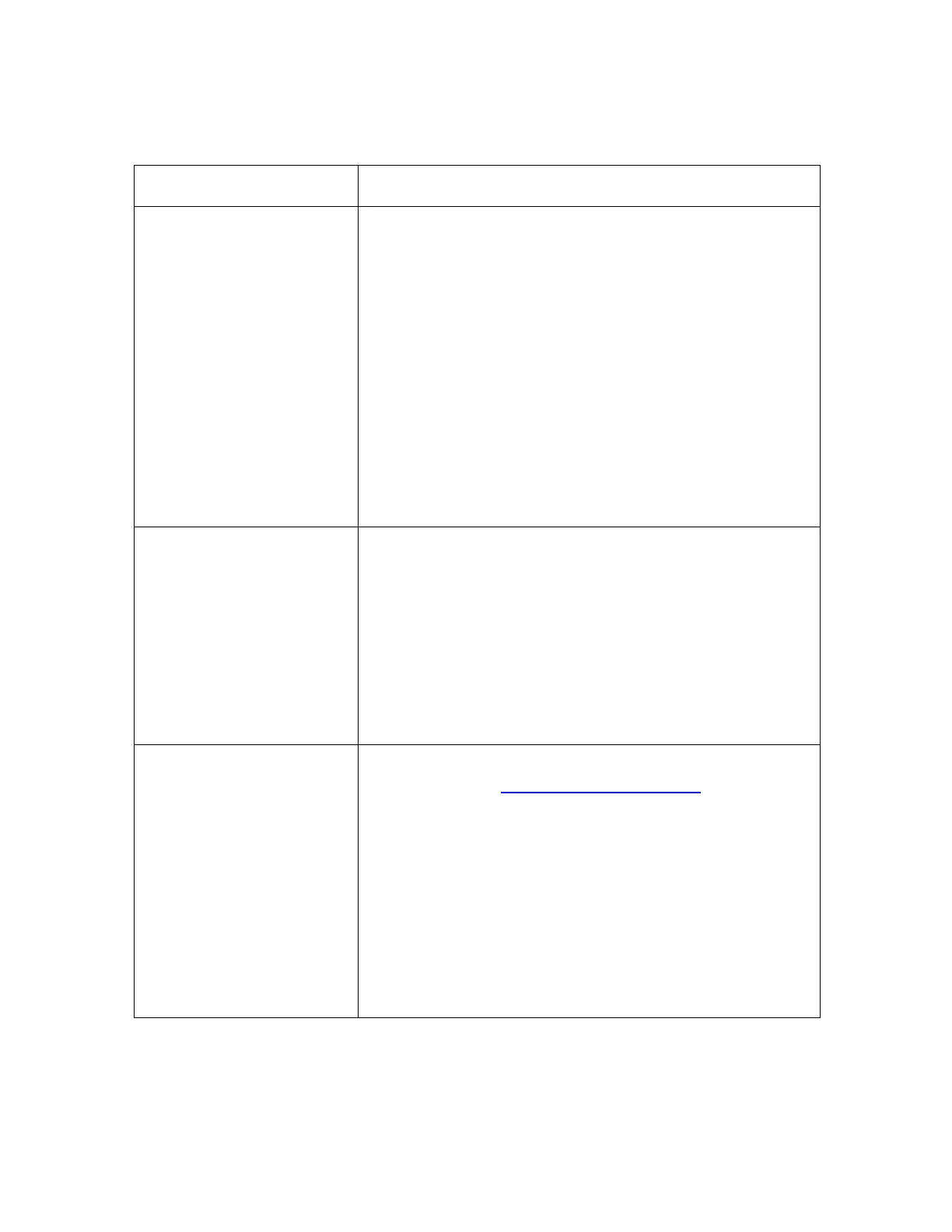All rights reserved HID Global Corporation
HDP5000 High Definition Card Printer/Encoder User Guide L000950 Rev 1.8
256
Reviewing Frequently-asked Questions-Ethernet
Question Answer
How can I verify/change
what IP address my
installed Printer Driver is
expecting to find my
Printer?
Follow this procedure.
1. Open the Printer Driver properties window.
2. Select Start -> Settings -> Printers and Faxes ->
[your Printer Driver] -> Properties.
3. From the Ports tab, select Configure Port. The Host
name will indicate IP address of the connected Printer.
(Note: If this does not match your Printer’s IP
address, you can change it from this window.)
4. Enter the correct IP address.
5. Select OK.
6. Select Apply.
7. Select Close.
How do I configure my
Printer’s IP settings?
• By default, the Printer is configured for dynamic IP
address assignment. That is, it will try to get its IP
address and other settings from your network. If it is
given valid network settings, it will use them.
OR
• You can choose to configure the Printer, using a static
IP address and network settings. (Note: This can be
entered using the Network web page of the Printer or
the Fargo IP Tracer program.)
How do I choose a static
IP address for my Ethernet
Printer?
You can use the web pages if you know the current IP
address. See the Accessing the Home page
procedure.
OR
You can use Fargo IP-Tracer which allows you to find
Fargo-compatible Printers and specify their addresses.
The HDP5000 also allows you to save the current network
settings as static settings via the LCD menu (Options:
Menu: Network Settings: Save Addresses).
(Note: You can save static addresses. However, they are
not used until you reconfigure the Printer to use those
static addresses and reboot the Printer.)