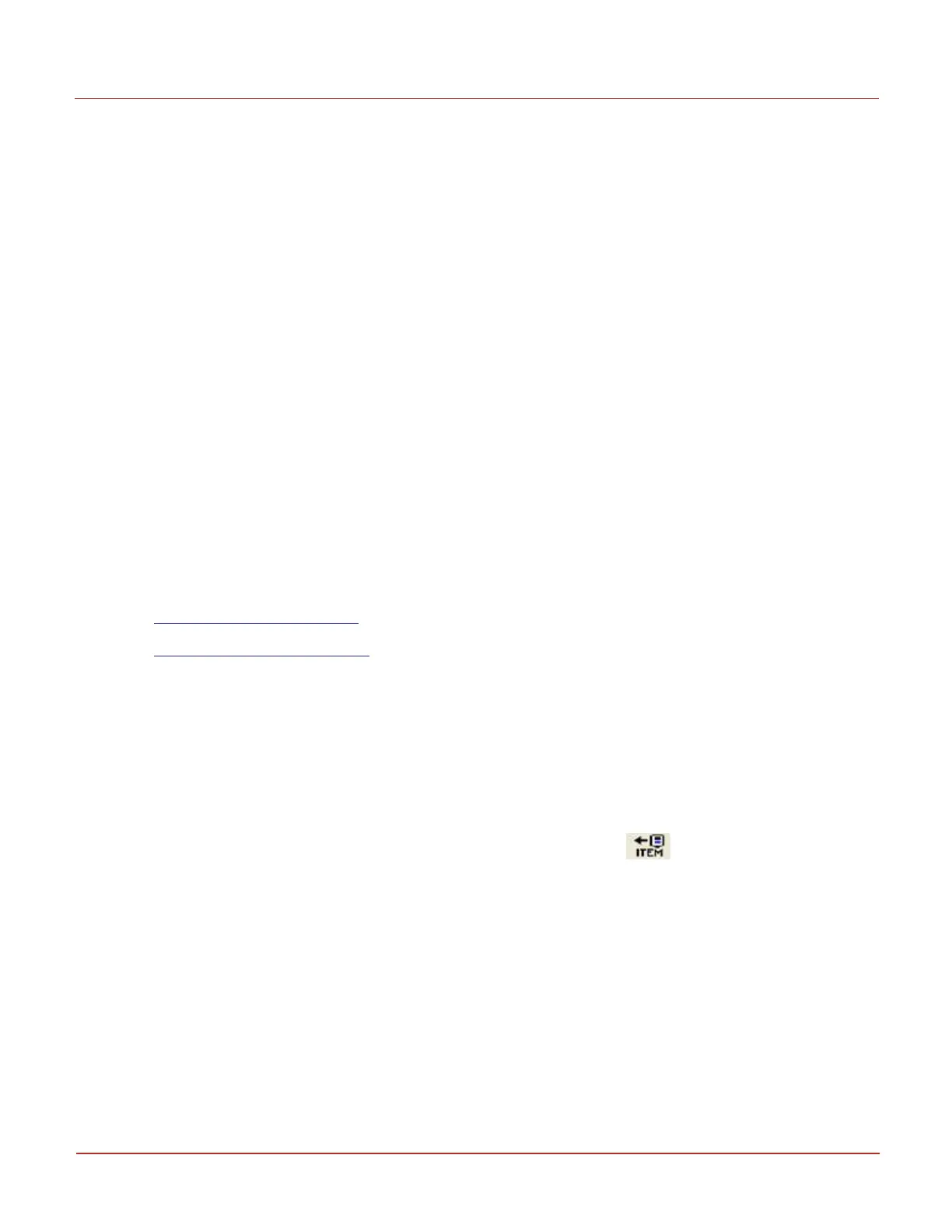l
Select Volume & Energy and click OK. The Volume & Energy dialog box appears.
l
Select Corr Volume Units and click Change. The Change Item dialog box appears.
l
From the list, select the required unit for volume and then click Save.
Similarly you can select and configure all the items in the Volume & Energy dialog box.
Attention: Follow the same procedure to change other functions.
6.4.2 Setting time and date
l
Establish a serial communication between EC350 and MasterLink Software Application SQL. Refer
to the MasterLink Software Application SQL User’s Guide for information about establishing a serial
connection between EC350 and MasterLink Software Application SQL.
l
In the MasterLink Software Application SQL window, click on Instrument > Set Instrument Date and
Time via Computer to update EC350 with the current PC’s date and time.
A dialog appears allowing the user to accept the date and time update.
l
Click the Yes button to proceed with the Date/Time update. MasterLink Software Application SQL
will always re-read the PC’s clock date and time just before sending the data packet over to EC350.
6.4.3 Item files
l
Reading/Creating item files
l
Displaying/Viewing item files
6.4.3.1 Reading/Creating item files
To read or create item files:
l
Establish a serial communication between EC350 and MasterLink Software Application SQL. Refer
to the MasterLink Software Application SQL User’s Guide for information about establishing a serial
connection between EC350 and MasterLink Software Application SQL.
l
In the MasterLink Software Application SQL window, click the ITEM icon
The Select Destination for Item File dialog box appears.
l
Select a location and enter the name of the file. MasterLink Software Application SQL will
automatically name the file if one is not entered.
l
Click Save.
MasterLink Software Application SQL proceeds to read all of the items values from the connected
EC350 unit.
6 User Access
6.4 Working with MasterLink Software Application SQL
Honeywell 2024
178
