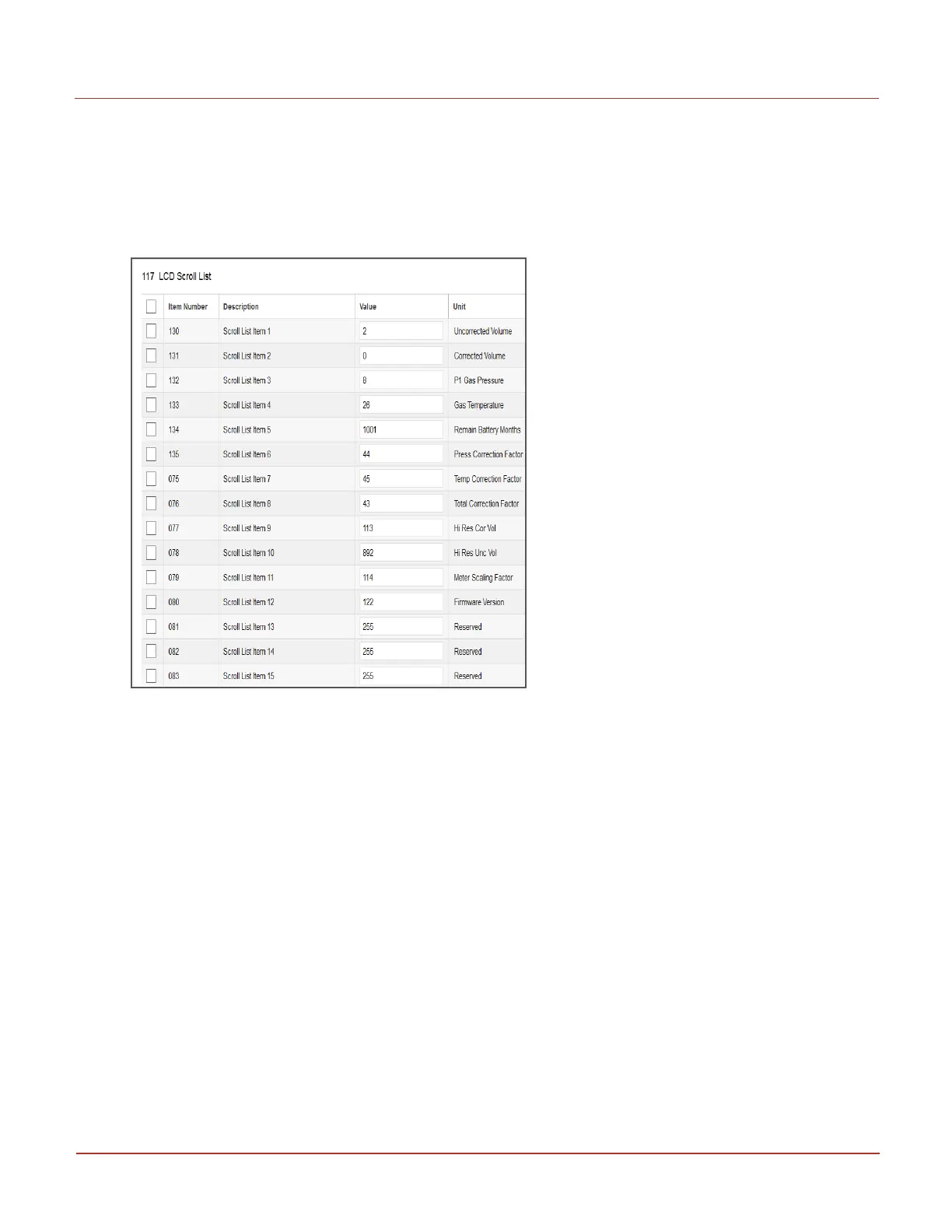l
Type the item number of your choice that must be listed first in the Meter reader list and then click
Save. For example, if you want Battery usage alarm (item 100) to appear first in the Meter reader list,
then type item number 100 and then click Save.
The Scroll List dialog box appears and the item 130 (first list in Meter reader list) is configured to
Battery usage alarm (item 100).
l
Perform step 3 through step 5 sequentially to change items 130 through 135 and 75 through 86, if
you want to change all the 12 default items.
6.4.8 Configuring Call in feature
To configure the Call in feature
l
Launch MasterLink Software Application . From the Display tab select and click the Item by
Function option. The Display/Change Items By Funtcion dialog box appears.
6 User Access
6.4 Working with MasterLink Software Application SQL
Honeywell 2024
186
