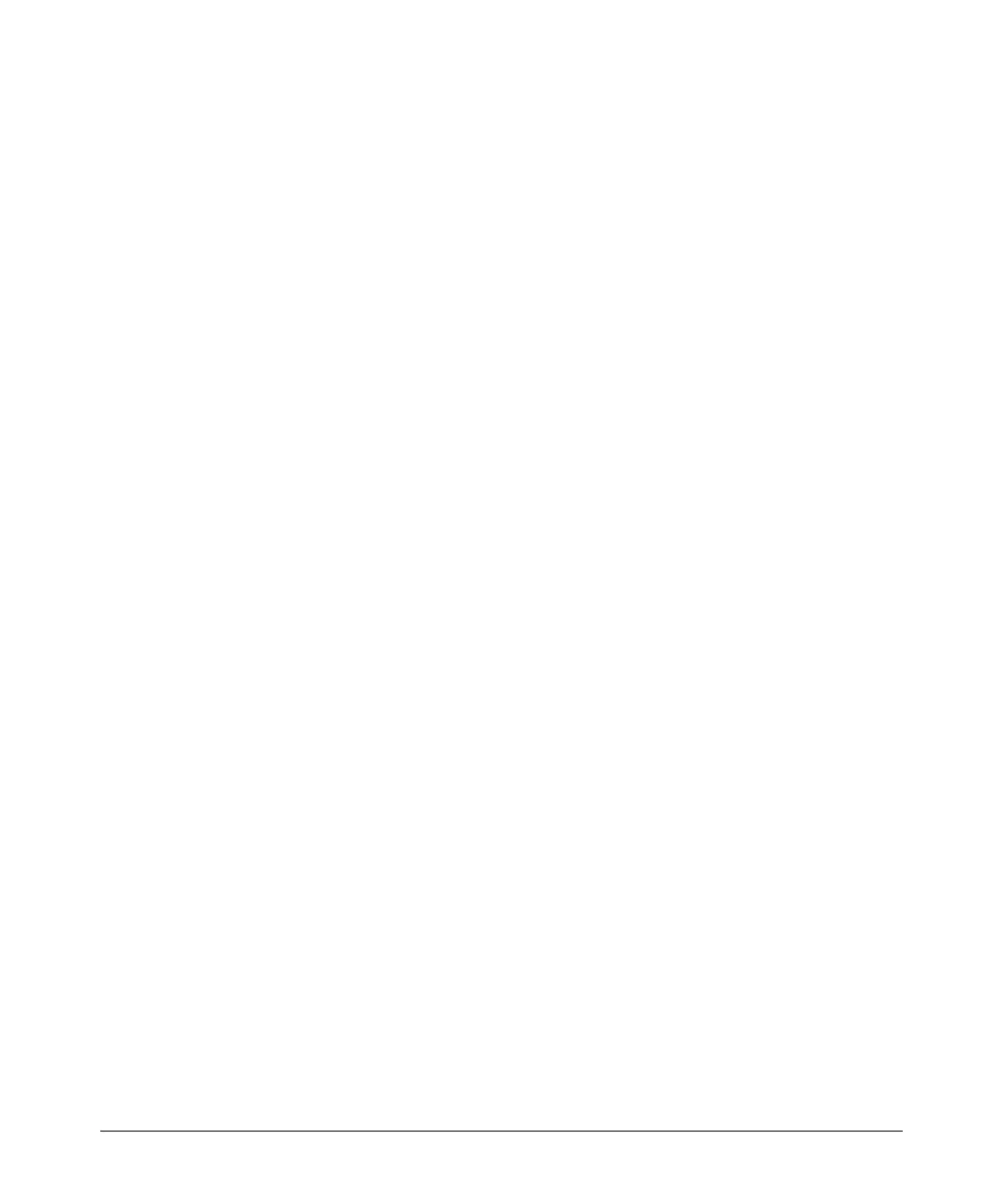Configuring Secure Shell (SSH)
Configuring the Switch for SSH Operation
Option A: Configuring SSH Access for Password-Only SSH
Authentication. When configured with this option, the switch uses its pub-
lic key to authenticate itself to a client, but uses only passwords for client
authentication.
Syntax: aaa authentication ssh login < local | tacacs | radius | public-key >[< local
| none | authorized >]
Configures a password method for the primary and second-
ary login (Operator) access. If you do not specify an optional
secondary method, it defaults to none. If the primary method
is local, the secondary method must be none.
The authorized option allows access without authentication.
aaa authentication ssh enable < local | tacacs | radius | public-key>[< local
| none | authorized >]
Configures a password method for the primary and second-
ary enable (Manager) access. If you do not specify an
optional secondary method, it defaults to none. If the primary
method is local, the secondary method must be none.
The authorized option allows access without authentication.
Option B: Configuring the Switch for Client Public-Key SSH
Authentication. If configured with this option, the switch uses its public
key to authenticate itself to a client, but the client must also provide a client
public-key for the switch to authenticate. This option requires the additional
step of copying a client public-key file from a TFTP server into the switch.
This means that before you can use this option, you must:
1. Create a key pair on an SSH client.
2. Copy the client’s public key into a public-key file (which can contain up
to ten client public-keys).
3. Copy the public-key file into a TFTP server accessible to the switch and
download the file to the switch.
(For more on these topics, refer to “Further Information on SSH Client Public-
Key Authentication” on page 7-23.)
With steps 1 - 3, above, completed and SSH properly configured on the switch,
if an SSH client contacts the switch, login authentication automatically occurs
first, using the switch and client public-keys. After the client gains login
access, the switch controls client access to the manager level by requiring the
passwords configured earlier by the aaa authentication ssh enable command.
7-20
