What to do if HP XP P9500 shows 'Communication error'?
- SStephanie BaileyAug 27, 2025
A timeout error has occurred in the path between the primary and secondary systems. Delete the failed path and retry.

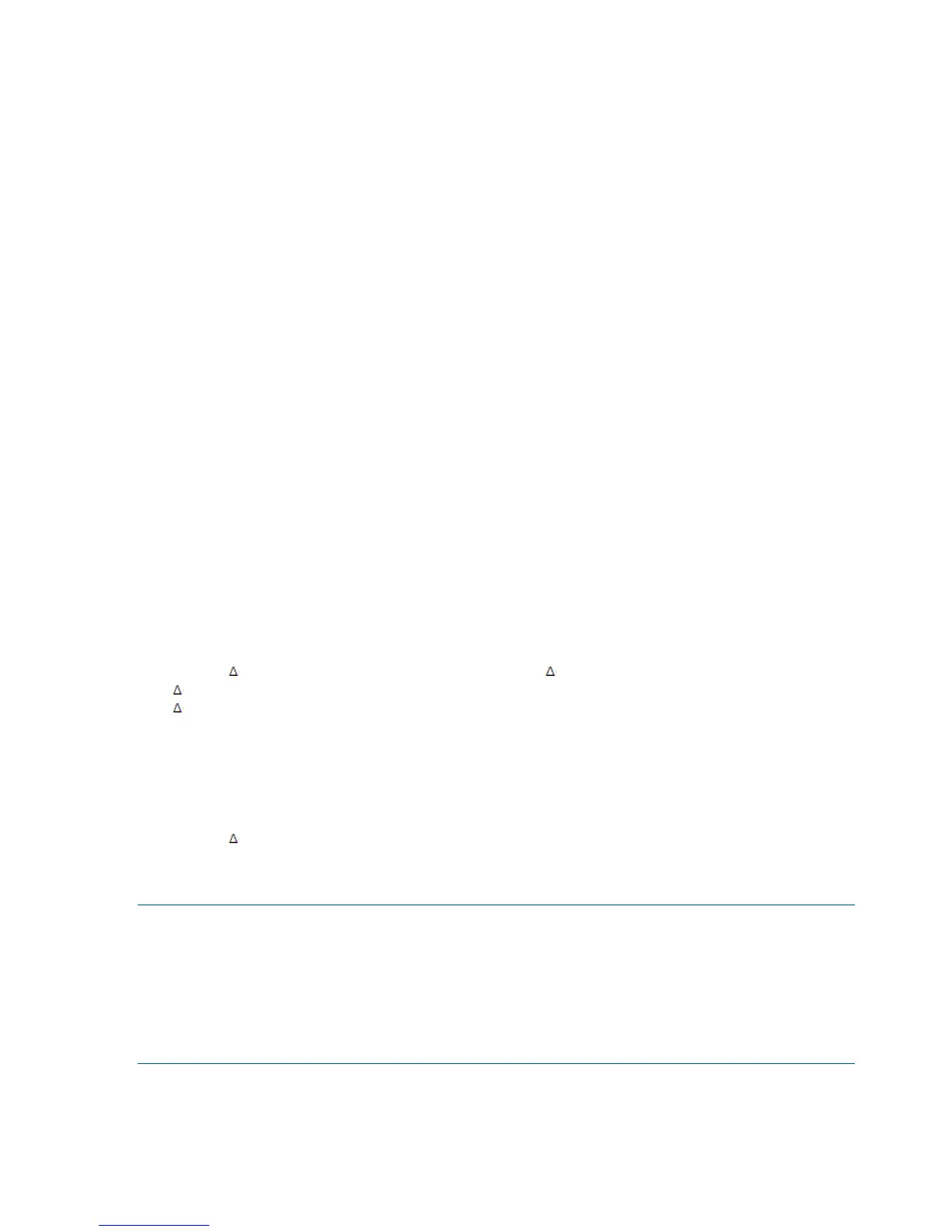 Loading...
Loading...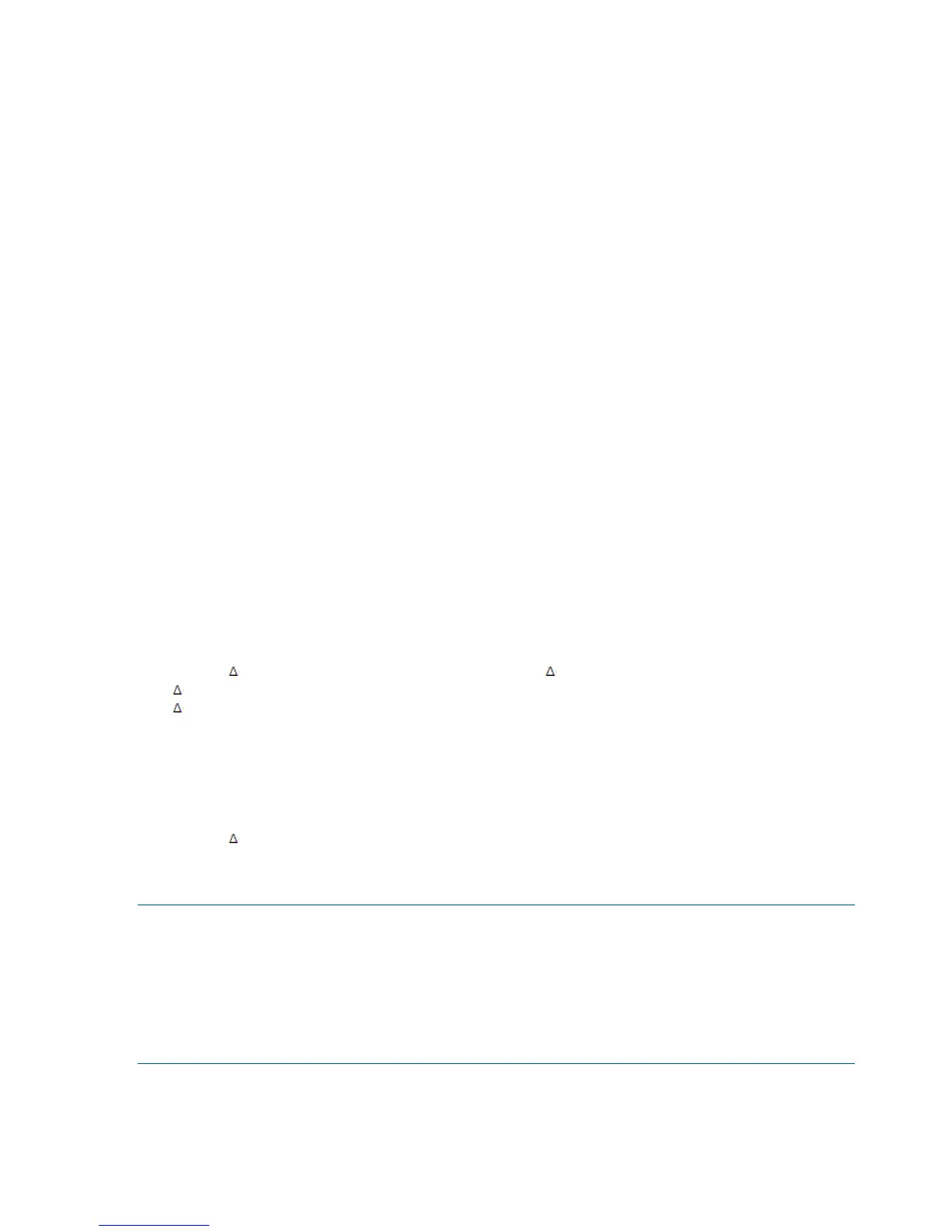







What to do if HP XP P9500 shows 'Communication error'?
A timeout error has occurred in the path between the primary and secondary systems. Delete the failed path and retry.
What to do if I see a Program Error in HP XP P9500 Software?
If a program error is detected in HP Software, delete the path by using the Delete Path or Delete DKC command, and then add the path and the secondary system again by using the Add Path or Add DKC command.
What to do if the status of pairs and/or logical paths is not displayed correctly in HP XP P9500?
Make sure that the correct CU image is selected. Check whether you selected correct items or options in Cnt Ac-J windows, such as the DKC Operation window, the Pair Operation window, and the Display Filter dialog box.
What to do if there is a problem with HP XP P9500 Remote Web Console?
To resolve issues with the HP Software Remote Web Console or Continuous Access Synchronous Z, ensure the problem isn't with your PC or LAN hardware/software. Restart the PC and attempt reconnecting to the storage system.
Why is HP XP P9500 Software monitoring data not updating?
If the HP Software monitoring data isn't updating, even with the Monitoring Switch enabled, disable the Monitoring Switch and then re-enable it again. This may be due to a change in the time setting of SVP. For more information on Monitoring Switch, see the HP P9000 Performance for Open and Mainframe Systems User Guide.
Why is my HP Software communication failing between primary and secondary systems?
The communication between the primary and secondary systems may have failed because the secondary system or network relay devices were not running, causing journal volumes to remain full even after the timeout period elapsed. To resolve this, remove the failure from the primary and secondary systems or the network relay devices. If necessary, increase resources such as the amount of cache, the number of paths between primary and secondary systems, and the parity groups for journal volumes. Then, restore the failed pairs.
What to do if HP XP P9500 shows Port number invalid?
If you encounter an invalid port number error in HP Software, delete the failed path. Check the specified port number or the cable connection and then retry.
How to troubleshoot HP XP P9500 Initialization Failed error?
If the HP Software initialization fails, ensure the cables between the primary and secondary systems are correctly connected. Verify that you've entered the correct serial number (S/N) of the secondary system and the correct path parameters (primary system port, secondary system port, and controller ID). Also, confirm that the topology settings of the primary and secondary systems ports are correct.
How to fix HP XP P9500 Software Serial Number Mismatch?
If the remote HP Software system’s serial number (S/N) does not match the specified S/N, ensure you have entered the correct remote system S/N, SSID, and path parameters, including port, link address, and logical address. Delete the failed path; you may need to change the minimum paths setting or delete the remote system to do so. Then add the path/remote system using Edit Path or Add RCU. For Fibre connections, verify the Controller ID and Fibre Channel topology settings on both main and remote system ports.
What causes HP XP P9500 Software Remote Web Console to hang?
If the HP Software Remote Web Console computer hangs, or Continuous Access Synchronous Z operations do not function properly, ensure the problem isn't due to the PC, Ethernet hardware, or software; restart the PC. Confirm all Continuous Access Synchronous Z requirements and restrictions are met, such as Track format, LVI, VOLSER, and DFW. Verify the main and remote systems and data paths are powered on and fully operational, including NVS and cache. Double-check all input values and parameters to ensure correct information is entered on the Remote Web Console computer, such as remote system S/N and ID, path parameters, M-VOL and R-VOL IDs.
Explains the 4x4x4 Cascade configuration, combining 4x4 and 3DC Cascade configurations.
Describes Business Continuity Manager functions that support disaster recovery, including Reverse Resync and Consistency Preservation.
Explains how to define a 2DC configuration with one storage system installed at each site.
Details the procedure for defining a 3DC Cascade configuration.
Describes how to define a 3DC Multi-Target configuration.
Details how to define a 4x4 configuration.
Explains generating copy group definition files using comma-separated value (CSV) files.
Provides the step-by-step procedure for performing a failover.
Details the step-by-step procedure for performing a failback.
Provides troubleshooting steps for errors encountered with the delta resync function.
Explains procedures for primary site storage system maintenance.
Details procedures for local site storage system maintenance.
Details troubleshooting procedures for BCM Monitor issues.
Explains common system failures that might occur with Business Continuity Manager.
Describes the function that reports errors when volume status changes to an error state.
Provides procedures for recovering from various types of failures.
Outlines methods for performing operations when a copy group volume has a hardware failure.











