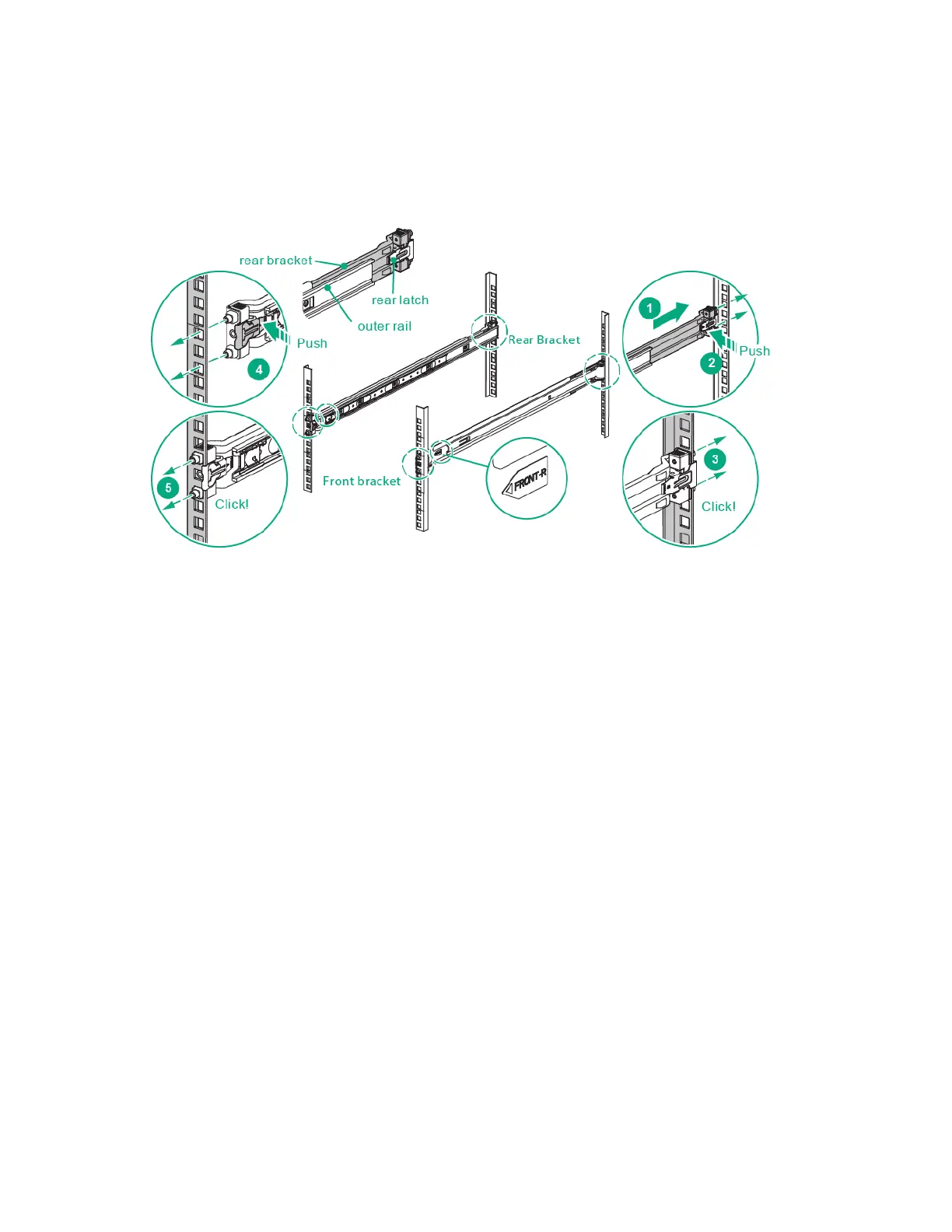Hardware options installation 87
6. Repeat the procedures for the remaining inner rail.
7. Pull out the rear bracket and leave the rear latch from the outer rail.
8. Align the rear bracket with the rack posts.
9. Push the rear latch to lock the rear bracket on the rack posts.
10. Align the front bracket with the rack posts.
11. Push the front latch to lock the front bracket on the rack posts.
Powering on and selecting boot options
1. Connect the RJ45 Ethernet cable (BMC).
2. Log in to the Chassis Manager WCSCLI, execute set bladeon –I <blade index> command.
3. During the initial boot:
o To modify the BIOS default settings, press ESC and DEL when prompted from the start-up
sequence to enter the BIOS setup utility. By default, the BIOS setup utility runs in the English
language.
o If required, press F7 during system boot to select the boot device for system software installation.
NOTE: It is not necessary to modify the server configuration.
o To enter PXE boot, press F12 during boot time when prompted from the start sequence.
Installing the operating system
To operate properly, the server must have a supported OS.
To install an OS on the server, use one of the following methods:
Local installation (USB key or USB optical disc)
Remote deployment installation (PXE)
Follow OS installation steps and reboot system
