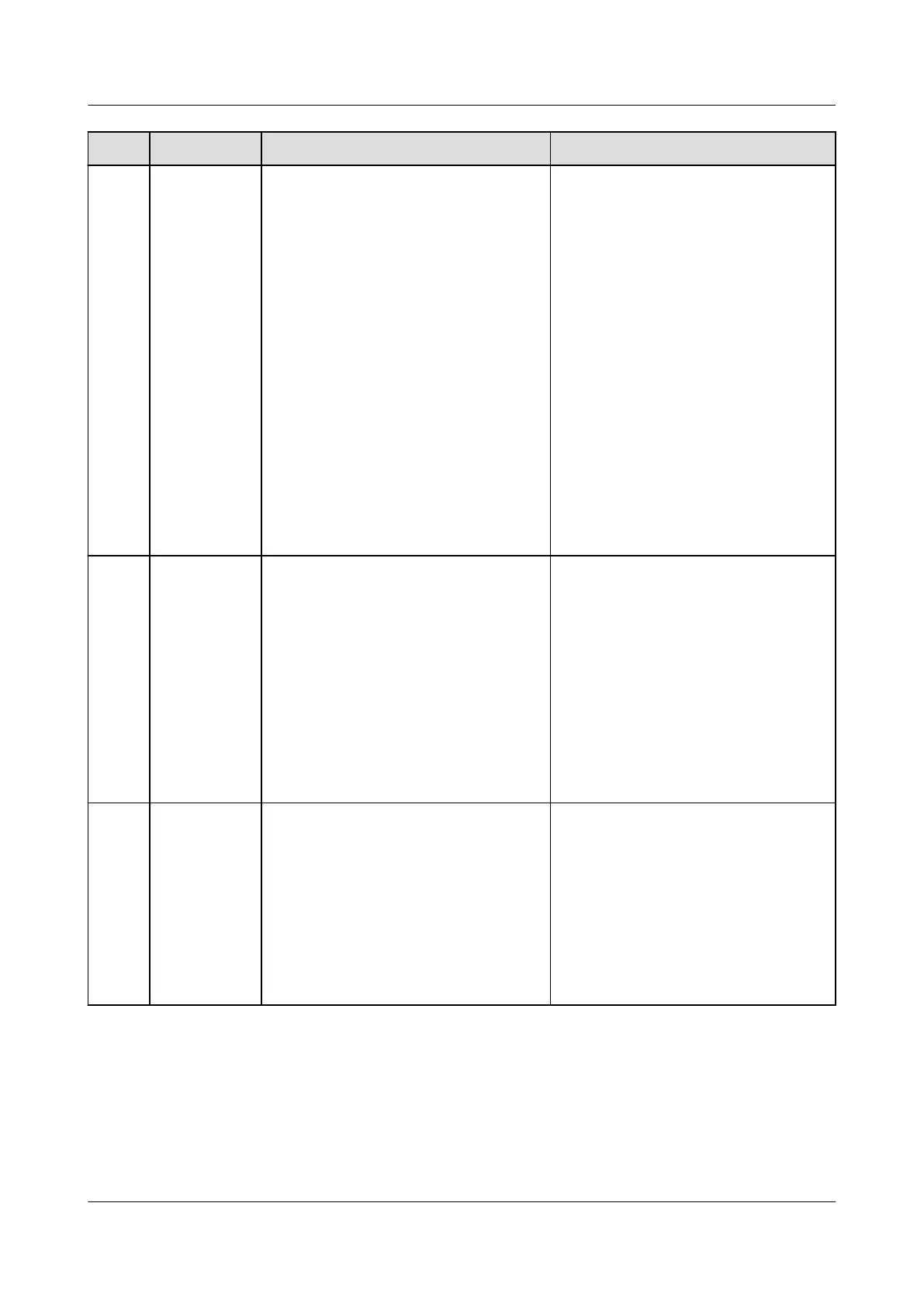No. Fault Cause Suggestions
4 The device
status is
displayed as
disconnecte
d on the
SmartLogge
r.
1. The cable between the solar
inverter and the SmartLogger is
loose or disconnected.
2. The solar inverter is powered o.
3. The baud rate or RS485 address
of the solar inverter is changed.
4. The solar inverter is replaced.
5. The solar inverter is removed and
not reconnected.
1. Check the communications cable
and network cable between the
device and the SmartLogger. If
the cables are loose, reconnect
them rmly.
2. Check the solar inverter
connection and power on the
solar inverter.
3. Check that the baud rate and
RS485 address of the solar
inverter are set correctly.
4. If any device is replaced, search
for the device again or manually
add the device.
5. If the device has been removed,
perform the Remove Devices
operation on the Device Mgmt.
page.
5 The EMI
fails in
communicat
ion.
1. The RS485 communications cable
between the EMI and the
SmartLogger is connected
incorrectly, loose, or
disconnected.
2. The EMI is not powered on.
3. The EMI and SmartLogger use
dierent RS485 communications
parameter settings.
4. The EMI parameters are
incorrectly set.
1. Check the cable connection. If
the cable is loose or
disconnected, reconnect it rmly.
2. Power on the EMI.
3. Check that the RS485
communications parameters of
the EMI are correctly.
4. Log in to the WebUI and ensure
that the EMI parameters are set
correctly.
6 The
SmartLogge
r cannot
communicat
e with the
managemen
t system.
1. The SmartLogger is not
connected to the PC, or the cable
is loose or disconnected.
2. The parameters of the wired or
wireless network are incorrectly
set.
3. The management system
parameters are incorrectly set.
1. Check that the Ethernet port of
the SmartLogger is correctly
connected to the PC or a router.
2. Check that the parameters of
the wired or wireless network
are set correctly.
3. Check that the management
system parameters are correctly
set.
SmartLogger3000
User Manual 7 Device Maintenance
Issue 10 (2022-08-20) Copyright © Huawei Technologies Co., Ltd. 232