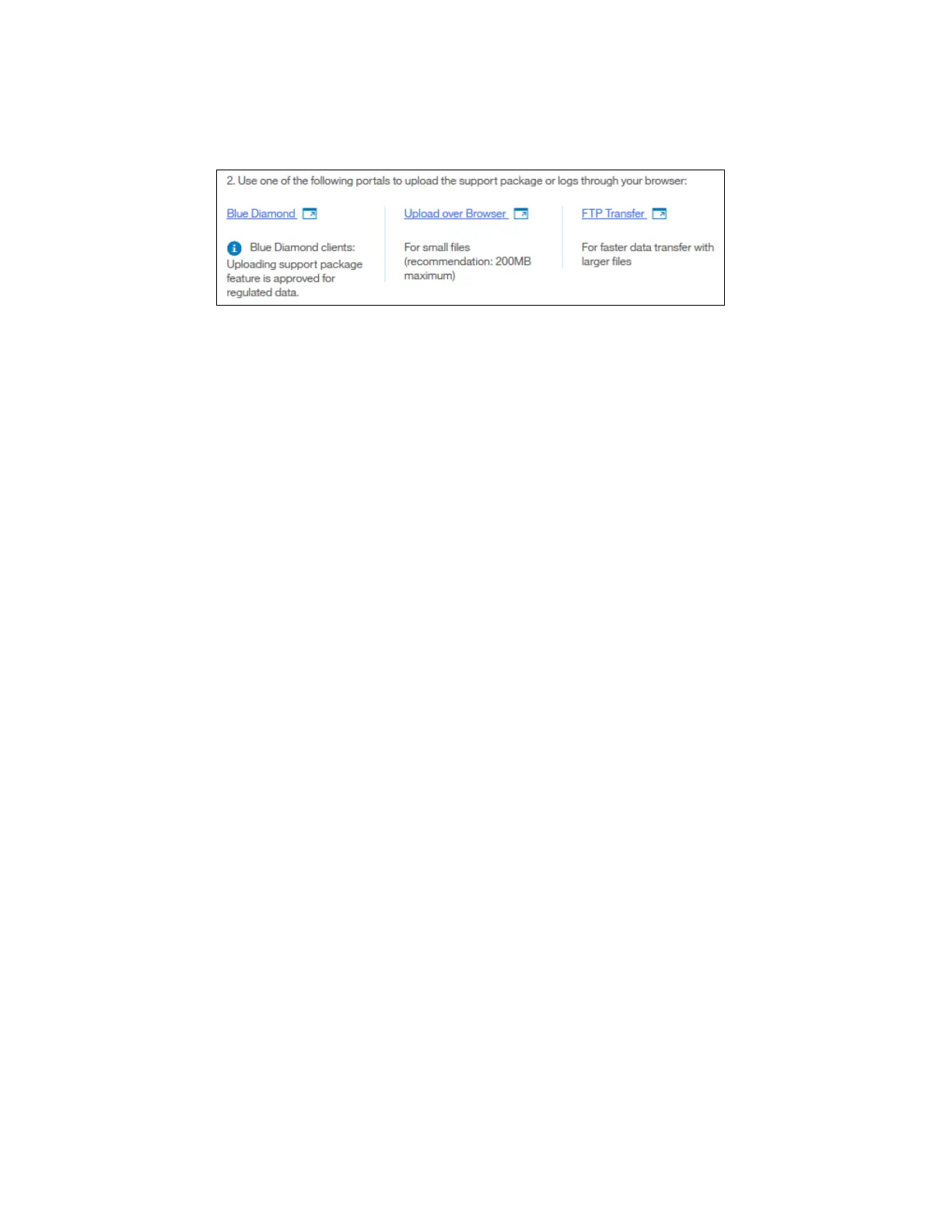734 Implementing the IBM Storwize V5000 Gen2 with IBM Spectrum Virtualize V8.1
6. After the download completes to your local computer, you can upload the package to the
support center with one of the following methods shown in Figure 12-108.
Figure 12-108 Download portals
This explains the different portals and in each case a Webpage opens in your browser.
– Blue Diamond
Select the link to log in to the BlueDiamond portal. BlueDiamond provides enhanced
security and support for healthcare clients. You must be a registered BlueDiamond
client to use this option. After you accept the terms of service for the upload, log into
the BlueDiamond portal with your user name and password.
– Upload over Browser
Use this option for small files under 200 MB. Select the link to upload the support
package to the support website through the web browser. On the support website,
complete the following steps:
Enter a valid PMR number that is associated with this support package. In the Upload
is for field, select Other. Enter a valid email address for the contact for this package.
– FTP Transfer
Use this option for larger files. Select the link to send the package to support with file
transfer protocol (FTP). You can send packages to support with standard FTP
(non-secure), secure FTP, or with SFTP, which is FTP over secure shell protocol
(SSH). On the support port for FTP transfers, select the type of FTP you want to use
and follow the instructions for that method.
Using the command-line interface
To upload a support package or other file with the command-line interface, complete these
steps:
1. Enter the following command:
satask supportupload -pmr pmr_number -filename fullpath/filename
where the pmr_number is the number of an existing PMR and fullpath/filename is the full
path and the name of the file that you are uploading. The -pmr and -filename parameters
are not required. If you do not specify a PMR number, the file is uploaded by using the
machine serial and type to route the file to the support center. If you do not specify a file
name, the latest support package is uploaded.
2. To verify the progress of the upload to the support center, enter the following command:
lscmdstatus
In the results of this command, verify that the supportupload_status is Complete, which
indicates that the upload is successfully completed. Other possible values for this
parameter include Active, Wait, Abort, and Failed. If the upload is Active, you can use
the supportupload_progress_percent parameter to view the progress for the upload.
