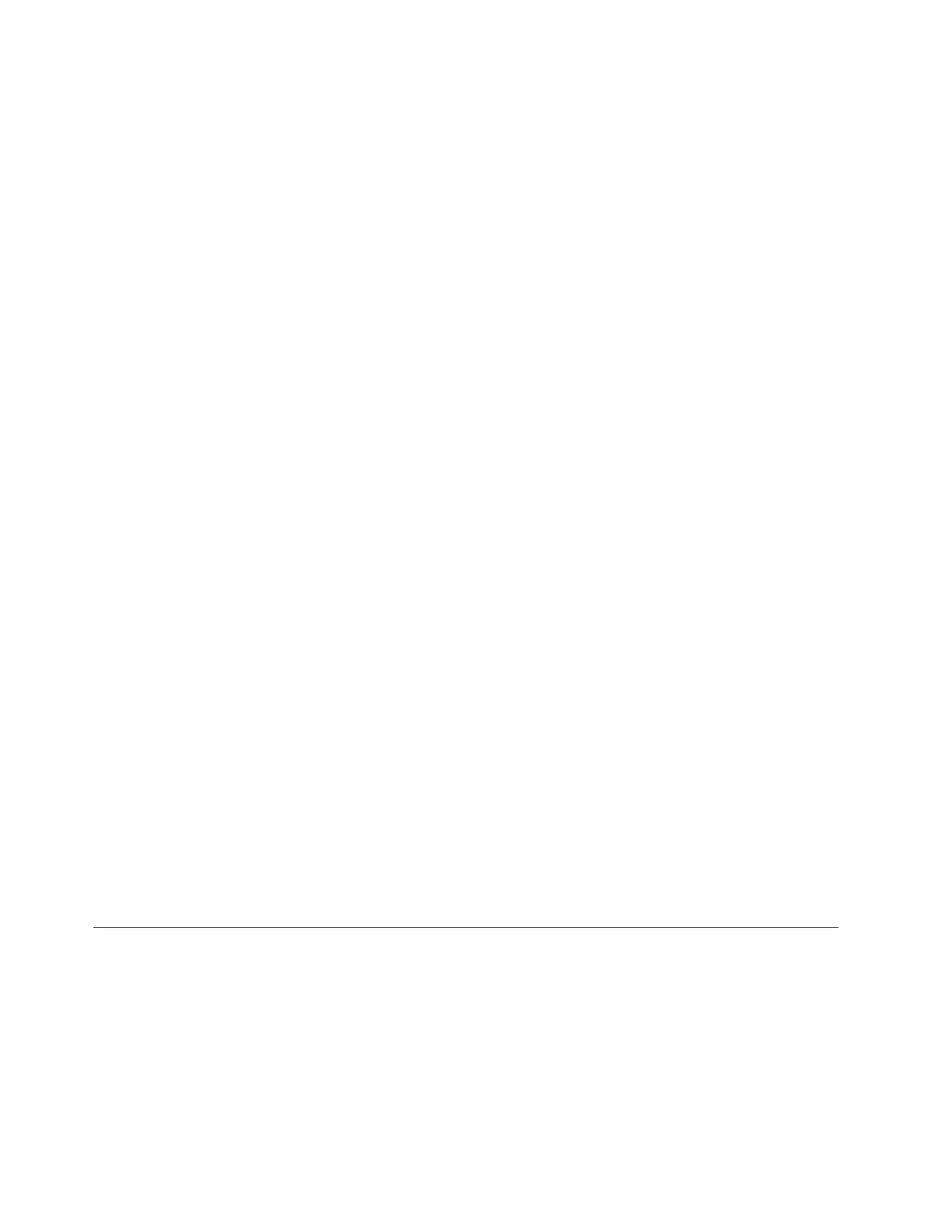1. Attach a USB-compatible keyboard to any open USB port on the back of the
TS7650 Appliance server.
2. Attach a graphics-capable monitor to the video port on the back of the TS7650
Appliance server.
3. If the server is powered down and the front server indicator light is flashing,
press the power button until the server indicator light remains on.
Note: The system startup process might take up to 10 minutes.
The ProtecTIER file systems are mounted during the system startup process.
4. If you see the message Running. . . on the screen, press Enter to continue to
the login prompt.
5. At the login prompt, log in with the user name root and password admin.
6. Establish a communication path from the server to the TSSC:
a. Connect an Ethernet cable from the Eth3 port of the NIC card in slot 5 of
the server to a port in the Ethernet switch connected to the TSSC.
Note: The communication path is activated in a later procedure. See
Chapter 6, “Enabling ProtecTIER RAS functions,” on page 85 for more
information.
b. Connect an Ethernet cable from the Integrated Management Module port to
the TSSC Ethernet switch.
Note: This cable is used to allow RAS configuration to reconfigure the IP
address of the IMM port.
The two Ethernet cables are now connected to the TSSC Ethernet switch. This
connection is required to activate the communication paths between the server
and the TSSC in Chapter 6, “Enabling ProtecTIER RAS functions,” on page 85.
Results
The TSSC is connected to the TS7650 Appliance server and you are now ready to
ensure that the code level on the TSSC is up-to-date.
Note: If you are unable to connect to the server by using this procedure, see
Appendix C, “Making a server connection through the IMM,” on page 151 for
instructions on connecting to the server by using the server IMM and your service
notebook.
What to do next
Go to “Checking the TSSC microcode level.”
Checking the TSSC microcode level
This topic describes how to verify the microcode level of the TSSC.
About this task
In order to be compatible with ProtecTIER version 3.1.8, the TSSC microcode must
be at version 5.11.5 or later. If the microcode version on the TSSC is not current,
you must bring it up to the current level.
Use this procedure to verify the TSSCs microcode level.
76 IBM System Storage TS7650 ProtecTIER Deduplication Appliance: Installation Roadmap Guide
|