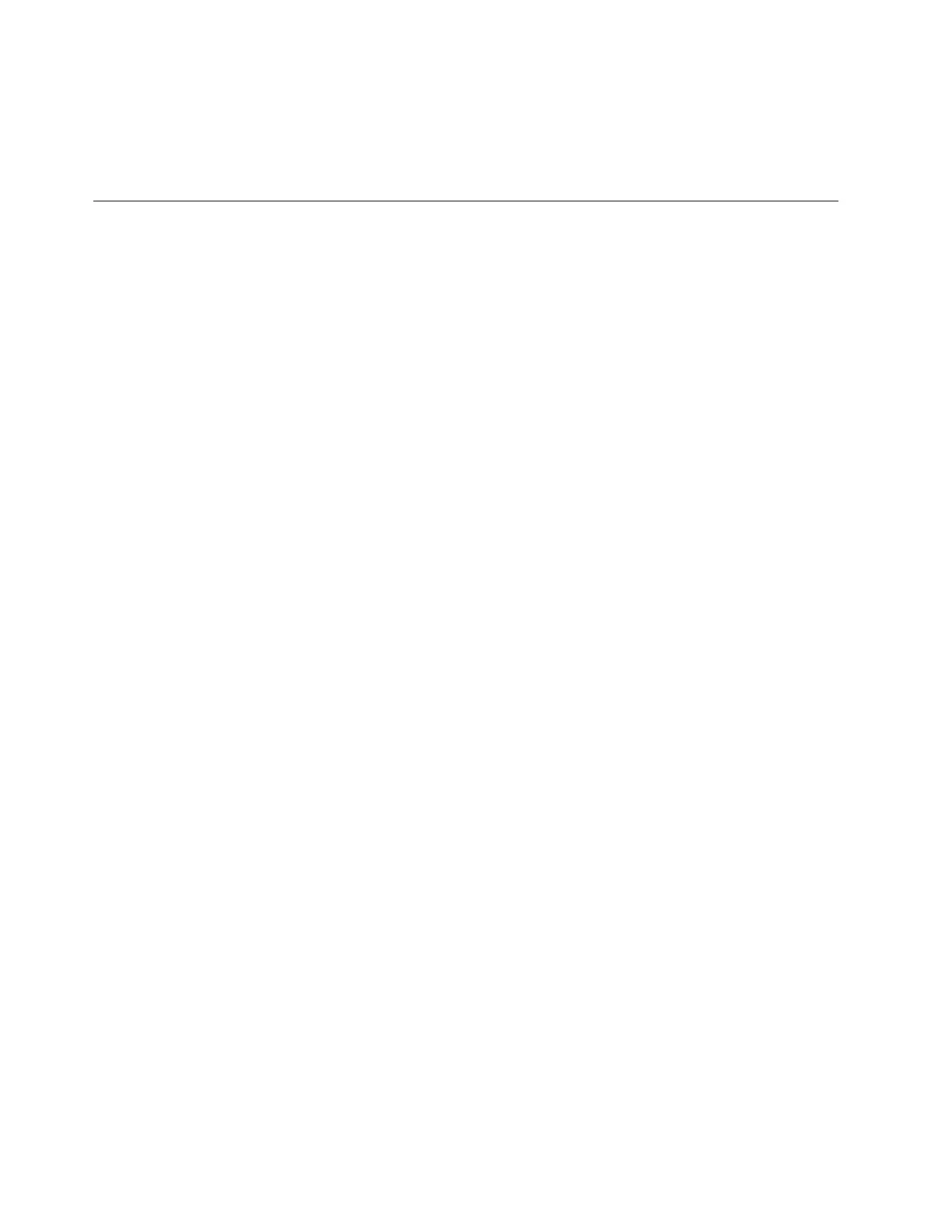v Change the ProtecTIER Manager preferences to enable support of the Windows
system settings (required)
v Select a high-contrast color scheme in Windows (optional)
v Customize the color palette used in the ProtecTIER Manager display (optional)
About the Java-based tools
About this task
Complete the following the procedures to download and install the Java-based
tools that are required to enable full screen-reader compatibility on the ProtecTIER
Manager workstation.
Install the Java Runtime Environment (JRE) first, and then install the Java Access
Bridge (JAB). Both of these tools must be installed before you install the
ProtecTIER Manager software.
i
For simplicity, download the Java-based tools by using the ProtecTIER
Manager workstation on which you are installing the JRE and JAB. If this is not
possible, try to use another computer that is running Windows.
Installing the Java Runtime Environment
About this task
The JRE includes the Java Virtual Machine (JVM). These tools are necessary for
your computer to run Java-based applications.
Procedure
1. Go to http://www.java.com. The Java website opens.
The java.com website auto-detects the operating system and Internet browser of
the computer you use when you access the site.
2. Click Free Java Download, and proceed as appropriate:
v If the Download Java for Windows page opens, go on to step 3
v If the Download Java for... page title contains the name of an operating
system other than Windows, do the following:
a. Click the See all downloads here link.
The list of available downloads, categorized by operating system,
displays.
b. In the Windows section, click Windows 7/XP/Vista/2000/2003/2008
Online.
3. Review the information provided, and then click Agree and Start Free
Download.
The download dialog box opens.
4. Follow the on-screen instructions to save the executable (.exe) installer file to
the hard disk drive.
5. After the download is complete, find the installer file on the hard disk drive
and write down the full path to the location of the file. For example:
C:\Program Files\Java\jre6\bin\java.exe. This path is needed during ProtecTIER
Manager installation.
6. Proceed as appropriate:
170 IBM System Storage TS7650 ProtecTIER Deduplication Appliance: Installation Roadmap Guide
