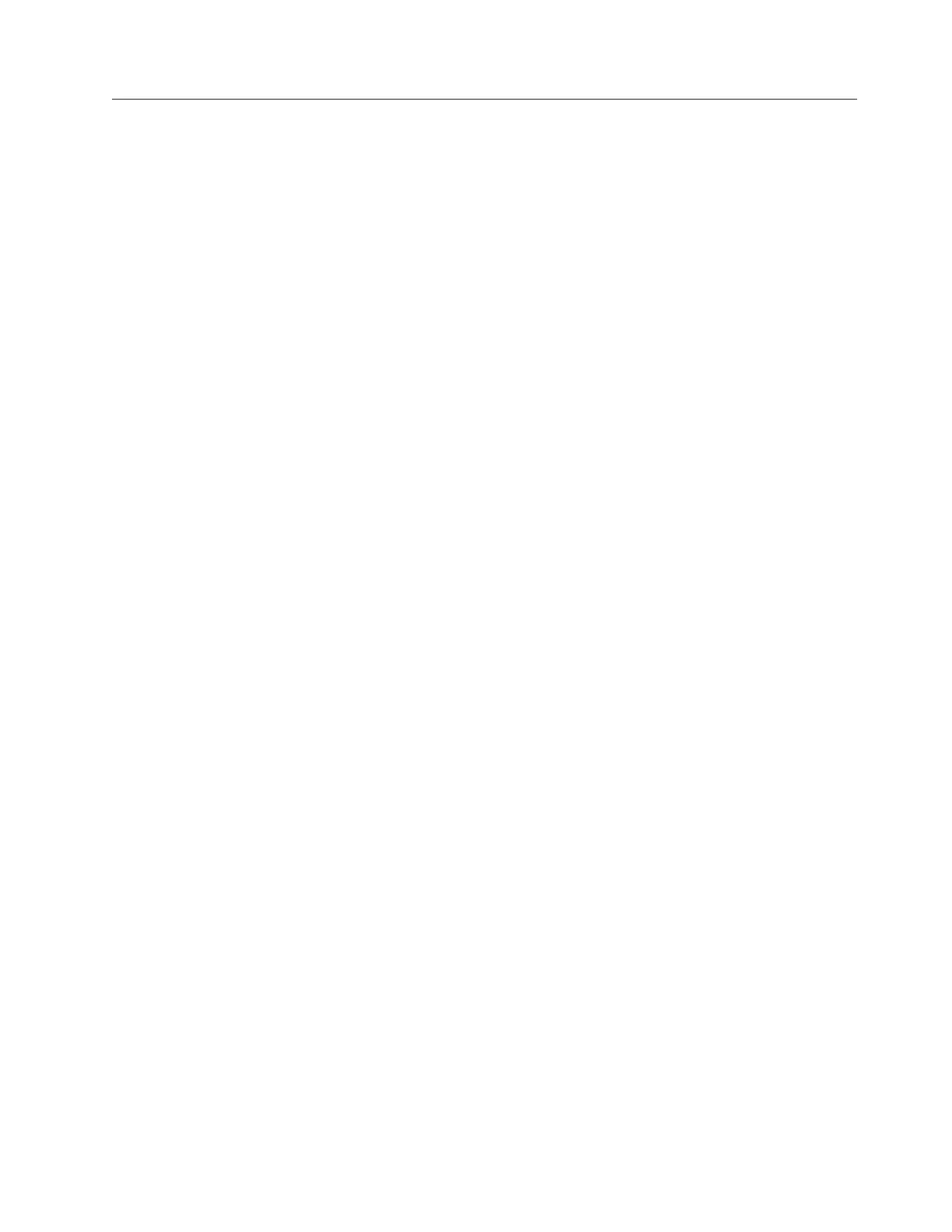Installing on a Windows workstation
This topic describes how to install ProtecTIER Manager on a Windows
workstation.
About this task
The ProtecTIER Manager installation wizard and the ProtecTIER Manager
application are fully compatible with the JAWS screen-reader software. ProtecTIER
Manager also allows you to change other accessibility settings, such as the contrast
resolution mode and color palette. Instructions for installing JAWS and the
Java-based accessibility tools, and for setting the contrast resolution mode and
color palette are available in “Accessibility for publications and ProtecTIER
Manager” on page 169.
Procedure
Perform the following steps to install ProtecTIER Manager on a Windows
workstation.
1. Insert the IBM System Storage ProtecTIER Manager V3.1.8 DVD into the
CD-ROM drive of the designated ProtecTIER Manager workstation.
v If the ProtecTIER Manager installation wizard automatically starts, go to
step 2.
v If the ProtecTIER Manager installation wizard does not automatically start,
do the following:
a. On the Windows task bar, click: Start > Run.
b. In the Open box, type: D: (where D: is the server CD-ROM drive)
c. Click OK.
The contents of the IBM System Storage ProtecTIER Manager V3.1.8 DVD,
display.
d. From the list of files, locate the ProtecTIER Manager for Windows
installation file.
e. Double-click the file to start the installation.
f. Go to step 2.
2. Read the Introduction screen, and then click Next.
3. Read and accept the license agreements provided, and then click Next.
The Choose Install Folder screen opens:
Chapter 8. Installing ProtecTIER Manager and Storage Manager 129