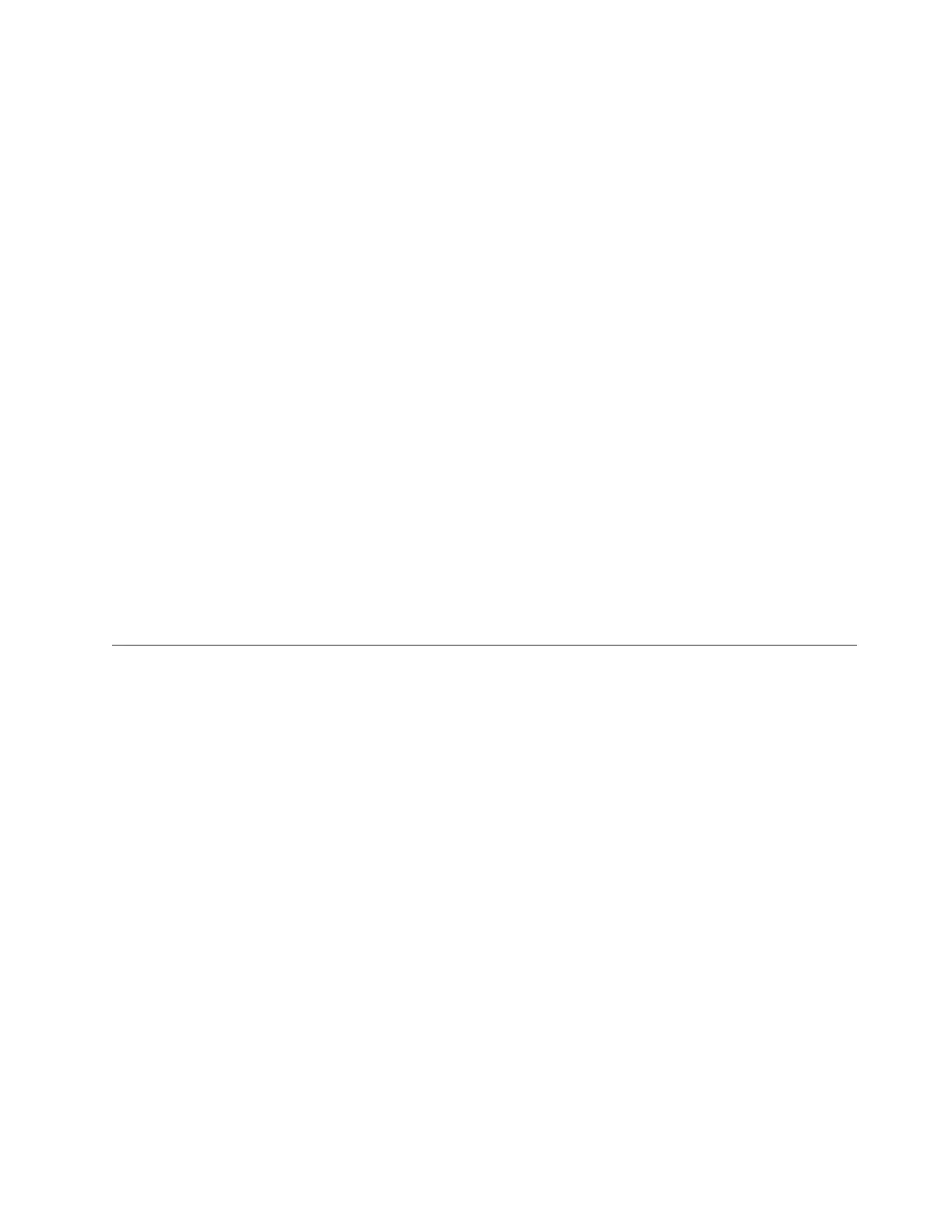For example: if you modified the date, added a primary and secondary time
server, and specified America/Chicago as the time zone, when you choose c to
commit the changes and exit, the file contents appear as in the following example:
Please review the following information:
========================================
Date: Mon Nov 9 14:51:34 2009
Primary time server: 192.168.10.11
Secondary time server: 192.168.15.11
Timezone: America/Chicago
Do you wish to apply those settings? (yes|no)
Type y and press Enter to apply the configuration.
Note: the cluster & VTFD services on all nodes must be stopped in order to
continue. Do you wish to continue? (yes|no)
Type y and press Enter to stop and restart the cluster and VTFD services on all the
nodes.
Stopping RAS [ Done ]
Stopping VTFD [ Done ]
Stopping Cluster Services [ Done ]
Stopping NTPD [ Done ]
Setting Time Zone [ Done ]
Setting Timeserver [ Done ]
Setting Date & Time [ Done ]
Starting NTPD [ Done ]
Starting cluster [ Done ]
Cluster Started
Starting VTFD [ Done ]
Starting RAS [ Done ]
Performing a system health check
The following procedure describes the steps required to test the overall system
health after most major installation and configuration steps are complete.
About this task
The RAS System Health Monitoring option verifies the status of the installed
servers and disk storage components.
Procedure
Note: This procedure applies to both stand-alone and clustered configurations. The
term "Server A" refers to either the single server in a stand-alone configuration or
to Server A in a clustered configuration.
Perform the following steps to run the system health check.
1. At the command prompt, type menu and press Enter. The ProtecTIER Service
menu displays.
Chapter 7. Configuring ProtecTIER 121
