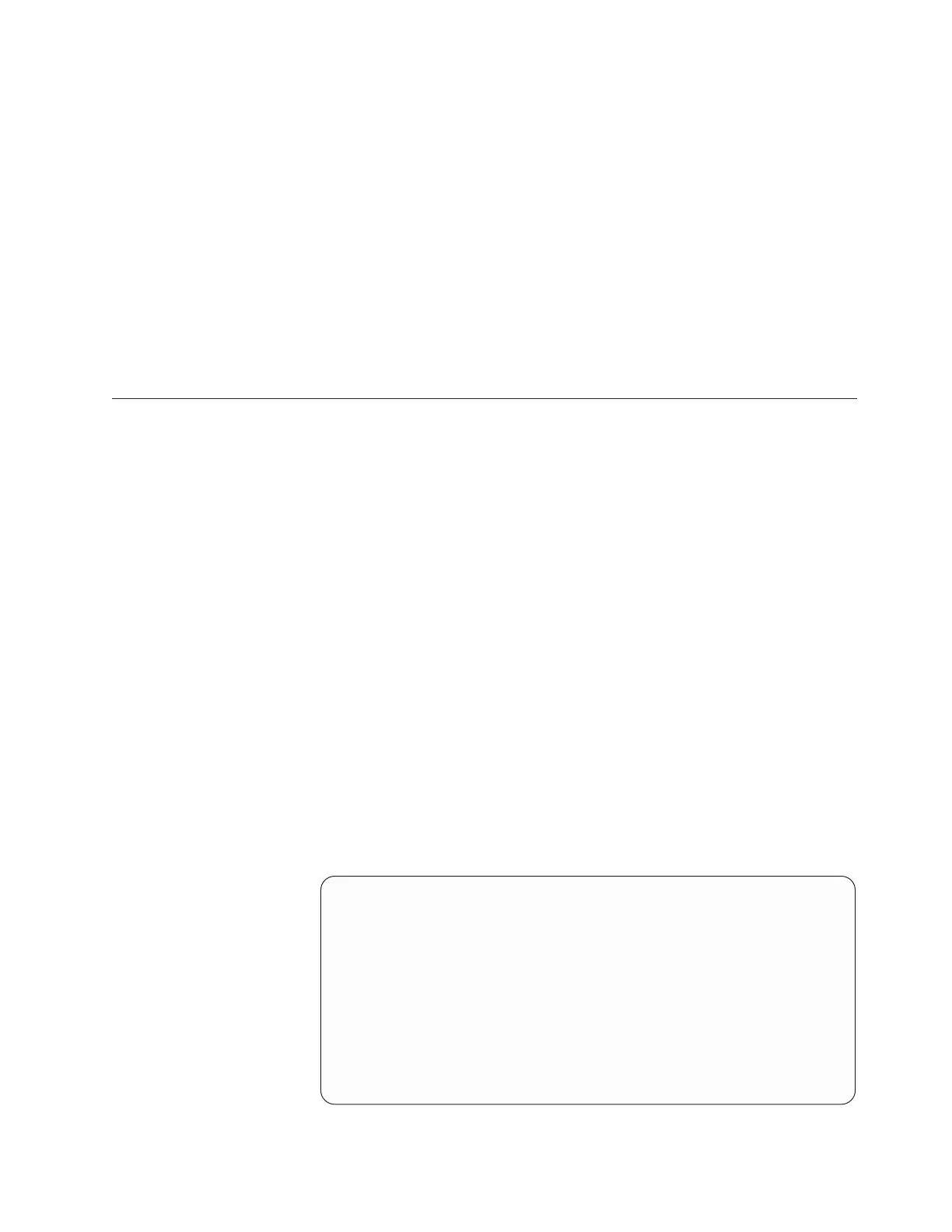Available Options:
==================
(e)edit a virtual interface
(r)re-assign a physical interface
(c)commit changes
(q)quit
Please Choose (e,r,c,q): r
Available Devices:
eth5 eth7 eth6 eth4
Device to re-assign: (for example: eth5)
Available Virtual Devices:
virt3 virt6 virt5 virt4 virt1 virt2
Virtual to assign into: (for example: virt3)
5. When you want to commit the changes, type c and press Enter.
6. Type q and press Enter to quit and return to the command prompt.
Changing the system date and time
The following procedure describes the steps required for changing the system date,
time, and time zone. In a clustered configuration, each node must be changed
separately. When both nodes are running, this procedure can be run from only one
node. The changes take effect on both.
About this task
After configuring the ProtecTIER server, you can change the system date, time, and
timezone, and add timeservers to the system.
Attention: If you use this procedure to change the date and time, consider
committing the changes and exiting the session once you complete the procedure.
Do not proceed to setting a different timezone in the same session. If you are
planning to run both the Set date & time and Set Timezone operations, first set the
timezone and then set the date and time. This sequence is preferred because the
timezone settings affect the time that is displayed.
Procedure
Perform the following steps to change the system date and time.
1. Perform the following substeps:
a. At the command line, type menu and then press Enter. The ProtecTIER
Service menu displays.
----------------------------------------------------------------------
ProtecTIER Service Menu running on rasap1
----------------------------------------------------------------------
1) ProtecTIER Configuration (...)
2) Manage ProtecTIER services (...)
3) Health Monitoring (...)
4) Problem Alerting (...)
5) Version Information (...)
6) Generate a service report
7) Generate a system view
8) Update ProtecTIER code
E) Exit
----------------------------------------------------------------------
>>> Your choice?
Chapter 7. Configuring ProtecTIER
117
