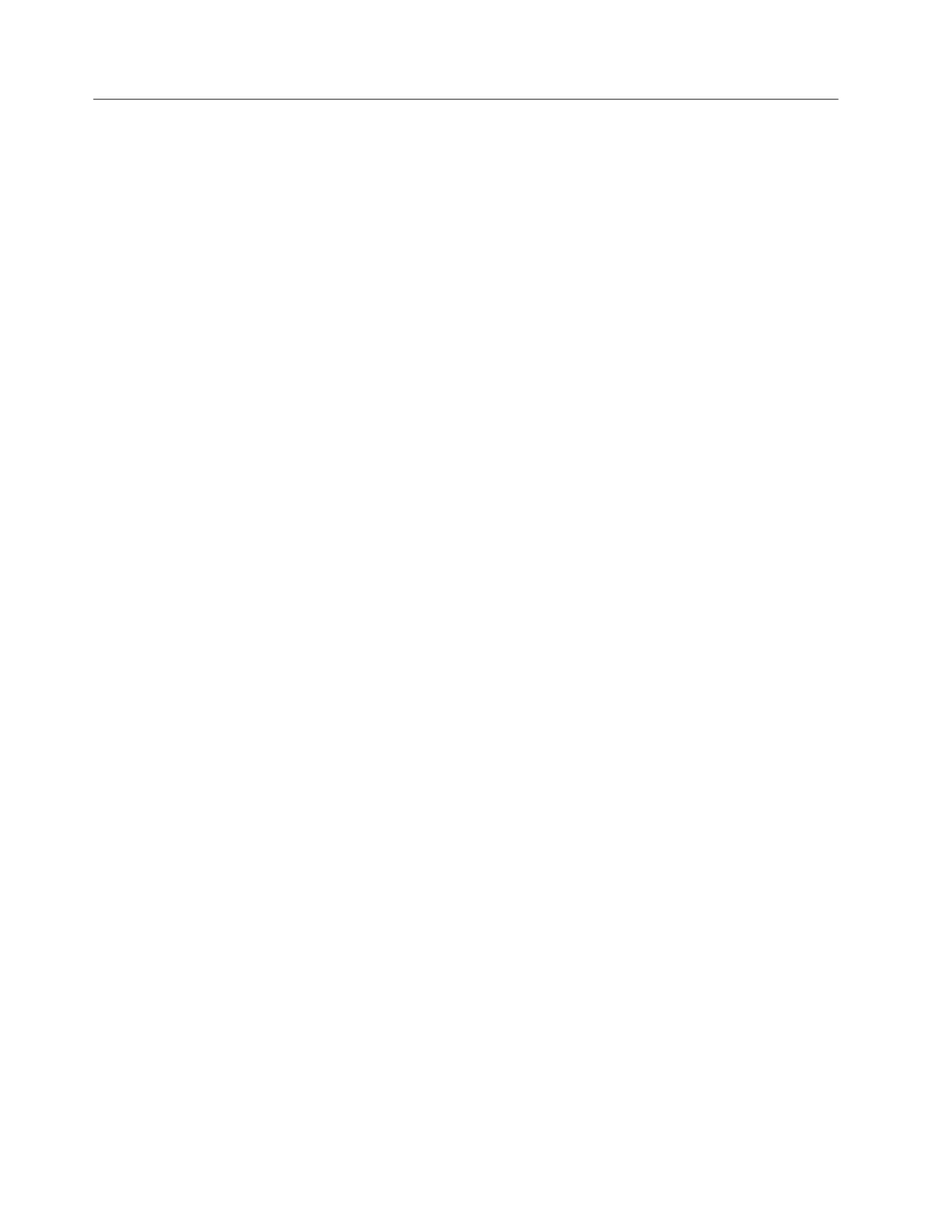Adding a node
Adding a node registers the IP address of the node and port number with the
instance of ProtecTIER Manager running on the ProtecTIER Manager workstation.
By doing so, ProtecTIER Manager can then be used for ongoing system
management tasks.
About this task
The ProtecTIER Manager installation wizard and the ProtecTIER Manager
application are fully compatible with the JAWS screen-reader software. ProtecTIER
Manager also allows you to change other accessibility settings, such as the contrast
resolution mode and color palette. Instructions for installing JAWS and the
Java-based accessibility tools, and for setting the contrast resolution mode and
color palette are available in “Accessibility for publications and ProtecTIER
Manager” on page 169.
For information about using ProtecTIER Manager, refer to the IBM System Storage
ProtecTIER User's Guide for Enterprise Edition and Appliance Edition, IBM form
number GA32-0922.
Procedure
Perform the following steps to add a node.
1. Run ProtecTIER Manager by using the applicable procedure:
v Windows: Click Start > Programs > IBM > ProtecTIER Manager > IBM
ProtecTIER Manager
v Linux: Double-click the ProtecTIER Manager icon on the Linux desktop.
Note: If you do not have the ProtecTIER Manager icon on your Linux
desktop, navigate to the directory where you installed ProtecTIER Manager
(the default location is /opt/IBM/PTManager) and double-click the ProtecTIER
Manager icon.
The ProtecTIER Manager screen opens. Any configured networked systems are
listed along with their IP addresses in the Nodes section of the navigation
pane, and are available for login.
2. On the ProtecTIER Manager toolbar, click the Add Node button.
The Add node dialog displays and prompts you for the IP address and port
number of the node you want to add.
3. Enter the IP address of the node to be added, and then click Ok.
Note: Do not change the port number of the node unless directed to do so by
IBM Support.
The node appears in the Nodes pane and the Login button displays in the
View pane.
4. Click Login.
5. When prompted for login information, enter ptadmin for both the user name
and password, and then click Ok.
ProtecTIER Manager displays the information for the added node. If the node
has an existing repository, the cluster of the node displays on the Systems tab
of the Navigation pane. If the cluster contains a second node, that node
displays in the Nodes pane.
134 IBM System Storage TS7650 ProtecTIER Deduplication Appliance: Installation Roadmap Guide
|
|
|
|
|
