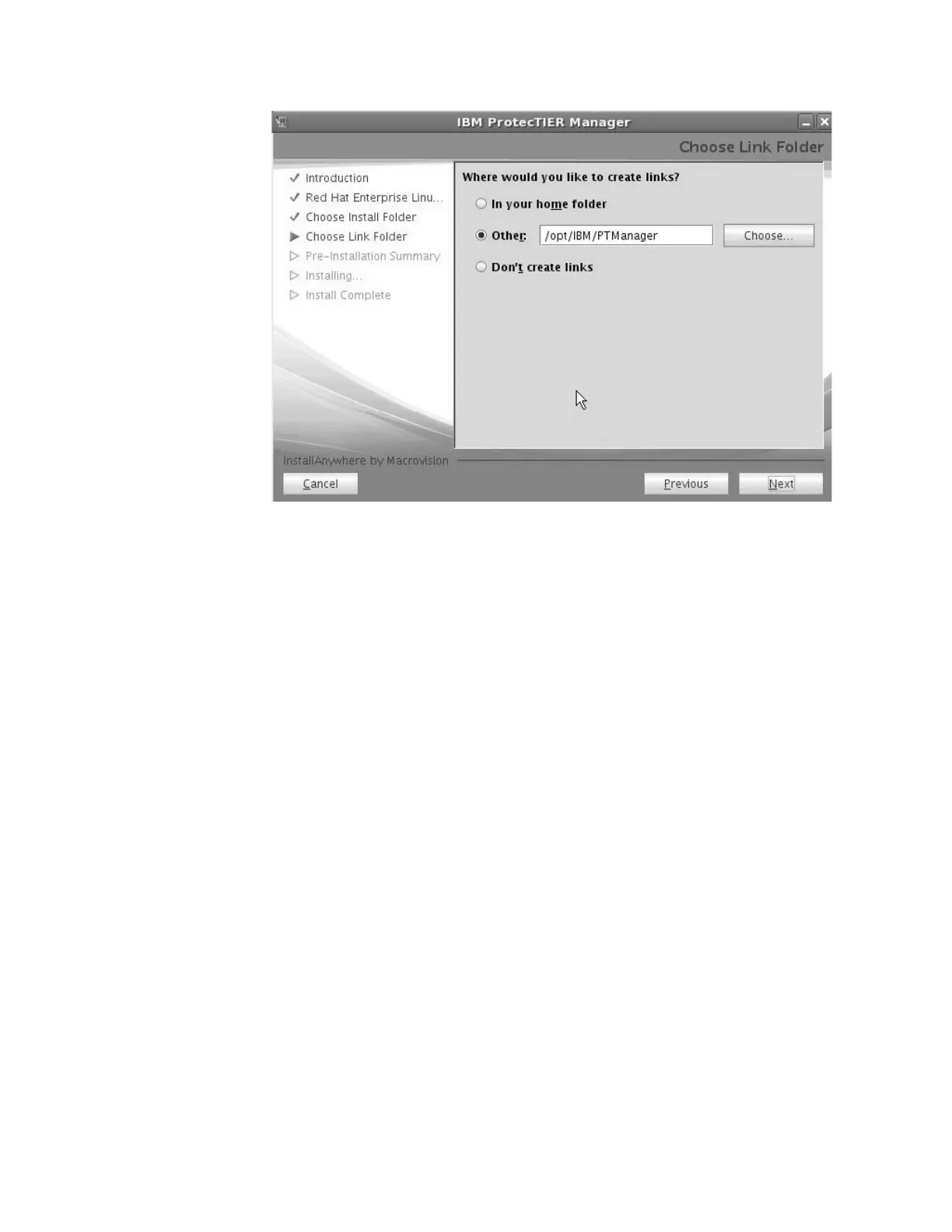7. Select the destination location for the program links:
v In your Home folder – This option creates the links in the directory where
the user files are typically stored. For example: /home/bill.
v Other – This option creates the links in the default location
(/opt/IBM/PTManager). To specify a different location, click Choose and
select a directory on the workstation hard disk.
v Dont create links – No links are created.
8. Click Next.
The Pre-Installation Summary screen displays.
9. Click Install.
The Installing ProtecTIER Manager screen displays and ProtecTIER Manager
is installed.
When the installation finishes, the Install Complete screen displays.
10. Click Done.
The ProtecTIER Manager Wizard closes.
11. When the command prompt returns to the Terminal window, type: Exit and
then press Enter to close the window:
12. Install Storage Manager. Follow the directions as they are provided. Ensure
that the customer is aware of the restriction discussed in the following note.
Note: When using Storage Manager, do not alter the naming convention of
the storage subsystems for the Appliance or Gateway. ProtecTIER RAS code
requires the name remain at its manufactured naming convention
(DS_Cache_Subsystem or DiskArray-xxx-xxx) for proper storage error
reporting.
13. Go to “Adding a node” on page 134.
ts760225
Chapter 8. Installing ProtecTIER Manager and Storage Manager 133
|
|
|
|
|
|
|
