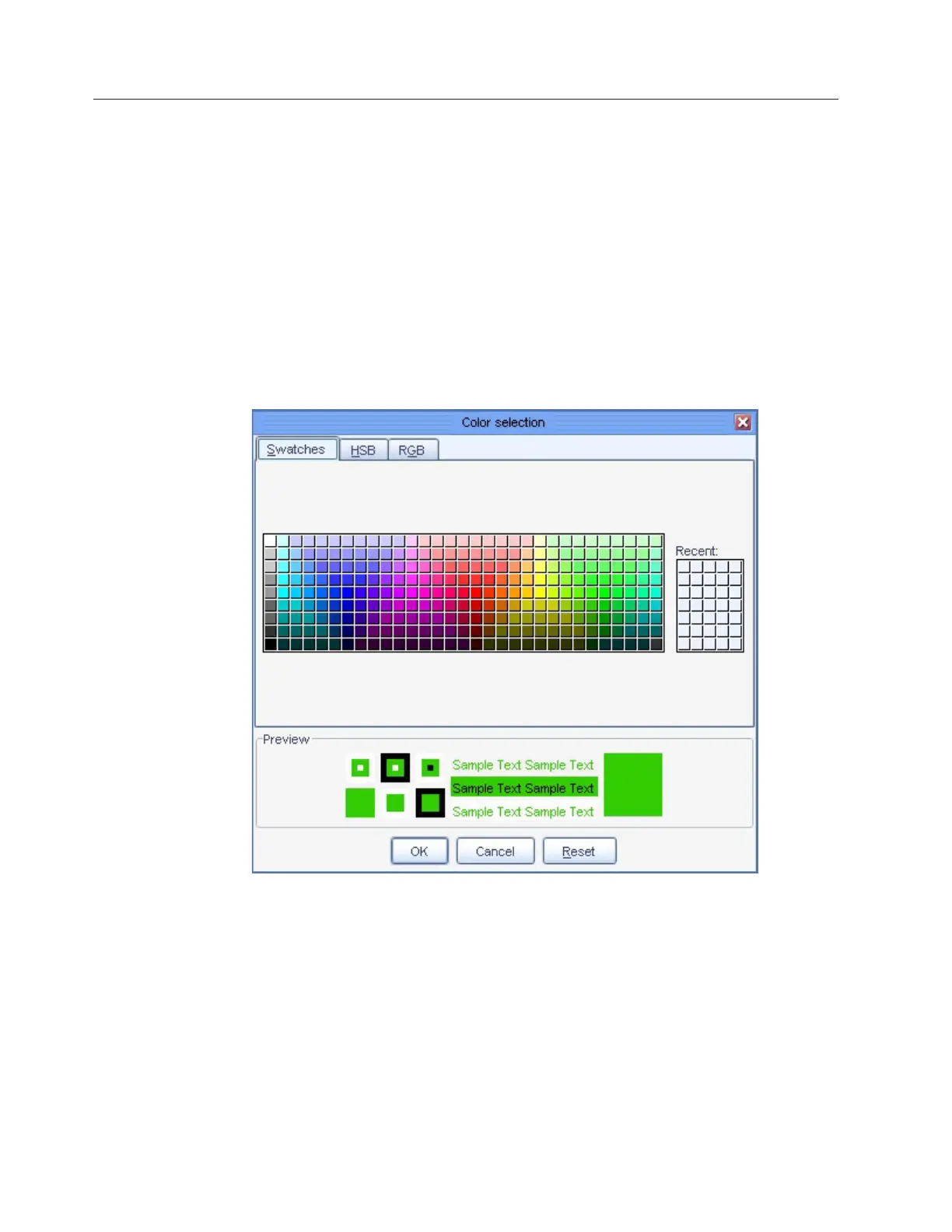Customizing the color palette
About this task
Use this procedure to customize the color palette for ProtecTIER Manager to
improve visibility in the display, or to suit your personal preferences.
Procedure
1. If necessary, start ProtecTIER Manager as described in step 1 on page 175.
2. Open the Preferences dialog box, as described in 2 on page 176.
3. Scroll down (if necessary) to see the entire Color selection list, and then select
the color you want to change.
The Color selection dialog box opens, with the Swatches tab selected, as
shown in Figure 67:
The color that is currently defined for your selection is shown in the Preview
pane.
4. Select a new color from the color palette.
i
You can also specify a new color by using the Hue/Saturation/Brightness
(HSB) or Red/Green/Blue (RGB) color models. To do so, click the tab for the
model you want to use and enter the required values.
5. When you have finished selecting or specifying the new color, click Ok.
You are returned to the Appearance tab.
6. To change another color, repeat steps 3 through 5.
ts760881
Figure 67. Color selection, Swatches tab
178 IBM System Storage TS7650 ProtecTIER Deduplication Appliance: Installation Roadmap Guide
