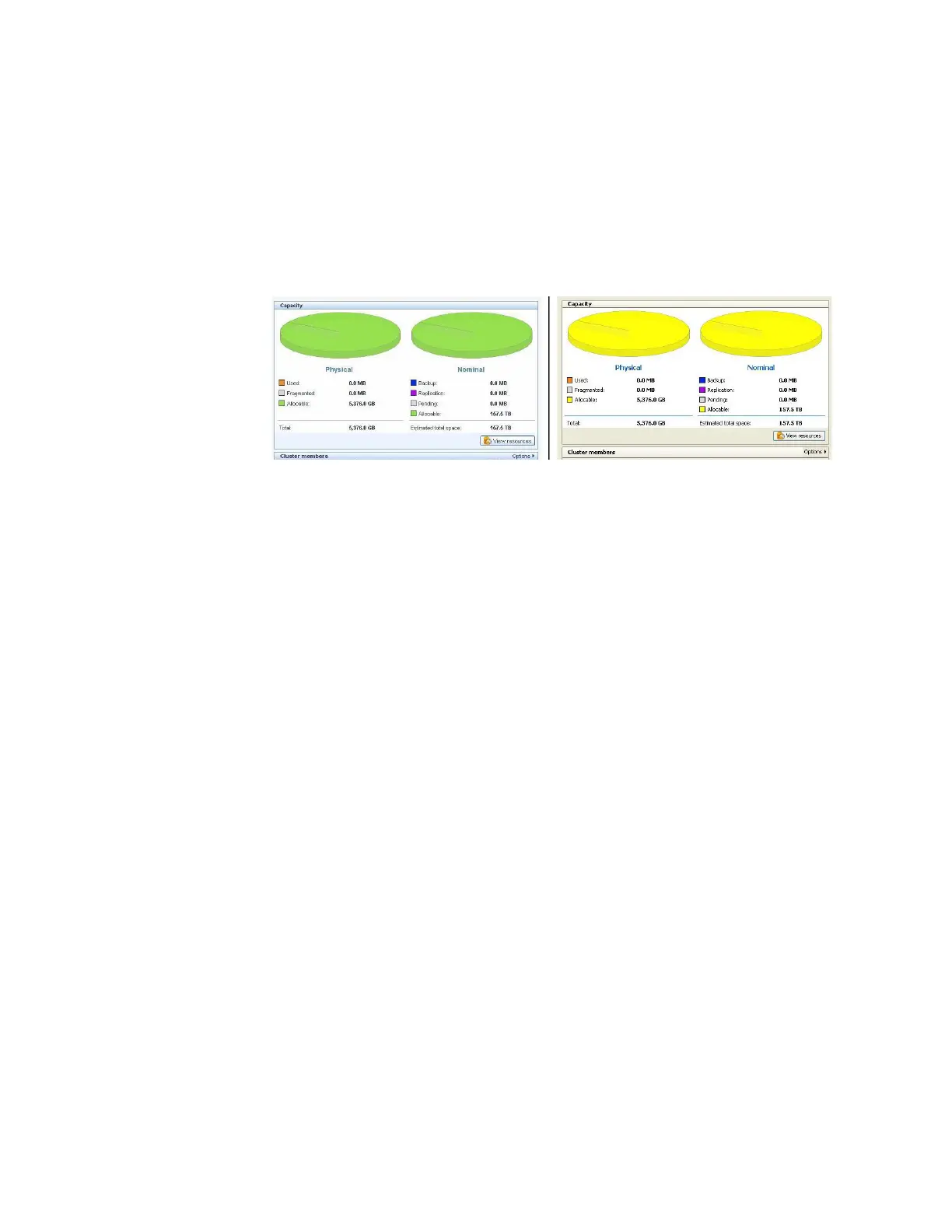7. When you are finished making changes in the Appearance tab, click Ok.
You are returned to the ProtecTIER Manager window.
8. Exit and restart ProtecTIER Manager (as described in step 4 on page 177) so the
color palette changes take effect.
After you log in to ProtecTIER Manager and add a node, the display reflects
your custom color selections.
An example of the default color versus a custom color for Allocable resources,
is shown in: Figure 68
9. Proceed as appropriate. Return to the task from which you were sent to these
instructions or resume your regular use of ProtecTIER Manager.
ts760882
Figure 68. Default color versus custom color
Accessibility for publications and ProtecTIER Manager 179
