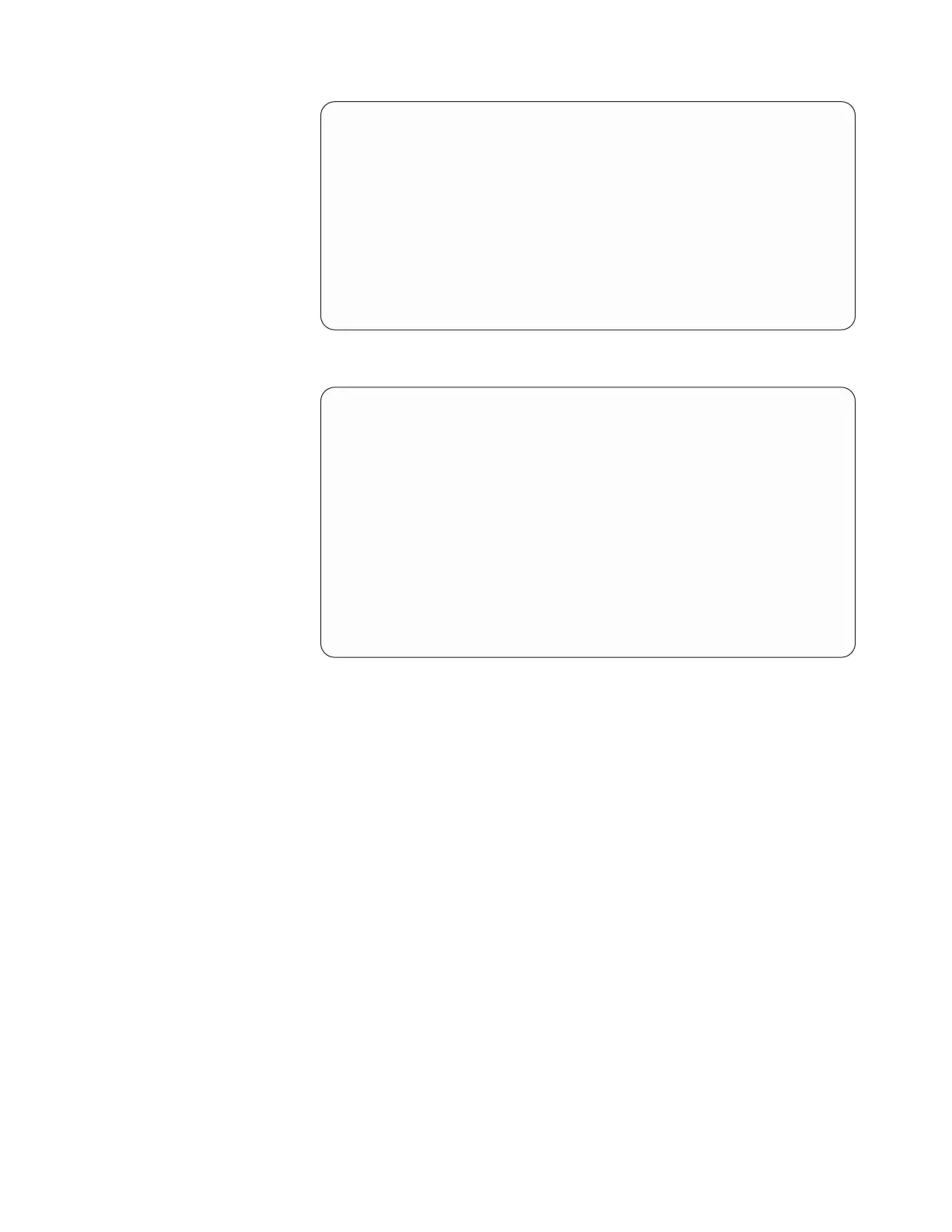----------------------------------------------------------------------
ProtecTIER Service Menu running on rasap1
----------------------------------------------------------------------
1) ProtecTIER Configuration (...)
2) Manage ProtecTIER services (...)
3) Health Monitoring (...)
4) Problem Alerting (...)
5) Version Information (...)
6) Generate a service report
7) Generate a system view
8) Update ProtecTIER code
E) Exit
----------------------------------------------------------------------
>>> Your choice?
b. Type the numeral corresponding to ProtecTIER Configuration and press
Enter. The ProtecTIER Configuration menu displays.
----------------------------------------------------------------------
ProtecTIER Service Menu running on rasap1
ProtecTIER Configuration (...)
----------------------------------------------------------------------
1) Configure ProtecTIER node
2) Recover Configuration for a replaced server
3) Configure RAS
4) Update Time, Date, Timezone & Timeserver(s)
5) Configure replication (...)
6) IP Network configuration (...)
7) Update Firmware
8) Update the System’s name
9) Validate configuration
B) Back
E) Exit
----------------------------------------------------------------------
>>> Your choice?
c. Type the numeral corresponding to Update the System’s name and press
Enter. The following status messages display:
Starting Cluster, please wait
Starting Cluster [ Done ]
Cluster Started
d. When prompted, type the new system name and press Enter.
Note: The system name is a unique, case-sensitive name for the clustered
server set. The system name that was assigned in manufacturing appears in
brackets after the prompt. For example: [PORTLAND_CLUSTER]
After you enter the system name, the system automatically starts the
Update System Name process. The following status messages display:
Change system name [ Done ]
Updated system name successfully
update updateSystemName ended successfully
You are returned to the command prompt.
4. If it is necessary to route IP traffic through a gateway that is not the default
gateway or to a subnet that is not accessible through the default gateway,
continue with Step 5 to configure the static routes. If you do not need to
configure the static routes, continue to step 6 on page 114
5. Configure static routes:
Chapter 7. Configuring ProtecTIER 107
