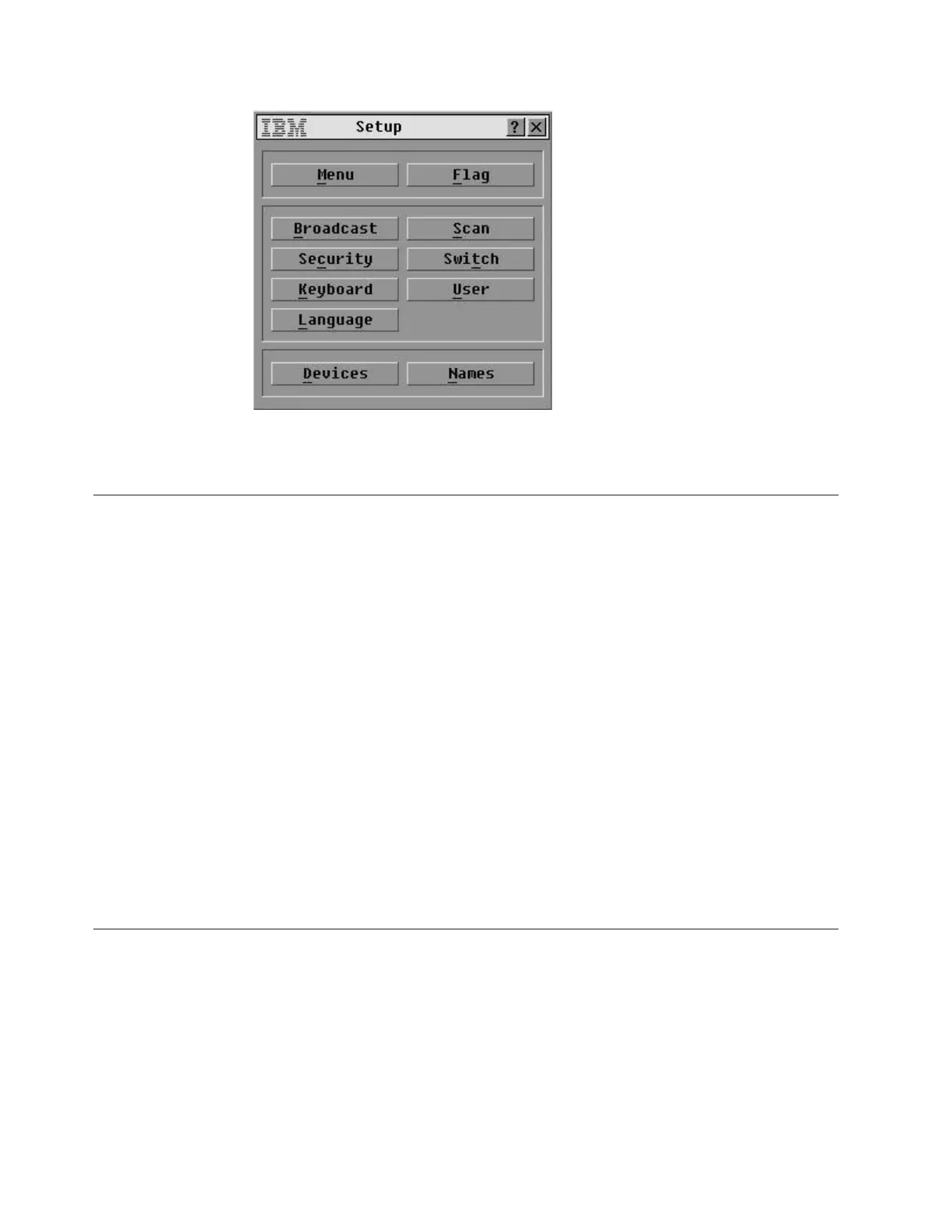3. Go to “Changing device names.”
Changing device names
This topic describes how to change the default names of the components attached
to the KVM switch to more meaningful names.
Procedure
Perform the following steps to change default device names.
1. Perform the following substeps.
a. On the Setup screen, click Names.
b. Click the device name that you want to change, and then click Modify.
c. Type the new name for the selected device in the New Name field.
Note: Names can contain up to 15 characters. Valid characters are: A
through Z, a through z, 0 through 9, space, and hyphen.
d. Click OK.
The new name displays on the Names screen.
2. Repeat Step 1 for all other devices attached to the KVM switch.
3. When all devices have been renamed, press Esc to return to the Setup screen.
4. Go to “Disabling the flag display.”
Disabling the flag display
This topic describes how to disable the flag display on the KVM switch.
Procedure
Perform the following steps to disable the flag display.
1. Use the Flag Selection screen to disable the flag display.
a. On the Setup screen, click Flag.
The Flag Selection screen displays:
ts760298
Figure 42. Setup screen
72 IBM System Storage TS7650 ProtecTIER Deduplication Appliance: Installation Roadmap Guide
