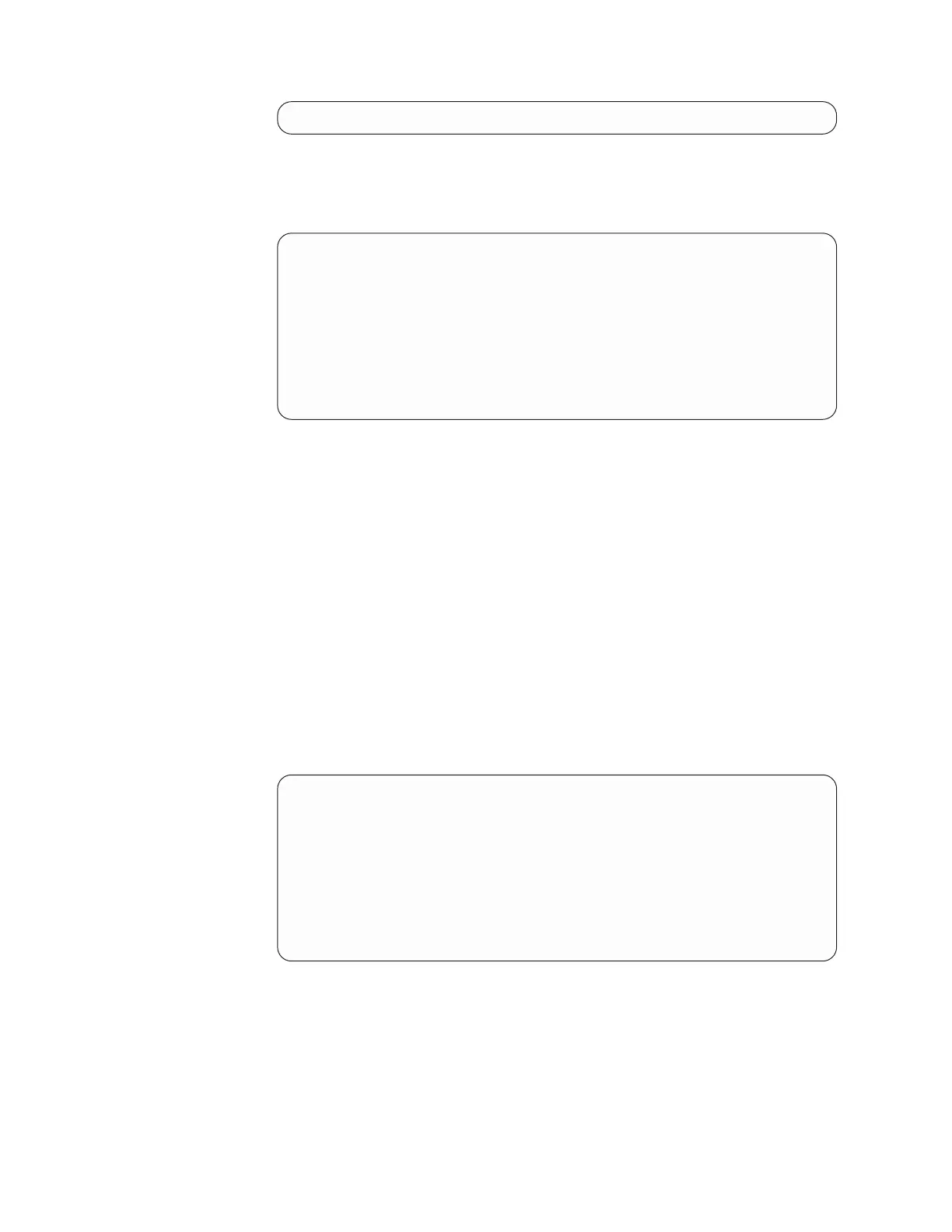Enter the time zone (case sensitive):
Type, for example, Italy and press Enter.
7. Type a number corresponding to the timezone you want to synchronize from
the list under the country code entered. The Date, Time, Timezone &
Timeserver(s) menu again displays.
----------------------------------------------------------------------
ProtecTIER Service Menu running on rasap1
Date, Time, Timezone & Timeserver(s) configuration
----------------------------------------------------------------------
1. Set date & time
2. Set Timezone
3. Set Timeserver(s)
c. Commit changes and exit
q. Exit without committing changes
----------------------------------------------------------------------
>>> Please Choose:
You can choose either c to save the changes and exit the setClock configuration,
q to exit the configuration without saving the changes, or continue
synchronizing the local timezone or adding the timeservers to the system.
8. To add timeservers to the system, type the numeral corresponding to Set
Timeserver(s) in the Please Choose: field and press Enter.
The following set of prompts display:
a. Please specify the timeserver's IP Address:
Enter the timeserver IP address. For example, type 192.168.10.15 and press
Enter.
b. Would you like to set a secondary timeserver? (yes|no)
Type y and press Enter to set a secondary timeserver.
c. Please specify the secondary timeserver's IP Address:
Enter the secondary timeserver IP address. For example, type 192.168.12.15
and press Enter.
The Date, Time, Timezone & Timeserver(s) menu again displays.
----------------------------------------------------------------------
ProtecTIER Service Menu running on rasap1
Date, Time, Timezone & Timeserver(s) configuration
----------------------------------------------------------------------
1. Set date & time
2. Set Timezone
3. Set Timeserver(s)
c. Commit changes and exit
q. Exit without committing changes
----------------------------------------------------------------------
>>> Please Choose:
9. Confirm and save your changes to the configuration by typing c in the Please
Choose: field and pressing Enter. A list of the configuration changes is
displayed for review.
Reviewing the results
Note: If only the date was modified, not the timezones or timeservers, only the
date displays in the contents.
120 IBM System Storage TS7650 ProtecTIER Deduplication Appliance: Installation Roadmap Guide
