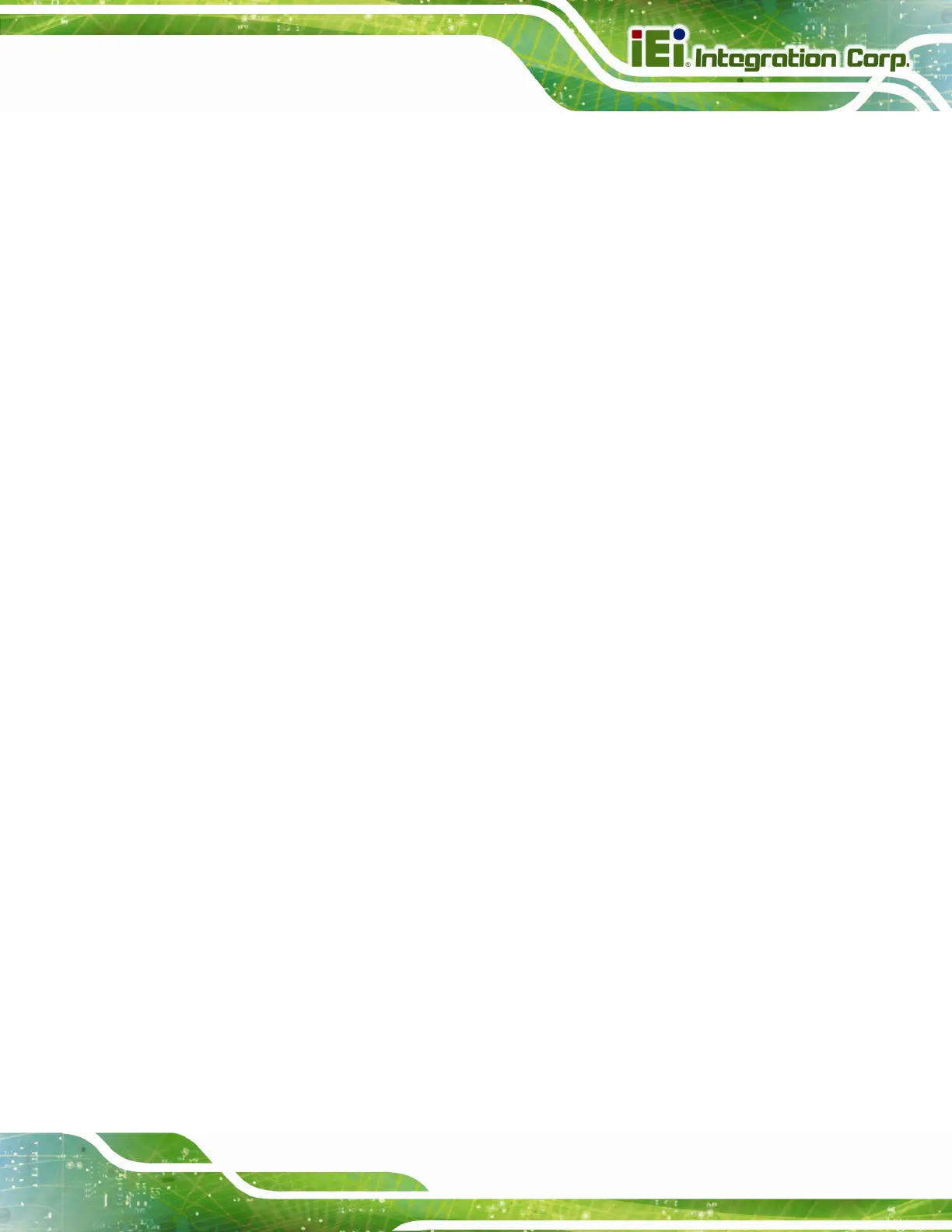POC-W24C-ULT3 FHD Medical Panel PC
Page xi
Figure 3-25: Chassis Support Screws........................................................................................40
Figure 3-26: Secure the Panel PC ...............................................................................................40
Figure 3-27: VESA 75 and VESA 100 Mounting Retention Screw Holes.................................42
Figure 3-28: Arm Mounting..........................................................................................................42
Figure 3-29: Power Input Connector...........................................................................................44
Figure 3-30: Reset Button Location............................................................................................44
Figure 5-1: Available Drivers.......................................................................................................80
Figure 5-2: Intel® Chipset Device Software Installation Wizard..............................................81
Figure 5-3: Intel® Graphics Driver Installation Wizard.............................................................82
Figure 5-4: Realtek HD Audio Driver InstallShield Wizard .......................................................83
Figure 5-5: LAN Driver Installation Wizard ................................................................................84
Figure 5-6: Intel® ME Components Installation Wizard............................................................85
Figure 5-7: Wireless LAN InstallShield Wizard..........................................................................86
Figure 5-8: Bluetooth Driver InstallShield Wizard.....................................................................87
Figure 5-9: Keypad AP Setup Wizard .........................................................................................88
Figure 5-10: Keypad AP ...............................................................................................................88
Figure 5-11: Device Manager - Update Driver Software............................................................89
Figure 5-12: Update Driver Software Window ...........................................................................90
Figure 5-13: Browse for Driver Software Window.....................................................................90
Figure 5-14: Driver Installation Complete Window ...................................................................91
Figure 5-15: Device Manager Window–RFID Devices...............................................................91
Figure 5-16: Device Manager - Update Driver Software............................................................92
Figure 5-17: Update Driver Software Window ...........................................................................93
Figure 5-18: Browse for Driver Software Window.....................................................................93
Figure 5-19: Installing Driver Window ........................................................................................94
Figure 5-20: Driver Installation Complete Window ...................................................................94
Figure 5-21: Device Manager Window–SCR Device..................................................................95
Figure 5-22: Device Manager - Update Driver Software............................................................96
Figure 5-23: Update Driver Software Window ...........................................................................97
Figure 5-24: Browse for Driver Software Window.....................................................................97
Figure 5-25: Installing Driver Window ........................................................................................98
Figure 5-26: Driver Installation Complete Window ...................................................................98
Figure 5-27: Device Manager Window–MSR Device .................................................................99
Figure 5-28: Fingerprint Reader Driver Folder ..........................................................................99
Figure 5-29: Fingerprint Reader Driver InstallShield Wizard ................................................ 100
