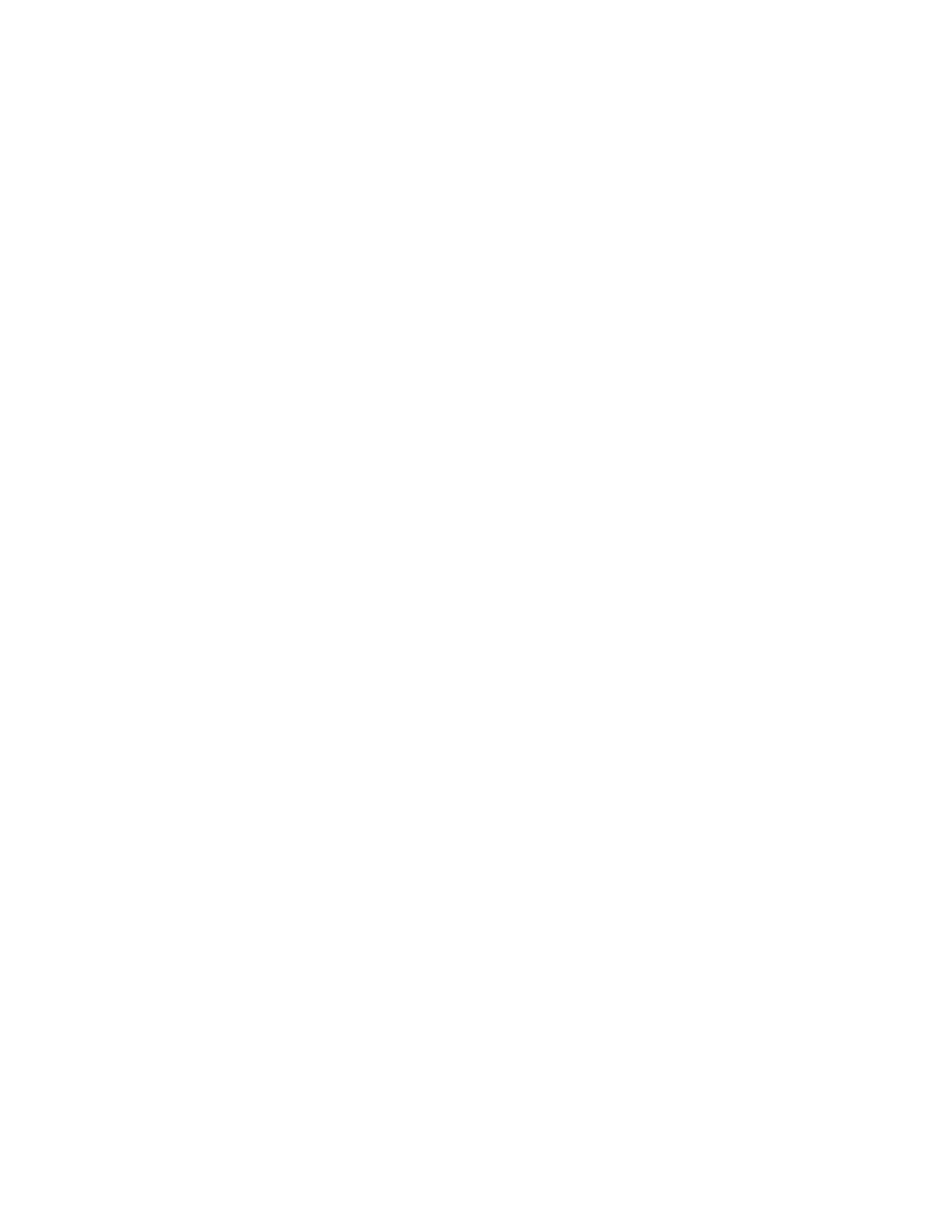44 Intel
®
RAID Software User’s Guide
— Abort: When Abort is selected, the task is stopped and will not resume. If an
initialization has started, Abort does not restore data.
— Stop: When Stop is selected, the current task stops. Stop is available only if auto
resume is enabled on the adapter. See AutoResume/AutoRestore for information.
— Continue: The task continues normally. Continue cancels the press of the <Esc>
key. If AutoResume is enabled, the task resumes from the point at which it was
stopped.
Setting the Write Cache and Read Ahead Policies
Read and write cache settings apply to all virtual drives in an array. They may show as on/off;
enable/disable; or as initials of the desired state, such as WB for Write Back. They are in
menus as Write Policy and Read Policy or as Write Cache (WC) and Read Ahead (RA). You
can view these policies from the Adapter Properties or from the Virtual Drive's View/Update
Parameters.
The following are the cache policies:
• If WC is on, the write cache of the physical drives, which makes the virtual drive turn
on. In this mode, when the physical drive cache receives all the data, the I/O request is
signaled as completed.
Caution: If power fails before the cached data is written to the drive, the data is lost.
• If WC is off, only if the data is written to the media of the drive, the I/O request is
signaled as completed.
• RA = ON allows the read ahead mode of the physical drives, which makes the virtual
drive turn on. In this mode, the physical drive will read additoinal data and store that data
into its cache. This improves performance on sequential reads.
To change cache policies, follow these steps:
1. Select Objects | Virtual Drive | Virtual Drive n | View/Update Parameters.
2. Use the arrow key to select the option to change. Press the <Enter> key.
3. Use the arrow key to select Off or On.
4. If asked to confirm the change, use the arrow key to select Ye s. Press the <Enter> key to
change the cache setting.
Working with a Global Hot-spare Drive
A global, but not dedicated, hot-spare drive can be created to automatically replace a failed
drive in a RAID 1 or RAID 10 array. For new arrays, you should create the global hot-spare
during the configuration process. See “Creating, Adding or Modifying a Virtual Drive
Configuration” on page 42.
