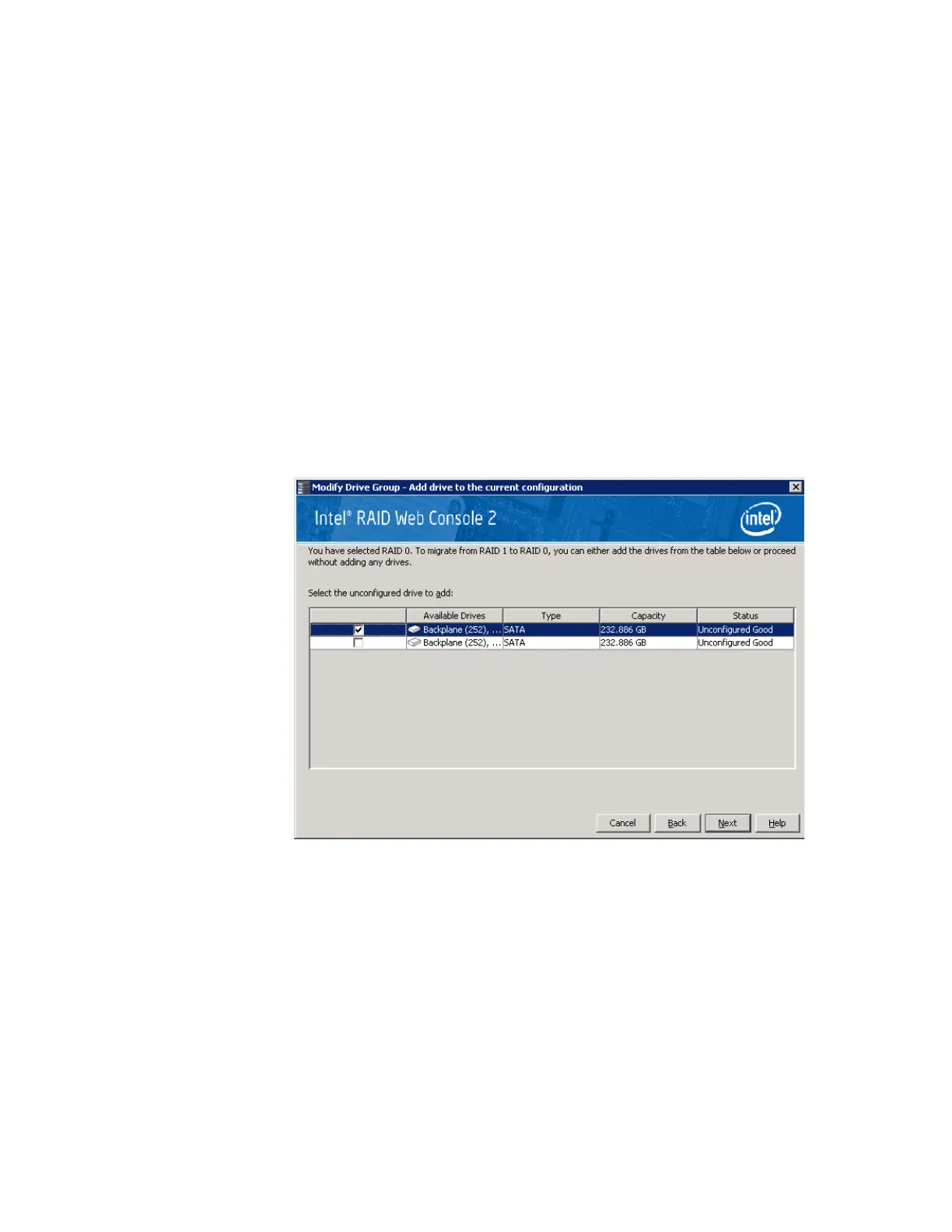Intel
®
RAID Software User’s Guide 123
Removing a Drive or Changing the RAID Level
of a Virtual Disk
You can use Intel
®
RAID Web Console 2 to remove a physical disk drive from a virtual disk.
In order to do this, you must be logged on to the system in All Access mode.
Warning: Be sure to back up the data on the virtual disk before you change its capacity.
1. Select a Drive Group icon and start the Modify Drive Group, as described in the
previous section.
2. Click Remove Drive.
Note: Depending on current RAID level, the targeted migrated RAID level and the
available Unconfigured Good drive numbers, pop-up window may appear to allow
selection among Add drives, Remove drives, and Migrate RAID level.
The following screen appears:
Figure 72. Selecting Drives to Remove
3. In the panel, check the disk drives that you want to remove from the virtual disk.
4. When you are finished removing disk drives, click Next. The next screen displays,
which allows you to review the summary and go back if you need to make corrections
as shown in
Figure 73.
