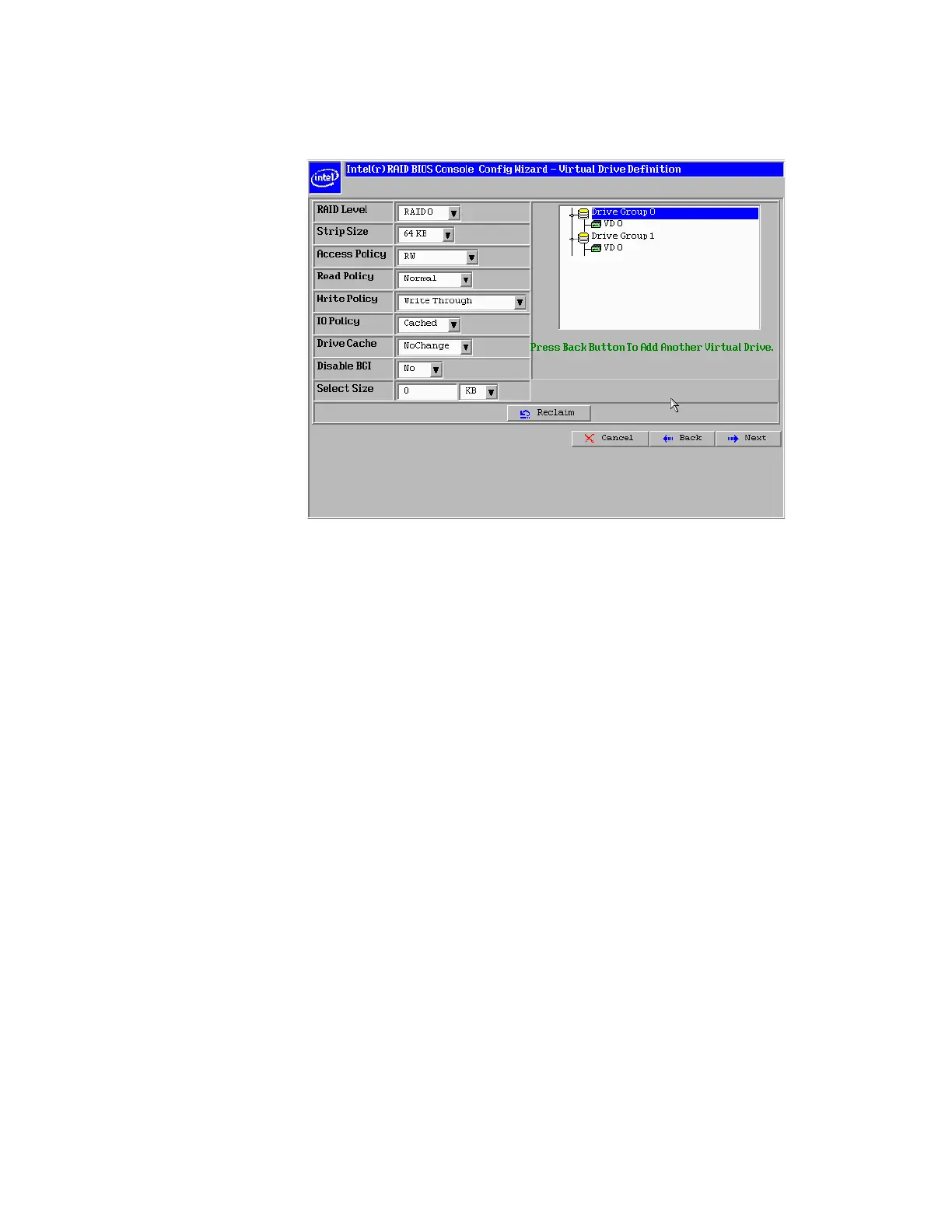Intel
®
RAID Software User’s Guide 79
The configuration preview screen displays the virtual drive as shown below. The
configuration preview screen displays the virtual drive (RAID 1 for RAID 10, or RAID
50 or RAID 60).
Figure 28. Intel
®
RAID BIOS Console 2 – Viewing Completed Settings
15. Click Accept to save the configuration.
16. When asked to save the configuration, click Ye s.
This will store the configuration in the RAID controller.
17. When asked to initialize the drive, click Yes .
18. Select Fast Initialize and click Go.
The drives will initialize based on the RAID settings.
Note: Slow Initialize initializes the entire drive and may take several hours to complete.
