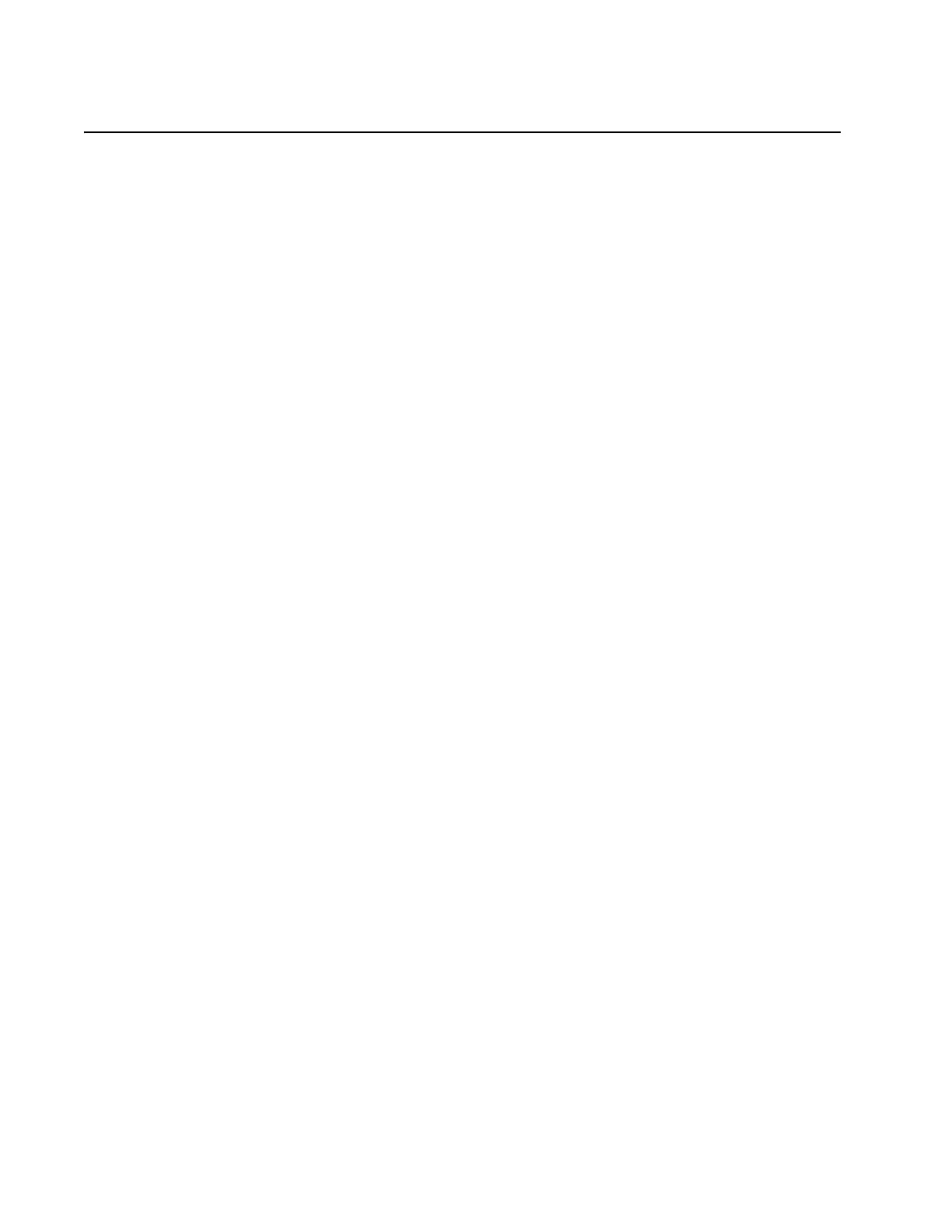Intel
®
RAID Software User’s Guide 63
7 Intel
®
RAID BIOS Console 2 Utility
The Intel
®
RAID BIOS Console 2 utility provides a GUI utility to configure and manage
RAID volumes. The utility configures disk groups and virtual drives. Because the utility
resides in the RAID controller firmware, it is independent of the operating system.
The Intel
®
RAID BIOS Console 2 utility:
• Selects controller
• Displays controller properties
• Scans devices
• Displays the physical properties of devices
• Configures physical drives
• Defines virtual drives
• Displays virtual drive properties
• Initializes virtual drives
• Checks data for consistency
The Intel
®
RAID BIOS Console 2 utility provides a Configuration Wizard to guide you
through the configuration of virtual drives and physical arrays.
Quick Configuration Steps
This section provides the steps to configure arrays and disk groups, and virtual drives using the
Intel
®
RAID BIOS Console 2 utility. The following sections describe how to perform each
action using the Intel
®
RAID BIOS Console 2 utility. The steps are as follows:
1. Power on the system.
2. Press <Ctrl>+<G> to start the Intel
®
RAID BIOS Console 2 utility.
Note: Some server boards have a BIOS SETUP option called "Port 60/64 Emulation" (or
with other similar name). Please ensure this option is enabled in order to use
Intel
®
RAID BIOS Console 2 successfully.
3. Start the Configuration Wizard.
4. Choose a configuration method.
5. Using the available physical drives, create arrays and disk groups.
6. Using the space in the arrays and disk groups, define the virtual drive(s).
7. Initialize the new virtual drives.
