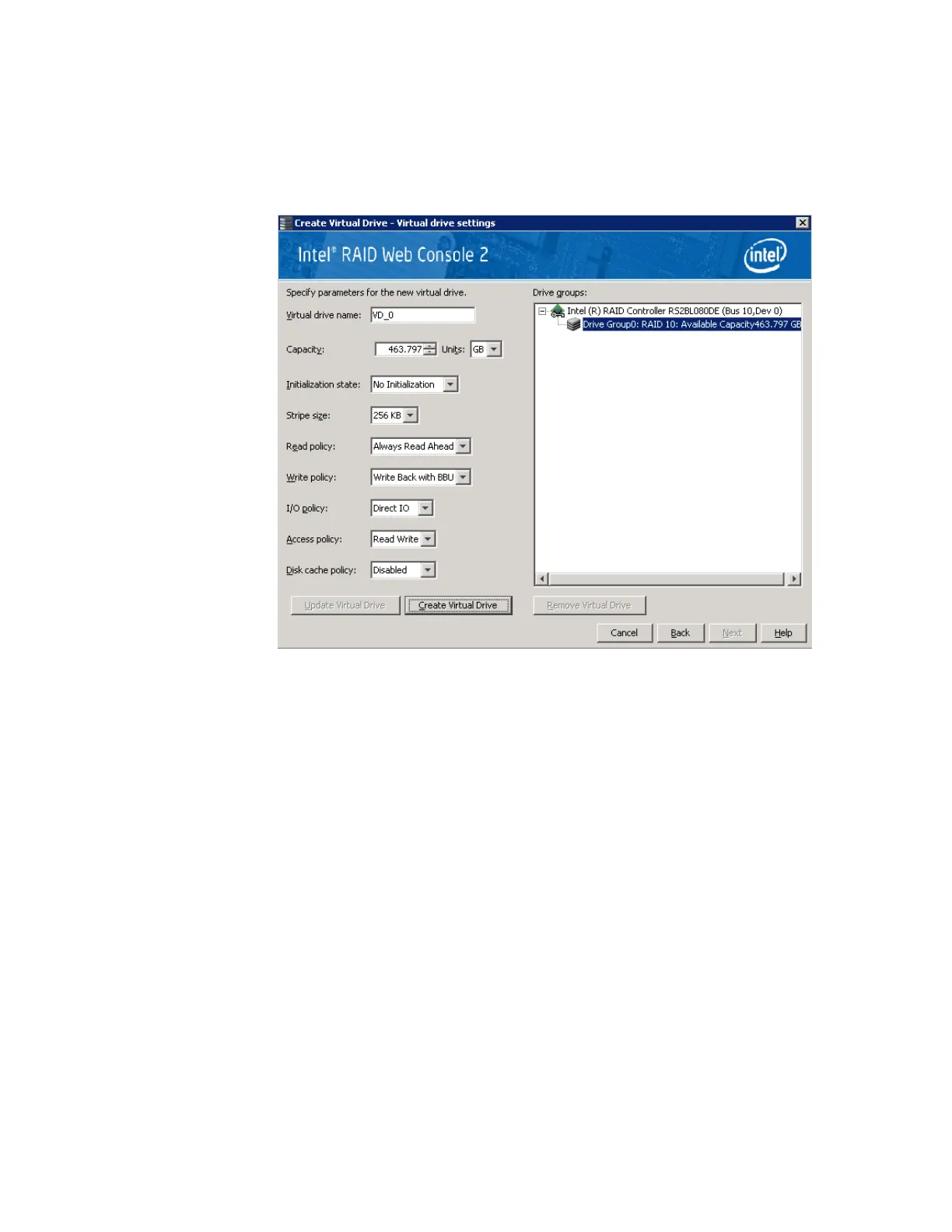Intel
®
RAID Software User’s Guide 113
f. Click Create Drive Group to make a drive group with the spans.
g. Click Next to complete this step.
The Virtual drive settings window appears, as shown in Figure 59. The drive group and
the default virtual drive settings appear. The options to update the virtual drive or
remove the virtual drive are grayed out until you create the virtual drive.
Figure 59. Virtual Drive Settings Window
4. Change any virtual drive settings, if desired.
5. Click Create Virtual Drive.
The new virtual drive appears under the drive group, as shown in Figure 60. The options
Update Virtual Drive and Remove Virtual Drive are now available. Update Virtual
Drive allows you to change the virtual drive settings and Remove Virtual Drive allows
you to delete the virtual drive.
