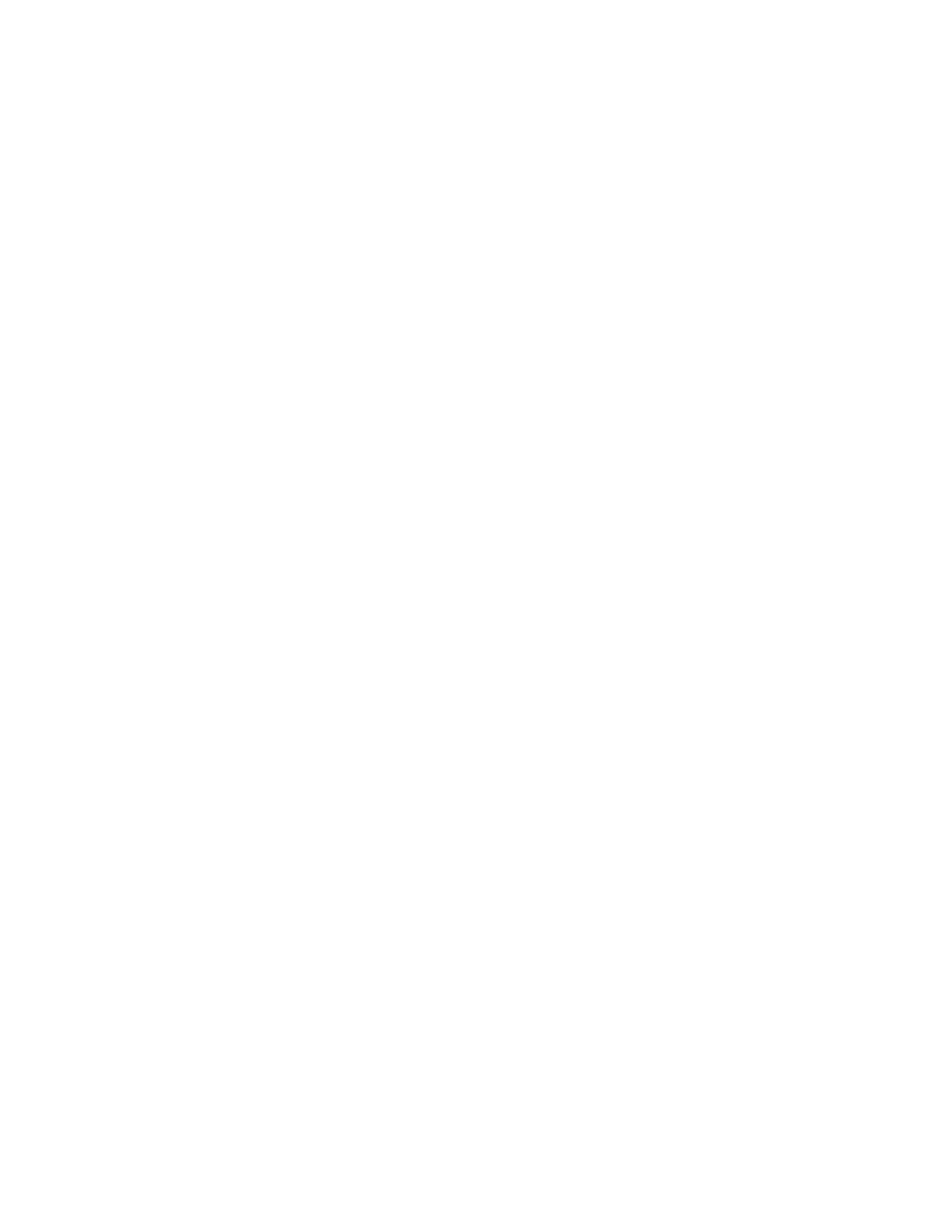Intel
®
RAID Software User’s Guide 43
Note: The utility limits each drive to the size of the smallest drive.
The status for each selected drive that is added to an array changes status from READY
to ONLIN A[array#]-[drive#]. For example, ONLIN A00-01 means array 0, disk
drive
1.
6. (Optional) Create a global hot-spare drive by highlighting a drive that is marked
READY and press the <F4> key. Then select Ye s from the pop-up menu.
7. Repeat step 5 and step 6 to create a second array if needed. When you have selected
drives for all desired arrays, press the <F10> key.
8. Select an array by highlighting it. Press the <Enter> key to set the properties.
9. The virtual drive configuration screen is displayed, This screen shows the following:
— Virtual drive number
— RAID level
— Virtual drive size
— Number of stripes in the physical array
— Stripe size
— State of the virtual drive
— Access Policy
To set these options, highlight a property and press the <Enter> key. The available
parameters for that property are displayed for the selection.
10. Select a RAID level: Select 0, 1, or 10 depending upon number of drives and the
purpose.
11. Consider whether you need to override the default virtual drive size. By default, all
available space in the array is assigned to the current virtual drive. For RAID 10 arrays,
only one virtual drive can be defined for the entire array.
Note: If you create an SSD virtual drive and set the access policy to ‘Read-only', it is
strongly recommended that you reboot the system for the changes to take effect, or
else, you will still have access to create files, and delete them.
12. (Optional) Change the default Write Cache and Read Ahead policies. See Setting the
Write Cache and Read Ahead Policies.
13. When you have finished defining the current virtual drive, select Accept and press the
<Enter> key.
14. Repeat step 8 through step 13 for all virtual drives.
15. Save the configuration when prompted, and press any key to return to the Main Menu.
16. Select Initialize and use the space bar to highlight the virtual drive to initialize.
Caution: All data on the virtual drive is erased during an initialization.
17. Press the <F10> key. Select Ye s at the prompt and press the <Enter> key to begin the
initialization. A graph shows the progress of the initialization.
18. After the initialization is complete, press the <Esc> key to return to the previous menu.
Pressing the <Esc> key closes the current menu. If a process is running when you press
the <Esc> key, you are given the following options:
