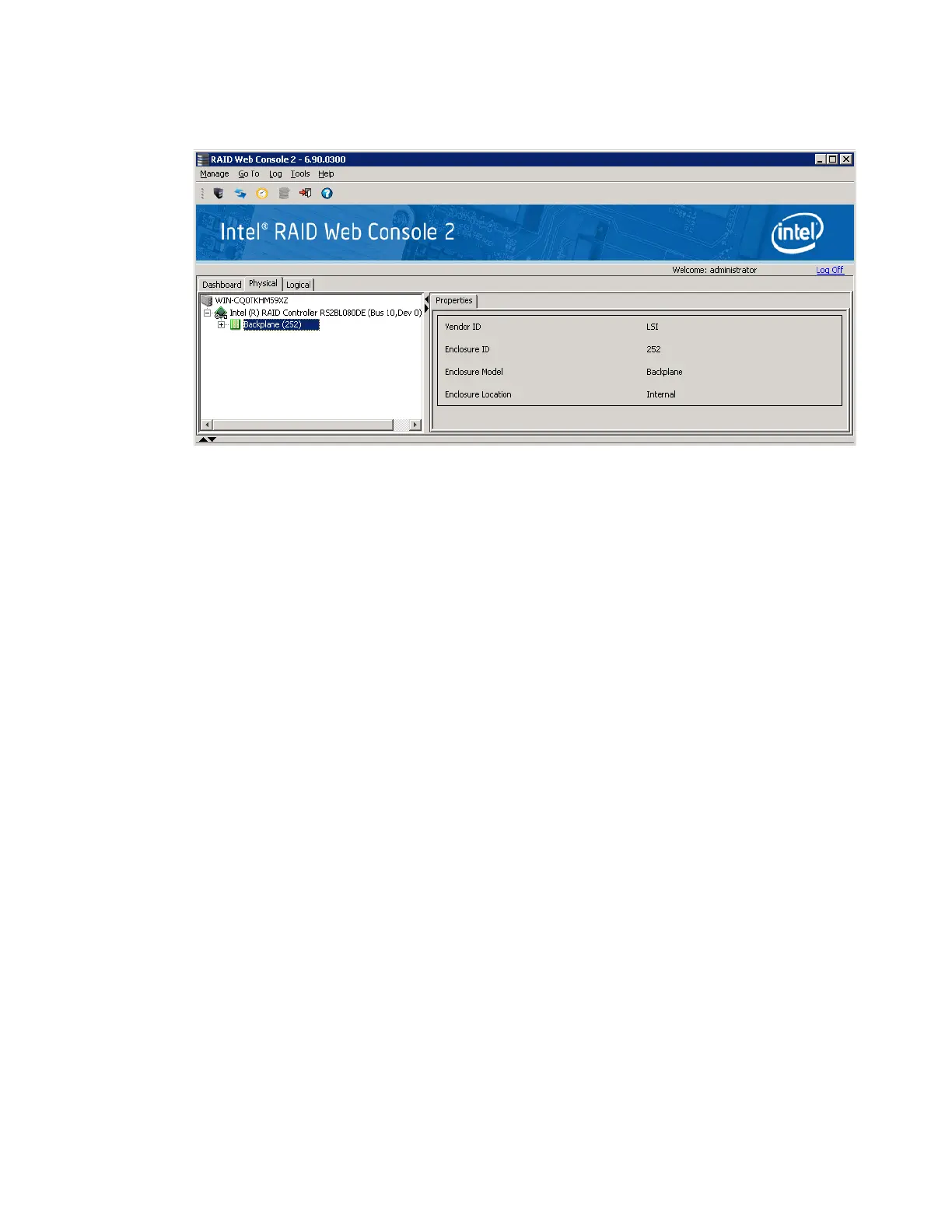136 Intel
®
RAID Software User’s Guide
.
Figure 85. Enclosure Information
The display in the Dashboard tab also includes enclosure information in the Properties part.
Monitoring Battery Backup Units
When Intel
®
RAID Web Console 2 software is running, you can monitor the status of all of the
BBUs connected to controllers in the server. If a BBU is operating normally, the icon looks
like this: . If it has failed, a red dot appears next to the icon.
To show the properties for a BBU, perform the following steps:
1. Click the Physical tab on the main menu to open the physical view.
2. Select the BBU icon in the left panel.
The BBU properties, such as the battery type, temperature, and voltage, appear in the
right panel, as shown in
Figure 86.
