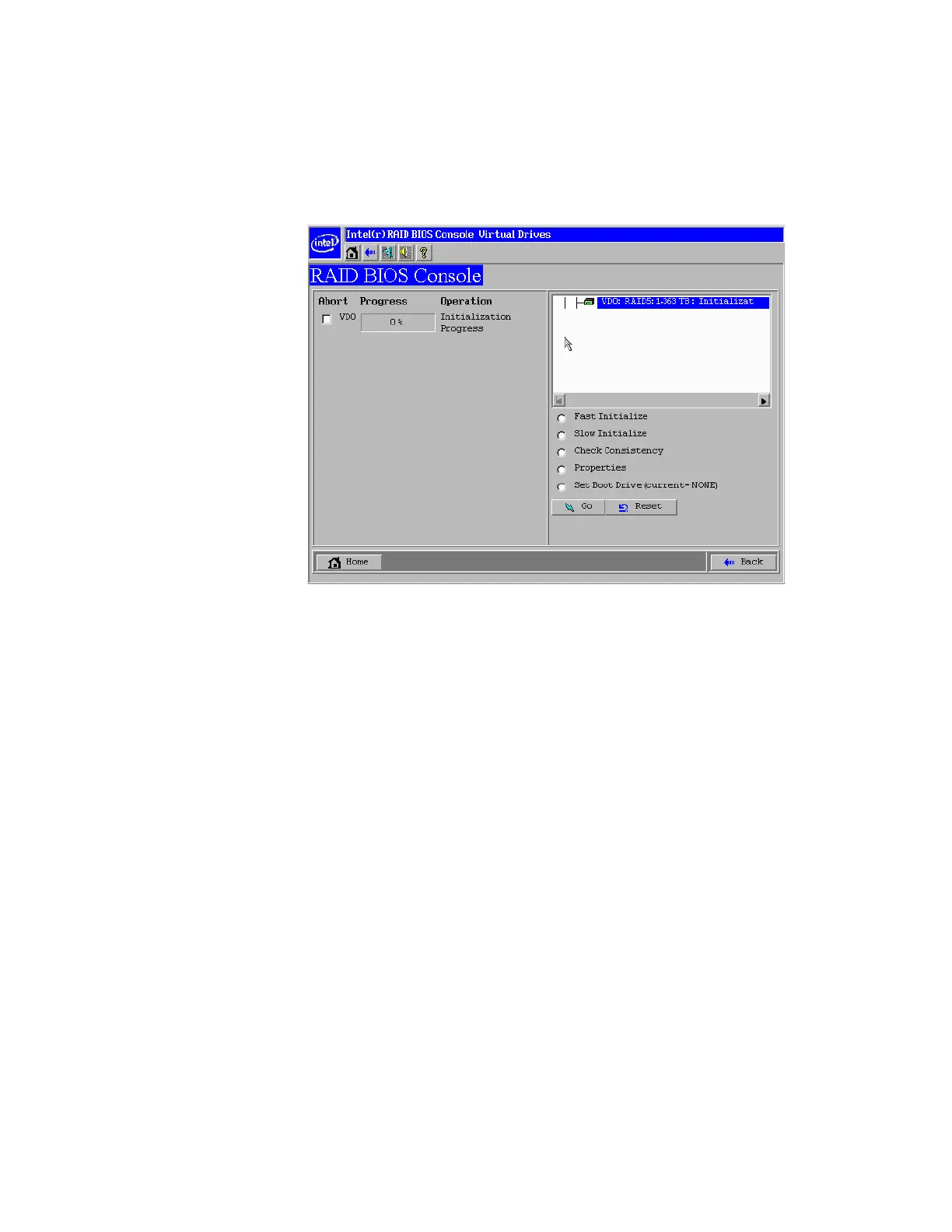76 Intel
®
RAID Software User’s Guide
14. Click Yes to initialize the new drive.
15. Click Initialize to begin the initialization process.
— Fast initialization runs a quick preliminary initialization and then runs full
initialization in the background after the operating system is booted.
— Slow initialization may take several hours or even days to complete.
Figure 25. Intel
®
RAID BIOS Console 2 - Initialization Speed Setting
16. Click Home to return to the main configuration screen.
17. Select an additional virtual drive to configure or exit the Intel
®
RAID BIOS Console 2
configuration utility and reboot the system.
