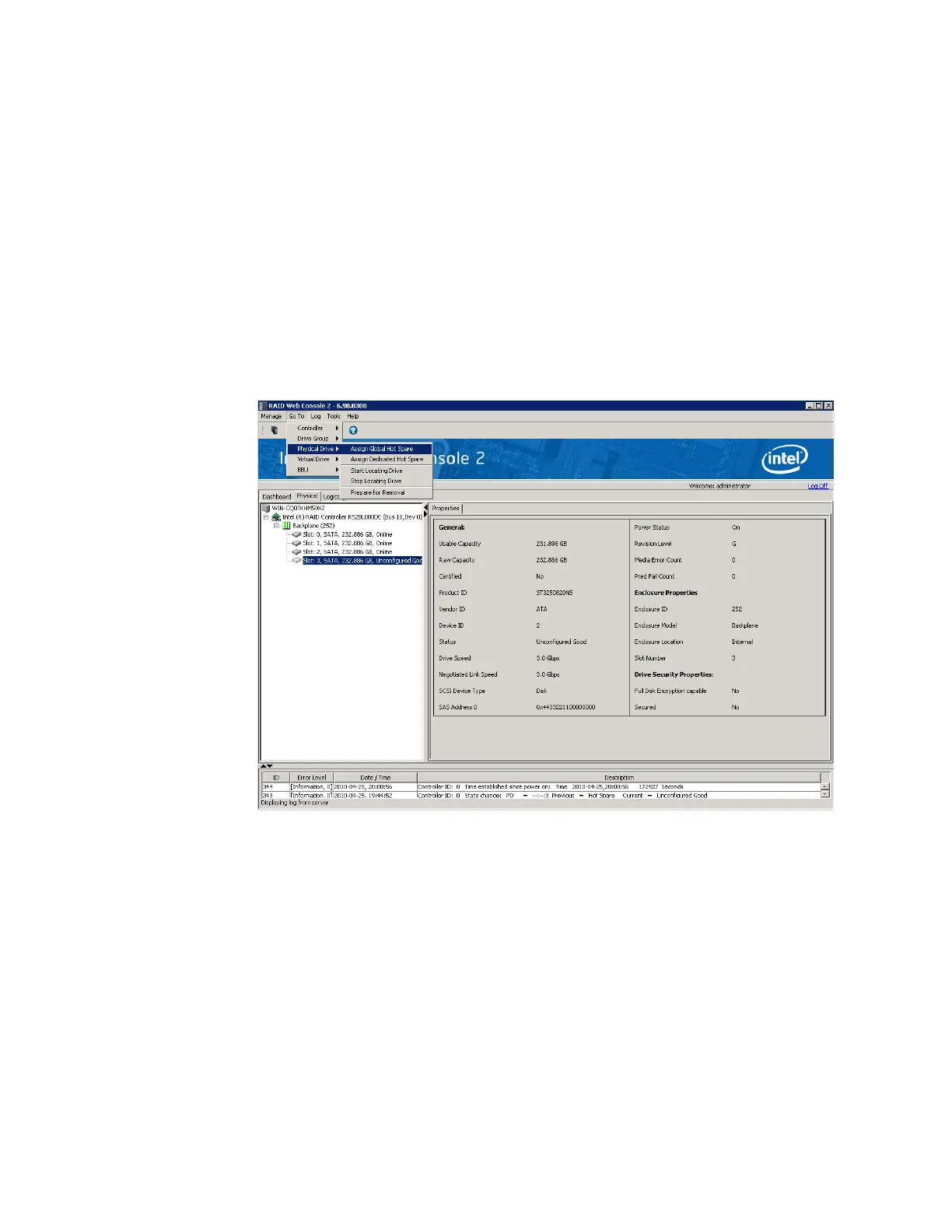Intel
®
RAID Software User’s Guide 117
Creating Hot Spares
Hot spares are disk drives that are available to automatically replace failed drives in a virtual
disk. There are two kinds of hot spares: 1) dedicated hot spares, which are available to one or
more specified arrays or disk groups, and 2) global hot spares, which are available to any array
or disk group defined on the controller.
To create a global hot spare, follow these steps:
1. In the left panel of the Intel
®
RAID Web Console 2 window, right-click the icon of disk
drive that is not assigned to a storage configuration. If it is assigned to a storage
configuration, a check mark is displayed on the disk drive icon.
2. In the Menu, click the Go To -> Physical Drive tab and select Assign Global
Hotspare, as shown in
Figure 64.
Figure 64. Assign Global Hotspare
You normally create a dedicated hot spare when you create a new configuration with the
Manual Configuration option. To add a dedicated hot spare to an existing array or disk group,
follow these steps:
1. In the left panel of the Intel
®
RAID Web Console 2 window, click the icon of a disk
drive that is not assigned to a storage configuration. If it is assigned to a storage
configuration, a check mark is displayed on the disk drive icon.
2. In the Menu, click the Go To -> Physical Drive tab and select Assign Dedicated
Hotspare, as shown in
Figure 65.
