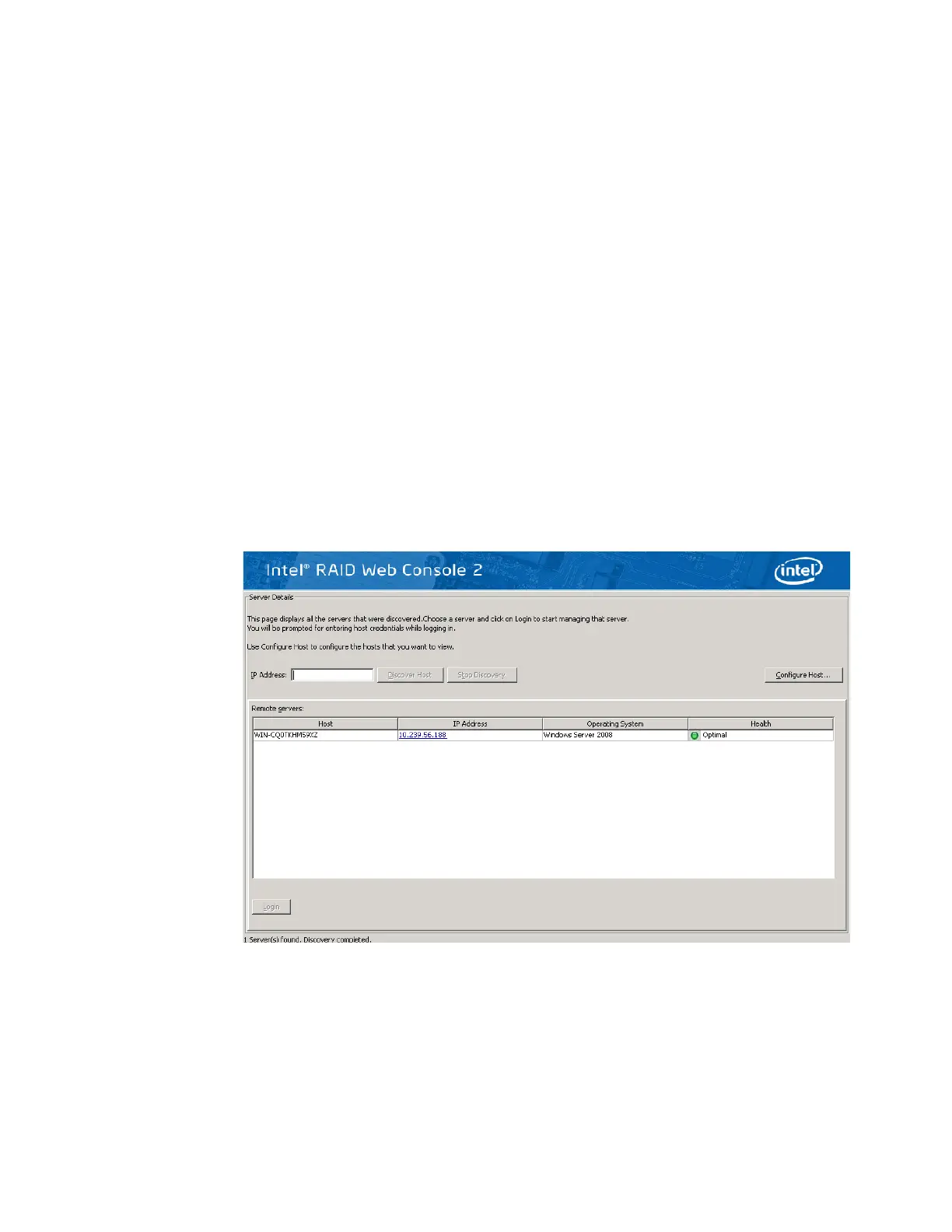98 Intel
®
RAID Software User’s Guide
Starting the Intel
®
RAID Web Console 2
Complete the following steps to start the Intel
®
RAID Web Console 2 (Different Operating
Systems may have slighlty different directories):
• Microsoft Windows*: Select Start | All Programs | RAID Web Console 2 |
StartupUI, or double-click the Intel
®
RAID Web Console 2 icon on the desktop.
• Red Hat* Enterprise Linux 3 U6: Select Start | System Tools | RAID Web Console 2
StartupUI.
• SuSE* Linux Enterprise Service 9 SP1: Select Start | System | More Programs |
RAID Web Console 2 StartupUI.
Intel
®
RAID Web Console 2 Screens
This section describes the main Intel
®
RAID Web Console 2 screens. When you start the
Intel
®
RAID Web Console 2, the Select Server window is displayed.
Note: Depending on the revision of Intel
®
RAID Web Console 2 software installed, the following screen
may vary slightly.
Figure 42. Intel
®
RAID Web Console 2 – Select Server Screen
Note: To access systems on a different subnet, type in the box in middle-left side of the screen the IP
address of a system in the desired subnet where Intel
®
RAID Web Console 2 is running and click
Discover Host. If you check the Connect to remote framework box, you can also access a standalone
server running Intel
®
RAID Web Console 2, if it has a network connection.
