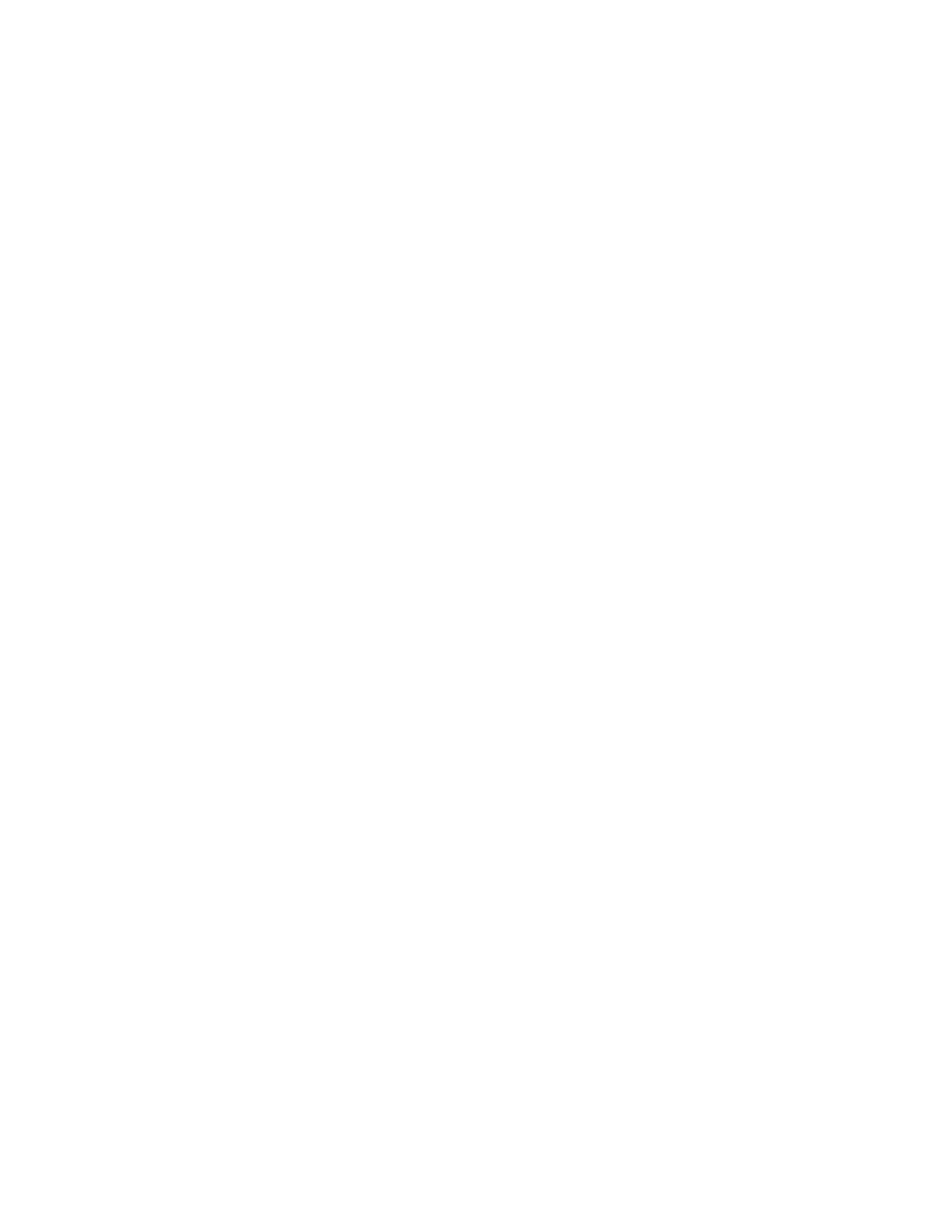46 Intel
®
RAID Software User’s Guide
The Auto Rebuild and Auto Resume options are available in the Intel
®
Embedded Server
RAID BIOS Configuration utility from the menu that is displayed after you select Objects |
Adapter.
Checking Data Consistency
The Check Consistency feature can be used on RAID 1 or RAID 10 drives to verify the data
consistency between the mirrored drives. It can be set to only report or to both report and
automatically fix the data.
1. From the Main Menu, select Check Consistency and press the <Enter> key.
A list of configured virtual drives is displayed.
2. Use the arrow keys to choose the desired drive. Press the space bar to select the virtual
drive to check for consistency. (RAID 1 or 10 only)
3. Press the <F10> key.
4. At the prompt, select Ye s and then press the <Enter> key.
If the Report and Fix/Report options are not shown, select Main Menu | Objects | Adapter |
ChkCons and set Report only or Fix\Report.
Viewing and Changing Device Properties
You can view adapter, virtual drive, and physical drive properties. You can also change some
adapter properties and the Write Cache and Read Ahead for Virtual Drives.
1. From the Main Menu select Objects.
2. Choose Adapter, Virtual Drive, or Physical Drive.
3. Select the device from the list and view the properties.
— For virtual drives, choose View | Update Parameters.
— For physical drives, choose Drive Properties.
The numeric values of the rates settings are the percentage of system resources. FGI and
BGI are abbreviations for foreground and background initialization rates.
4. To change a value, highlight the property and press the <Enter> key.
Note: Some values cannot be changed.
5. Select or type a different value for the property and press the <Enter> key.
6. When you are finished, press the <Esc> key until you return to the Main Menu.
Forcing Drives Online or Offline
A drive can be forced offline so that a hot-spare drive will replace it. Power failures may cause
a drive to go offline and you must force it back online.
